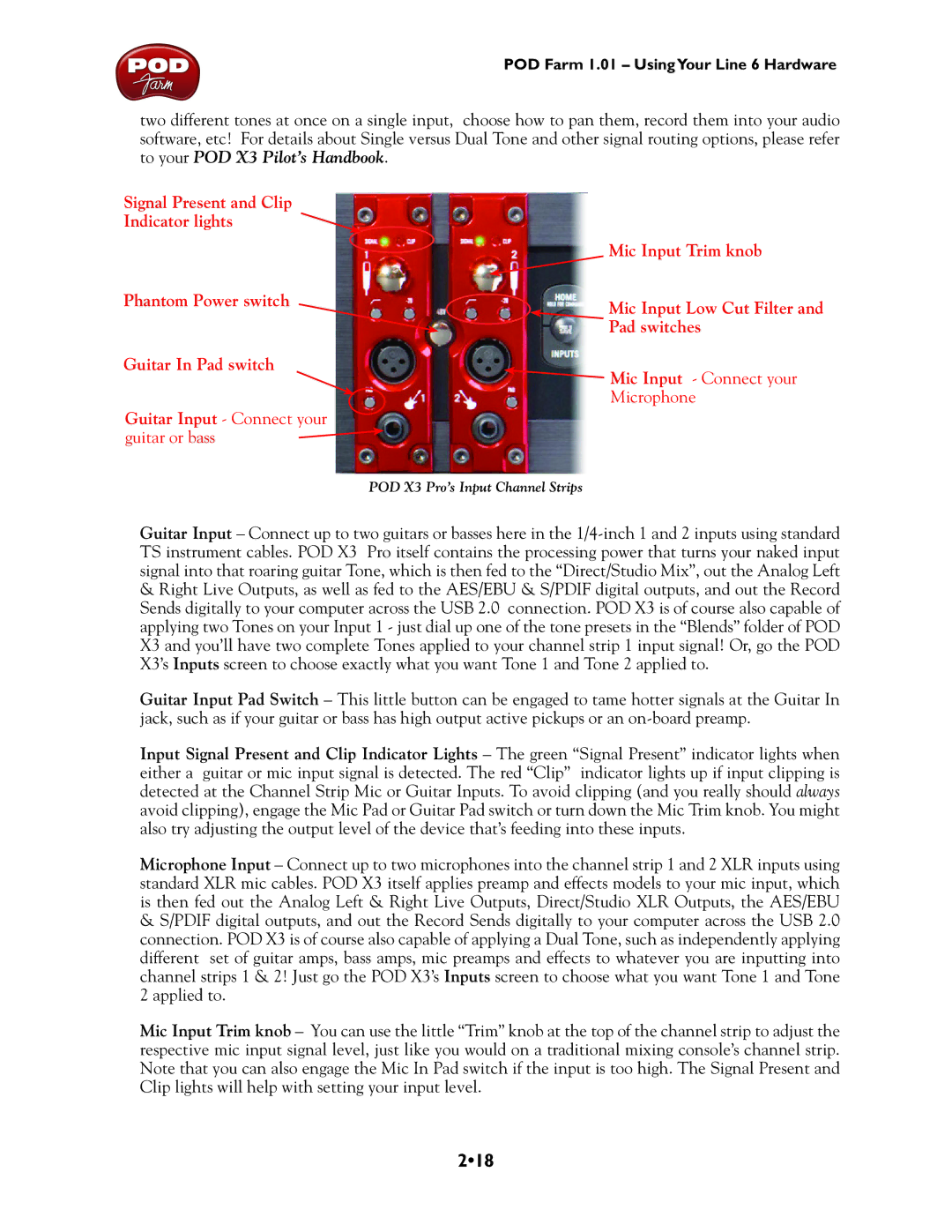POD Farm 1.01 – UsingYour Line 6 Hardware
two different tones at once on a single input, choose how to pan them, record them into your audio software, etc! For details about Single versus Dual Tone and other signal routing options, please refer to your POD X3 Pilot’s Handbook.
Signal Present and Clip
Indicator lights
| Mic Input Trim knob |
Phantom Power switch | Mic Input Low Cut Filter and |
| |
| Pad switches |
Guitar In Pad switch | Mic Input - Connect your |
| |
| Microphone |
Guitar Input - Connect your |
|
guitar or bass |
|
POD X3 Pro’s Input Channel Strips
Guitar Input – Connect up to two guitars or basses here in the
&Right Live Outputs, as well as fed to the AES/EBU & S/PDIF digital outputs, and out the Record Sends digitally to your computer across the USB 2.0 connection. POD X3 is of course also capable of applying two Tones on your Input 1 - just dial up one of the tone presets in the “Blends” folder of POD X3 and you’ll have two complete Tones applied to your channel strip 1 input signal! Or, go the POD X3’s Inputs screen to choose exactly what you want Tone 1 and Tone 2 applied to.
Guitar Input Pad Switch – This little button can be engaged to tame hotter signals at the Guitar In jack, such as if your guitar or bass has high output active pickups or an
Input Signal Present and Clip Indicator Lights – The green “Signal Present” indicator lights when either a guitar or mic input signal is detected. The red “Clip” indicator lights up if input clipping is detected at the Channel Strip Mic or Guitar Inputs. To avoid clipping (and you really should always avoid clipping), engage the Mic Pad or Guitar Pad switch or turn down the Mic Trim knob. You might also try adjusting the output level of the device that’s feeding into these inputs.
Microphone Input – Connect up to two microphones into the channel strip 1 and 2 XLR inputs using standard XLR mic cables. POD X3 itself applies preamp and effects models to your mic input, which is then fed out the Analog Left & Right Live Outputs, Direct/Studio XLR Outputs, the AES/EBU
&S/PDIF digital outputs, and out the Record Sends digitally to your computer across the USB 2.0 connection. POD X3 is of course also capable of applying a Dual Tone, such as independently applying different set of guitar amps, bass amps, mic preamps and effects to whatever you are inputting into channel strips 1 & 2! Just go the POD X3’s Inputs screen to choose what you want Tone 1 and Tone 2 applied to.
Mic Input Trim knob – You can use the little “Trim” knob at the top of the channel strip to adjust the respective mic input signal level, just like you would on a traditional mixing console’s channel strip. Note that you can also engage the Mic In Pad switch if the input is too high. The Signal Present and Clip lights will help with setting your input level.