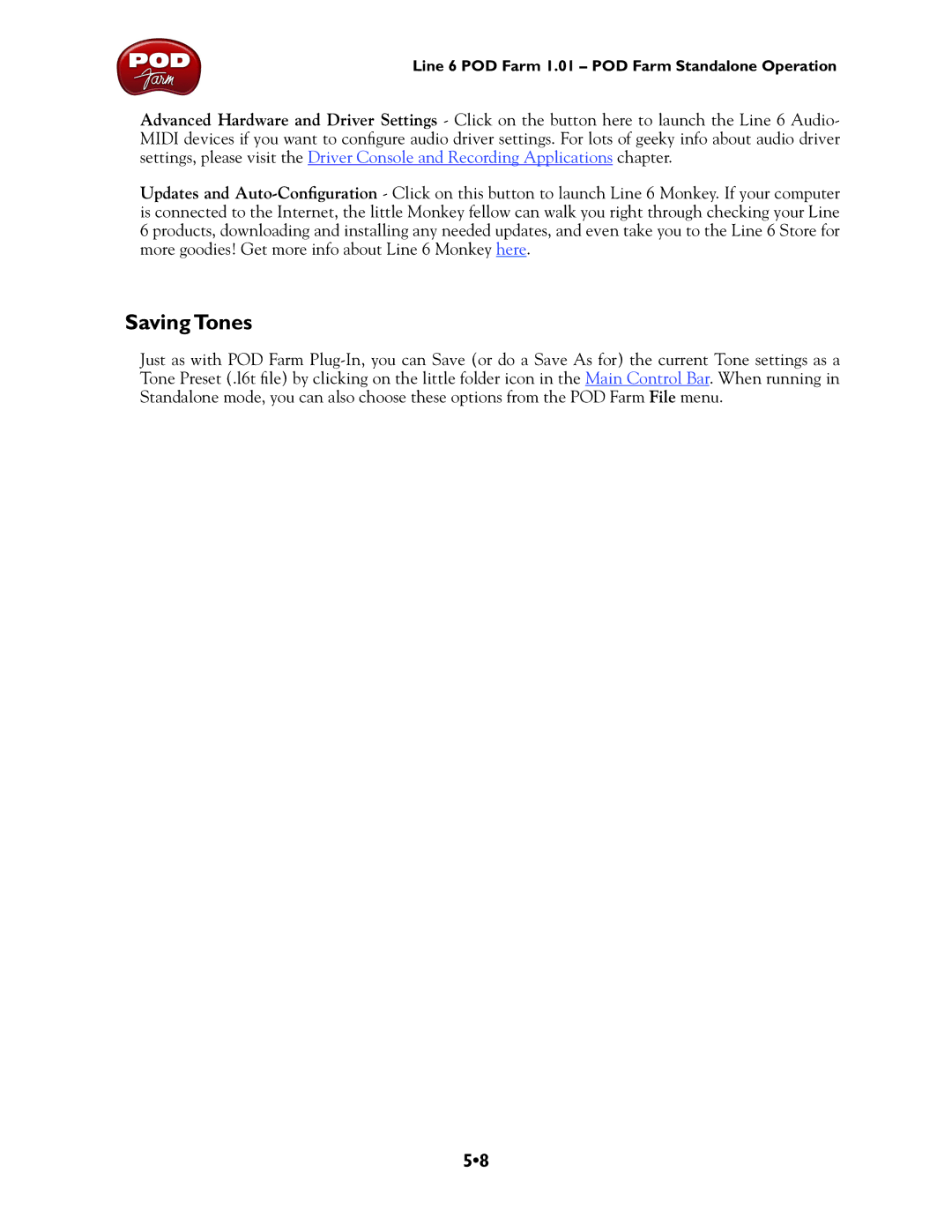Line 6 POD Farm 1.01 – POD Farm Standalone Operation
Advanced Hardware and Driver Settings - Click on the button here to launch the Line 6 Audio- MIDI devices if you want to configure audio driver settings. For lots of geeky info about audio driver settings, please visit the Driver Console and Recording Applications chapter.
Updates and
Saving Tones
Just as with POD Farm
5•8