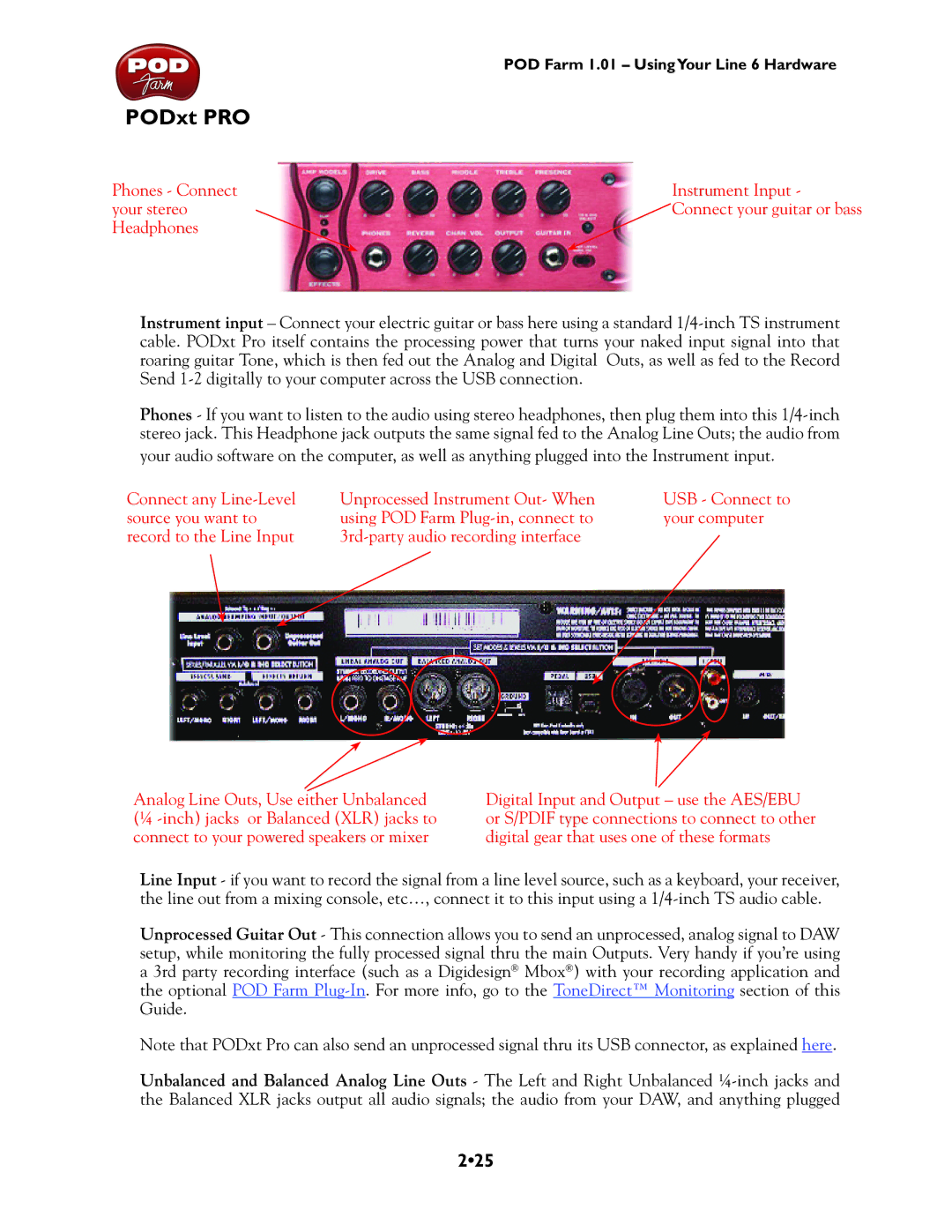POD Farm 1.01 – UsingYour Line 6 Hardware
PODxt PRO
Phones - Connect | Instrument Input - |
your stereo | Connect your guitar or bass |
Headphones |
|
Instrument input – Connect your electric guitar or bass here using a standard
Phones - If you want to listen to the audio using stereo headphones, then plug them into this
your audio software on the computer, as well as anything plugged into the Instrument input.
Connect any
Unprocessed Instrument Out- When | USB - Connect to |
using POD Farm | your computer |
|
Analog Line Outs, Use either Unbalanced (¼
Digital Input and Output – use the AES/EBU or S/PDIF type connections to connect to other digital gear that uses one of these formats
Line Input - if you want to record the signal from a line level source, such as a keyboard, your receiver, the line out from a mixing console, etc…, connect it to this input using a
Unprocessed Guitar Out - This connection allows you to send an unprocessed, analog signal to DAW setup, while monitoring the fully processed signal thru the main Outputs. Very handy if you’re using a 3rd party recording interface (such as a Digidesign® Mbox®) with your recording application and the optional POD Farm
Note that PODxt Pro can also send an unprocessed signal thru its USB connector, as explained here.
Unbalanced and Balanced Analog Line Outs - The Left and Right Unbalanced