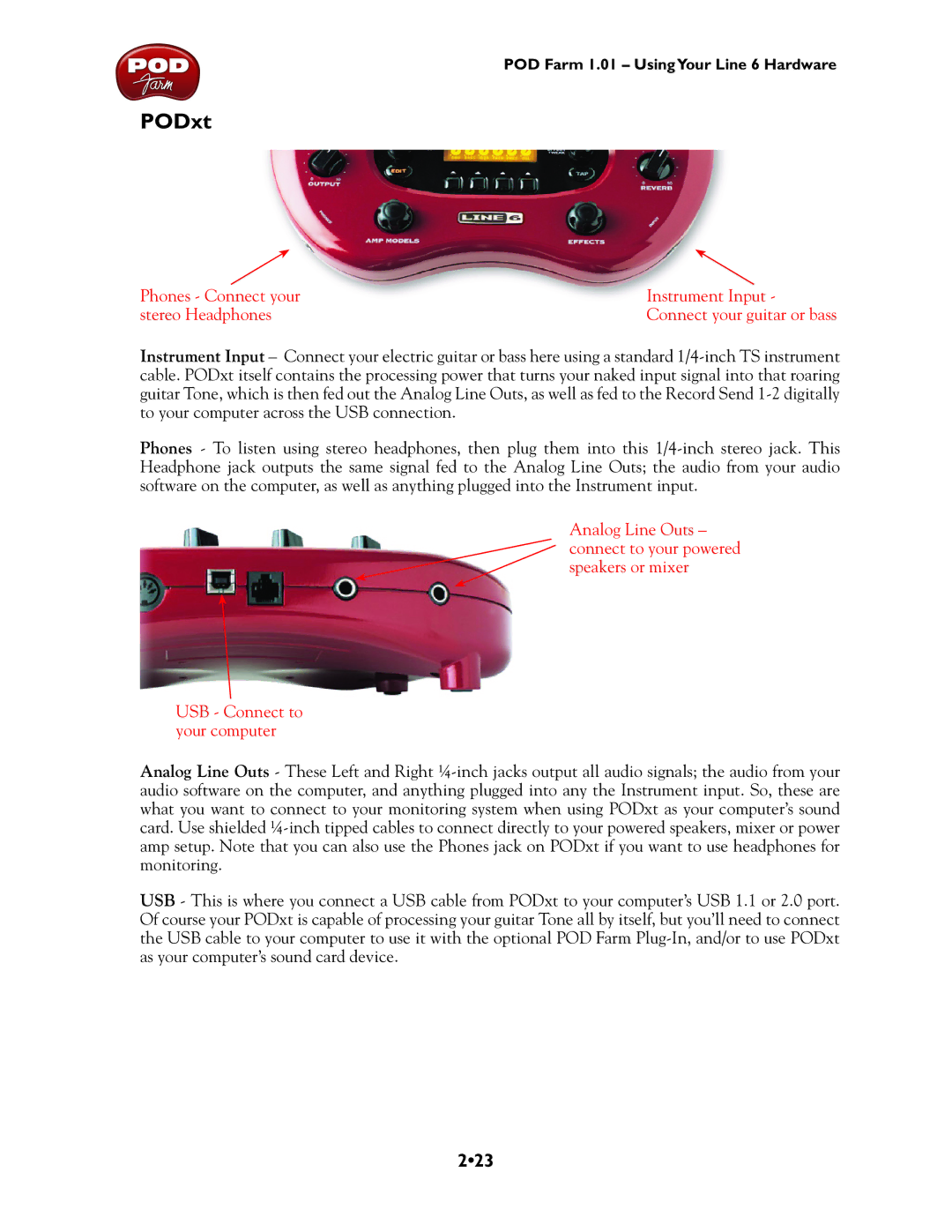POD Farm 1.01 – UsingYour Line 6 Hardware
PODxt
Phones - Connect your | Instrument Input - |
stereo Headphones | Connect your guitar or bass |
Instrument Input – Connect your electric guitar or bass here using a standard
Phones - To listen using stereo headphones, then plug them into this
Analog Line Outs – connect to your powered speakers or mixer
USB - Connect to your computer
Analog Line Outs - These Left and Right
USB - This is where you connect a USB cable from PODxt to your computer’s USB 1.1 or 2.0 port. Of course your PODxt is capable of processing your guitar Tone all by itself, but you’ll need to connect the USB cable to your computer to use it with the optional POD Farm