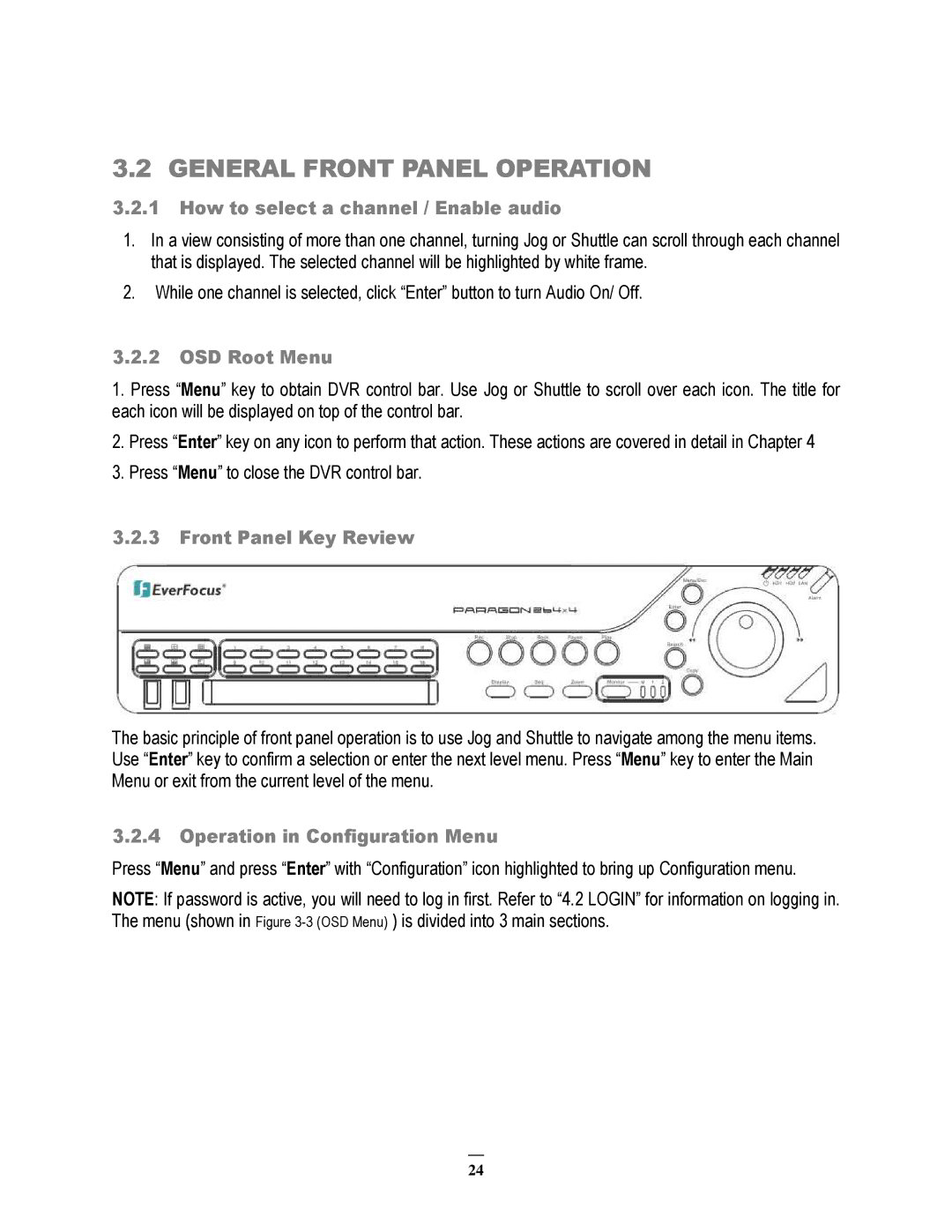3.2 GENERAL FRONT PANEL OPERATION
3.2.1How to select a channel / Enable audio
1.In a view consisting of more than one channel, turning Jog or Shuttle can scroll through each channel that is displayed. The selected channel will be highlighted by white frame.
2.While one channel is selected, click “Enter” button to turn Audio On/ Off.
3.2.2OSD Root Menu
1.Press “Menu” key to obtain DVR control bar. Use Jog or Shuttle to scroll over each icon. The title for each icon will be displayed on top of the control bar.
2.Press “Enter” key on any icon to perform that action. These actions are covered in detail in Chapter 4
3.Press “Menu” to close the DVR control bar.
3.2.3Front Panel Key Review
The basic principle of front panel operation is to use Jog and Shuttle to navigate among the menu items. Use “Enter” key to confirm a selection or enter the next level menu. Press “Menu” key to enter the Main Menu or exit from the current level of the menu.
3.2.4 Operation in Configuration Menu
Press “Menu” and press “Enter” with “Configuration” icon highlighted to bring up Configuration menu.
NOTE: If password is active, you will need to log in first. Refer to “4.2 LOGIN” for information on logging in. The menu (shown in Figure
24