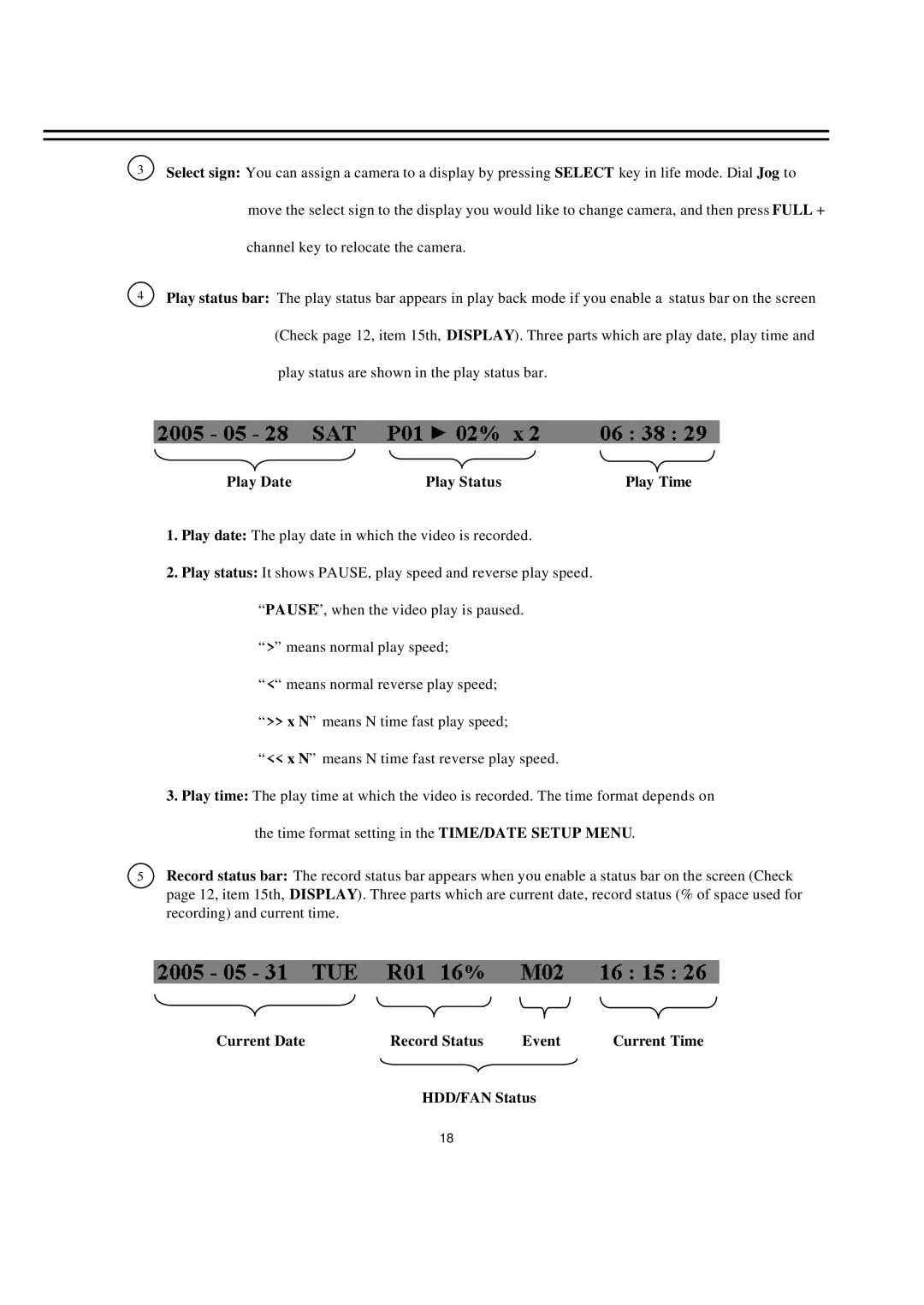3Select sign: You can assign a camera to a display by pressing SELECT key in life mode. Dial Jog to move the select sign to the display you would like to change camera, and then press FULL + channel key to relocate the camera.
4Play status bar: The play status bar appears in play back mode if you enable a status bar on the screen (Check page 12, item 15th, DISPLAY). Three parts which are play date, play time and play status are shown in the play status bar.
Play Date | Play Status | Play Time |
1.Play date: The play date in which the video is recorded.
2.Play status: It shows PAUSE, play speed and reverse play speed. “PAUSE”, when the video play is paused.
“>” means normal play speed;
“<“ means normal reverse play speed; “>> x N” means N time fast play speed;
“<< x N” means N time fast reverse play speed.
3.Play time: The play time at which the video is recorded. The time format depends on the time format setting in the TIME/DATE SETUP MENU.
5Record status bar: The record status bar appears when you enable a status bar on the screen (Check page 12, item 15th, DISPLAY). Three parts which are current date, record status (% of space used for recording) and current time.
Current Date | Record Status | Event | Current Time |
HDD/FAN Status
18