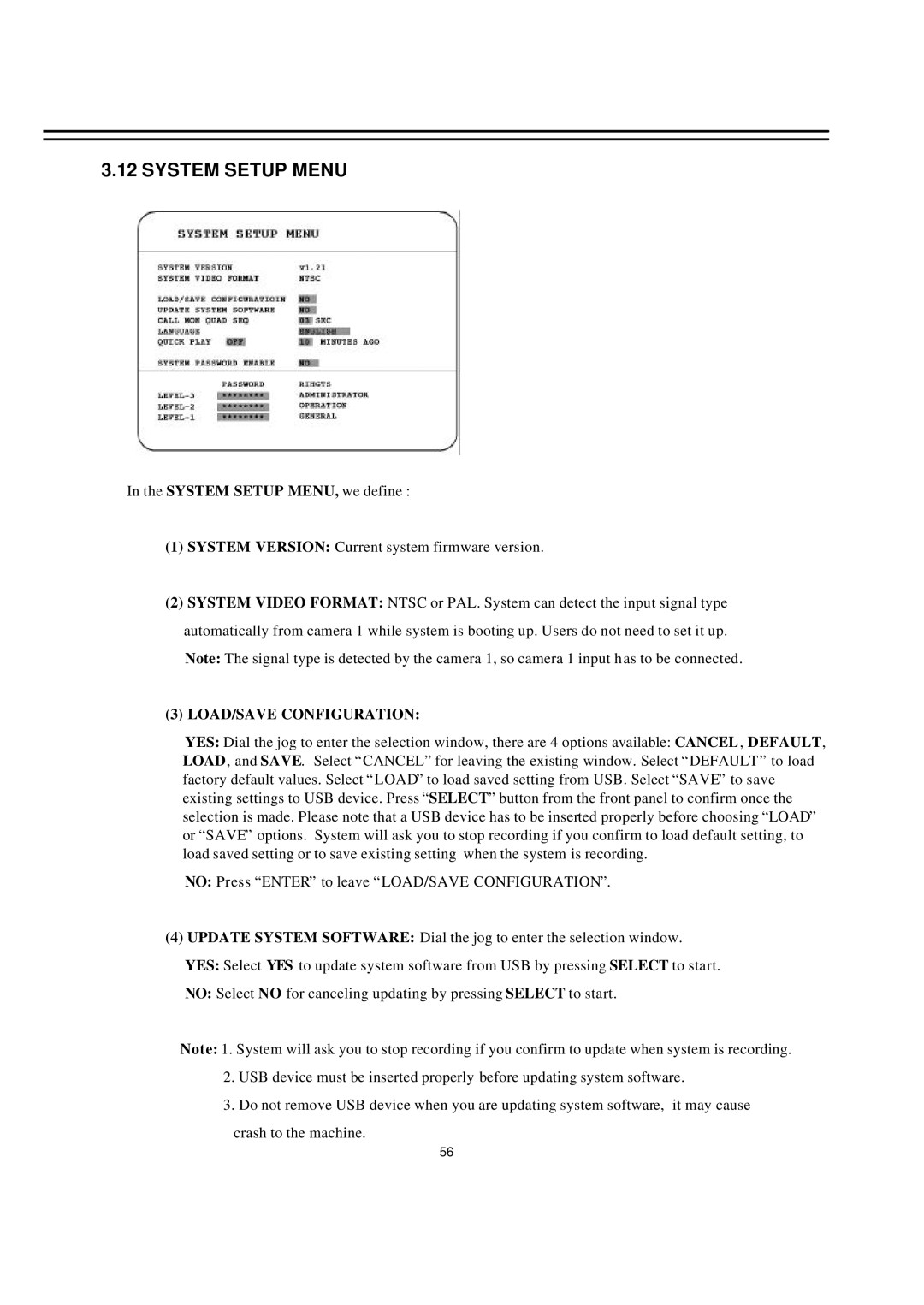3.12 SYSTEM SETUP MENU
In the SYSTEM SETUP MENU, we define :
(1)SYSTEM VERSION: Current system firmware version.
(2)SYSTEM VIDEO FORMAT: NTSC or PAL. System can detect the input signal type automatically from camera 1 while system is booting up. Users do not need to set it up.
Note: The signal type is detected by the camera 1, so camera 1 input has to be connected.
(3) LOAD/SAVE CONFIGURATION:
YES: Dial the jog to enter the selection window, there are 4 options available: CANCEL, DEFAULT, LOAD, and SAVE. Select “CANCEL” for leaving the existing window. Select “DEFAULT” to load factory default values. Select “LOAD” to load saved setting from USB. Select “SAVE” to save existing settings to USB device. Press “SELECT” button from the front panel to confirm once the selection is made. Please note that a USB device has to be inserted properly before choosing “LOAD” or “SAVE” options. System will ask you to stop recording if you confirm to load default setting, to load saved setting or to save existing setting when the system is recording.
NO: Press “ENTER” to leave “LOAD/SAVE CONFIGURATION”.
(4)UPDATE SYSTEM SOFTWARE: Dial the jog to enter the selection window.
YES: Select YES to update system software from USB by pressing SELECT to start.
NO: Select NO for canceling updating by pressing SELECT to start.
Note: 1. System will ask you to stop recording if you confirm to update when system is recording.
2.USB device must be inserted properly before updating system software.
3.Do not remove USB device when you are updating system software, it may cause crash to the machine.
56