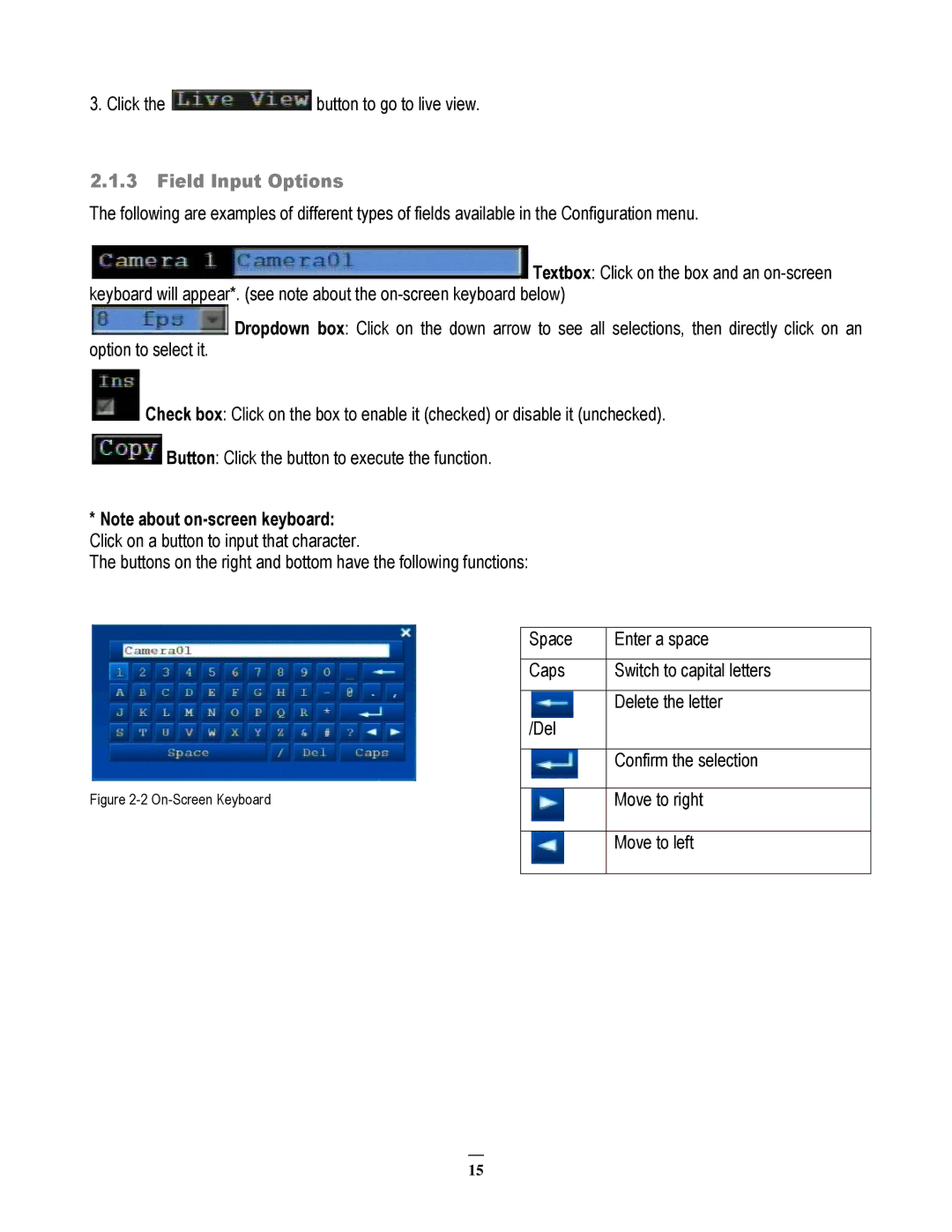3. Click the  button to go to live view.
button to go to live view.
2.1.3Field Input Options
The following are examples of different types of fields available in the Configuration menu.
![]() Textbox: Click on the box and an
Textbox: Click on the box and an
![]() Dropdown box: Click on the down arrow to see all selections, then directly click on an option to select it.
Dropdown box: Click on the down arrow to see all selections, then directly click on an option to select it.
Check box: Click on the box to enable it (checked) or disable it (unchecked).
![]() Button: Click the button to execute the function.
Button: Click the button to execute the function.
*Note about
The buttons on the right and bottom have the following functions:
Figure 2-2 On-Screen Keyboard
Space | Enter a space |
|
|
Caps | Switch to capital letters |
|
|
| Delete the letter |
/Del |
|
|
|
| Confirm the selection |
|
|
| Move to right |
Move to left
15