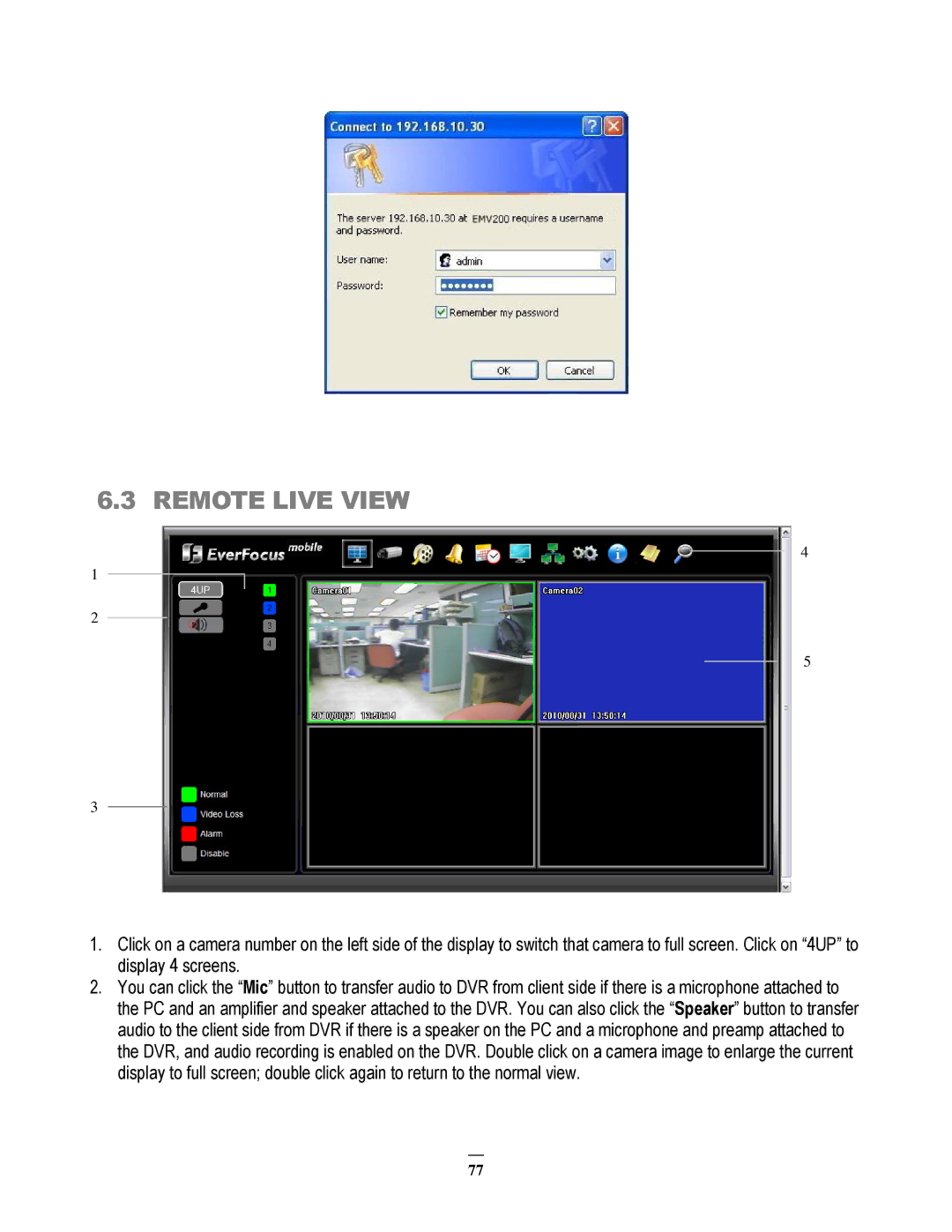6.3 REMOTE LIVE VIEW
4
1
2
5
3
1.Click on a camera number on the left side of the display to switch that camera to full screen. Click on “4UP” to display 4 screens.
2.You can click the “Mic” button to transfer audio to DVR from client side if there is a microphone attached to the PC and an amplifier and speaker attached to the DVR. You can also click the “Speaker” button to transfer audio to the client side from DVR if there is a speaker on the PC and a microphone and preamp attached to the DVR, and audio recording is enabled on the DVR. Double click on a camera image to enlarge the current display to full screen; double click again to return to the normal view.
77