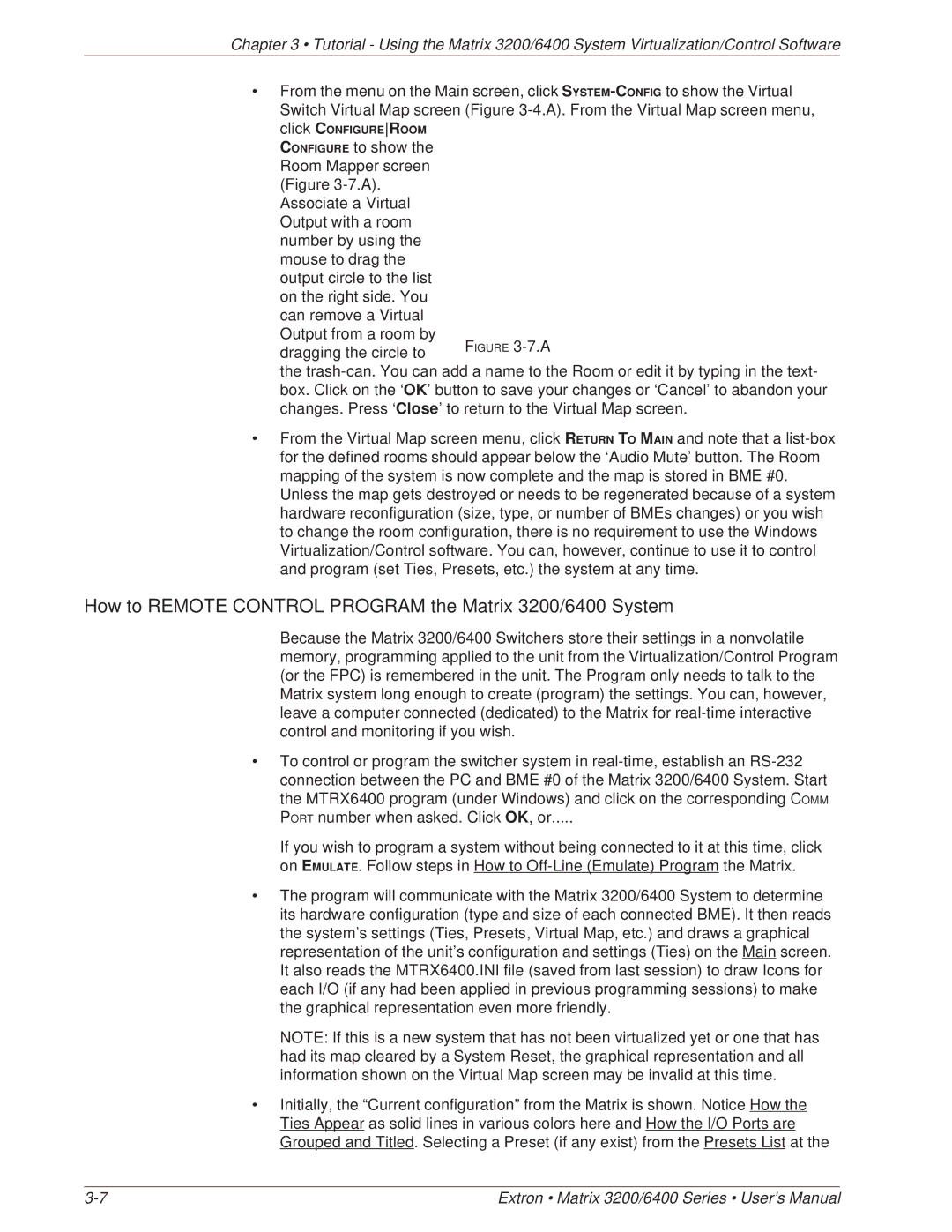Chapter 3 • Tutorial - Using the Matrix 3200/6400 System Virtualization/Control Software
•From the menu on the Main screen, click
click CONFIGUREROOM
CONFIGURE to show the Room Mapper screen (Figure
Associate a Virtual Output with a room number by using the mouse to drag the output circle to the list on the right side. You can remove a Virtual Output from a room by
dragging the circle to
the
•From the Virtual Map screen menu, click RETURN TO MAIN and note that a
How to REMOTE CONTROL PROGRAM the Matrix 3200/6400 System
Because the Matrix 3200/6400 Switchers store their settings in a nonvolatile memory, programming applied to the unit from the Virtualization/Control Program (or the FPC) is remembered in the unit. The Program only needs to talk to the Matrix system long enough to create (program) the settings. You can, however, leave a computer connected (dedicated) to the Matrix for
•To control or program the switcher system in
If you wish to program a system without being connected to it at this time, click on EMULATE. Follow steps in How to
•The program will communicate with the Matrix 3200/6400 System to determine its hardware configuration (type and size of each connected BME). It then reads the system’s settings (Ties, Presets, Virtual Map, etc.) and draws a graphical representation of the unit’s configuration and settings (Ties) on the Main screen. It also reads the MTRX6400.INI file (saved from last session) to draw Icons for each I/O (if any had been applied in previous programming sessions) to make the graphical representation even more friendly.
NOTE: If this is a new system that has not been virtualized yet or one that has had its map cleared by a System Reset, the graphical representation and all information shown on the Virtual Map screen may be invalid at this time.
•Initially, the “Current configuration” from the Matrix is shown. NoticeHow the Ties Appear as solid lines in various colors here and How the I/O Ports are Grouped and Titled. Selecting a Preset (if any exist) from the Presets List at the
Extron • Matrix 3200/6400 Series • User’s Manual |