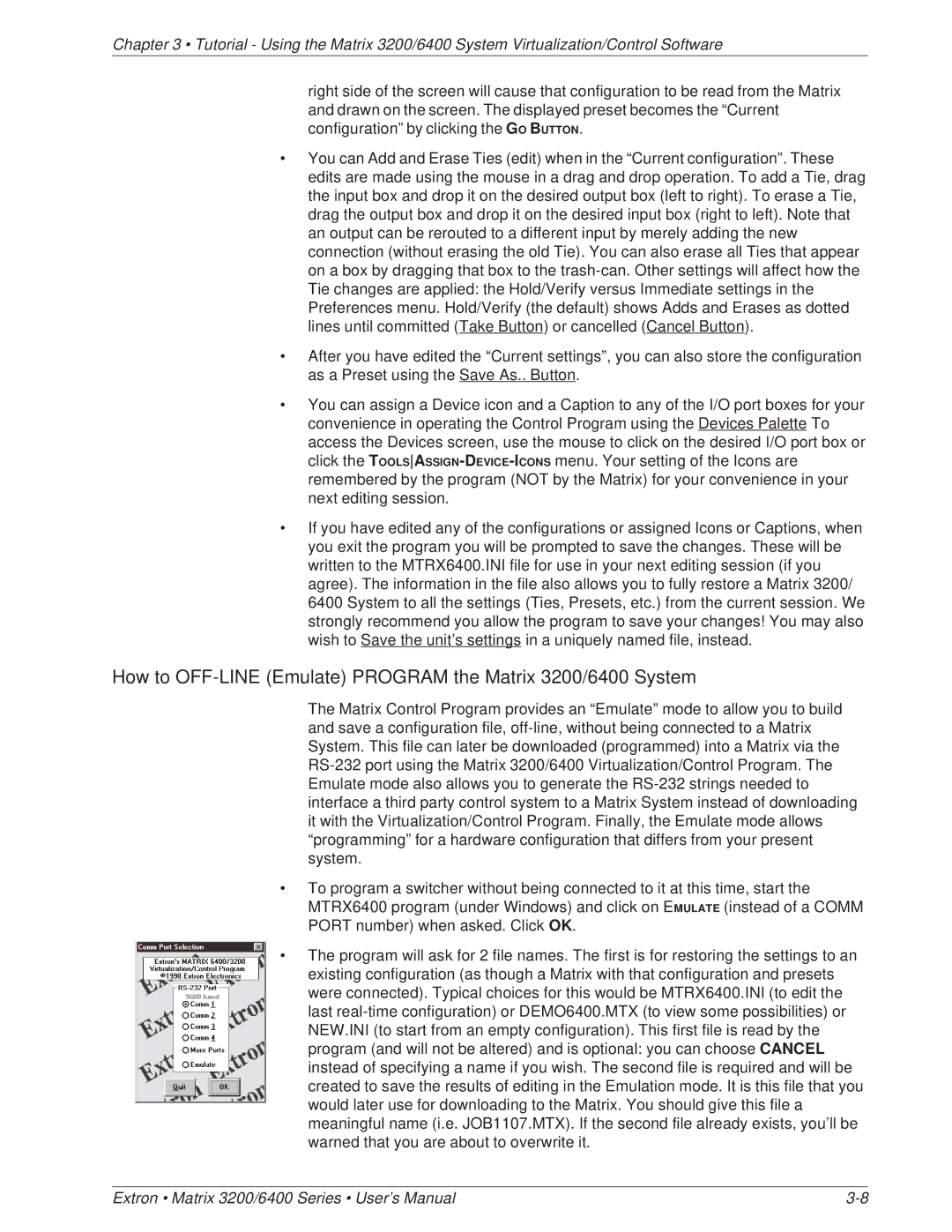Chapter 3 • Tutorial - Using the Matrix 3200/6400 System Virtualization/Control Software
right side of the screen will cause that configuration to be read from the Matrix and drawn on the screen. The displayed preset becomes the “Current configuration” by clicking the GO BUTTON.
•You can Add and Erase Ties (edit) when in the “Current configuration”. These edits are made using the mouse in a drag and drop operation. To add a Tie, drag the input box and drop it on the desired output box (left to right). To erase a Tie, drag the output box and drop it on the desired input box (right to left). Note that an output can be rerouted to a different input by merely adding the new connection (without erasing the old Tie). You can also erase all Ties that appear on a box by dragging that box to the
•After you have edited the “Current settings”, you can also store the configuration as a Preset using the Save As.. Button.
•You can assign a Device icon and a Caption to any of the I/O port boxes for your convenience in operating the Control Program using the Devices Palette To access the Devices screen, use the mouse to click on the desired I/O port box or click the
•If you have edited any of the configurations or assigned Icons or Captions, when you exit the program you will be prompted to save the changes. These will be written to the MTRX6400.INI file for use in your next editing session (if you agree). The information in the file also allows you to fully restore a Matrix 3200/ 6400 System to all the settings (Ties, Presets, etc.) from the current session. We strongly recommend you allow the program to save your changes! You may also wish to Save the unit’s settings in a uniquely named file, instead.
How to OFF-LINE (Emulate) PROGRAM the Matrix 3200/6400 System
The Matrix Control Program provides an “Emulate” mode to allow you to build and save a configuration file,
•To program a switcher without being connected to it at this time, start the MTRX6400 program (under Windows) and click on EMULATE (instead of a COMM PORT number) when asked. Click OK.
•The program will ask for 2 file names. The first is for restoring the settings to an existing configuration (as though a Matrix with that configuration and presets were connected). Typical choices for this would be MTRX6400.INI (to edit the last
Extron • Matrix 3200/6400 Series • User’s Manual |