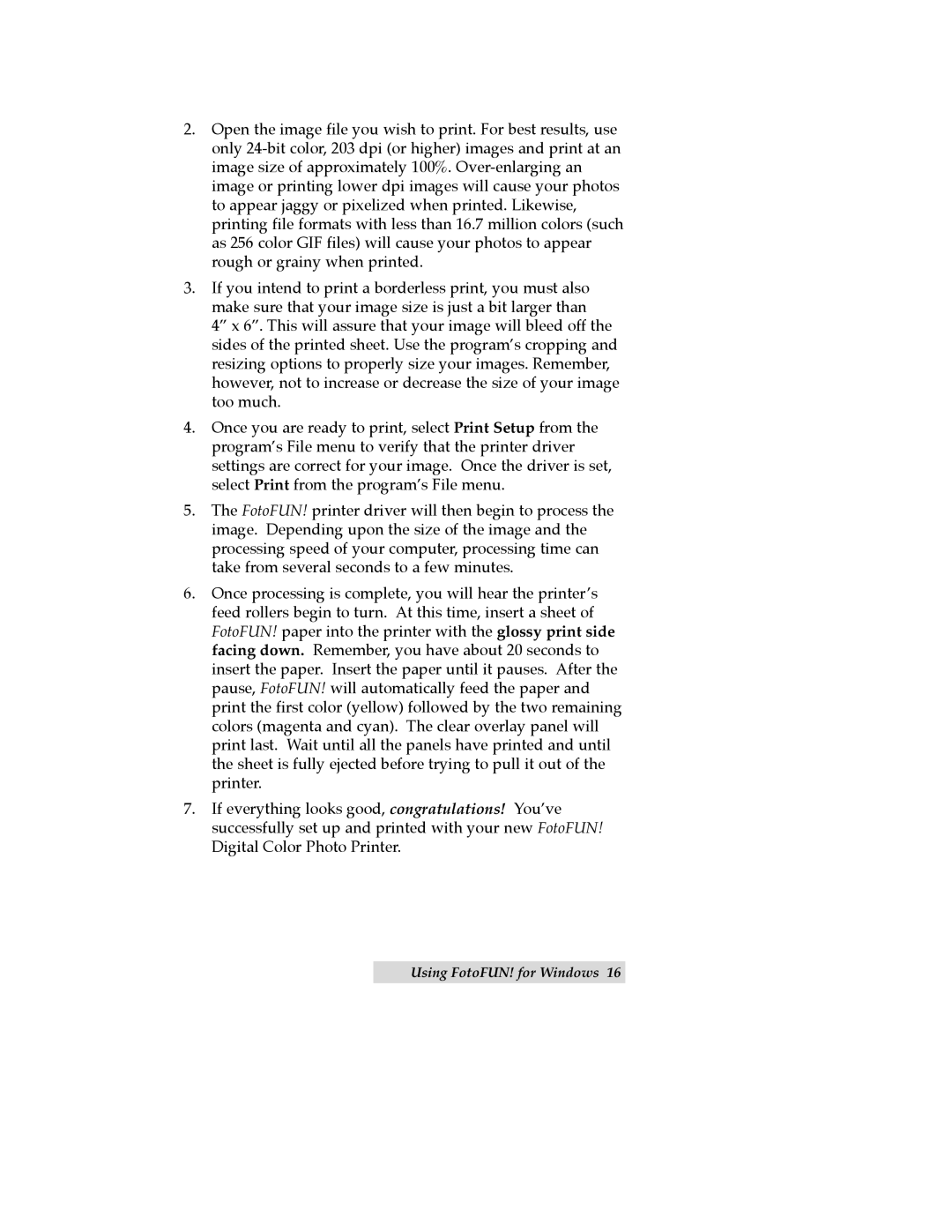2.Open the image file you wish to print. For best results, use only
3.If you intend to print a borderless print, you must also make sure that your image size is just a bit larger than 4Ó x 6Ó. This will assure that your image will bleed off the sides of the printed sheet. Use the programÕs cropping and resizing options to properly size your images. Remember, however, not to increase or decrease the size of your image too much.
4.Once you are ready to print, select Print Setup from the programÕs File menu to verify that the printer driver settings are correct for your image. Once the driver is set, select Print from the programÕs File menu.
5.The FotoFUN! printer driver will then begin to process the image. Depending upon the size of the image and the processing speed of your computer, processing time can take from several seconds to a few minutes.
6.Once processing is complete, you will hear the printerÕs feed rollers begin to turn. At this time, insert a sheet of FotoFUN! paper into the printer with the glossy print side facing down. Remember, you have about 20 seconds to insert the paper. Insert the paper until it pauses. After the pause, FotoFUN! will automatically feed the paper and print the first color (yellow) followed by the two remaining colors (magenta and cyan). The clear overlay panel will print last. Wait until all the panels have printed and until the sheet is fully ejected before trying to pull it out of the printer.
7.If everything looks good, congratulations! YouÕve successfully set up and printed with your new FotoFUN! Digital Color Photo Printer.