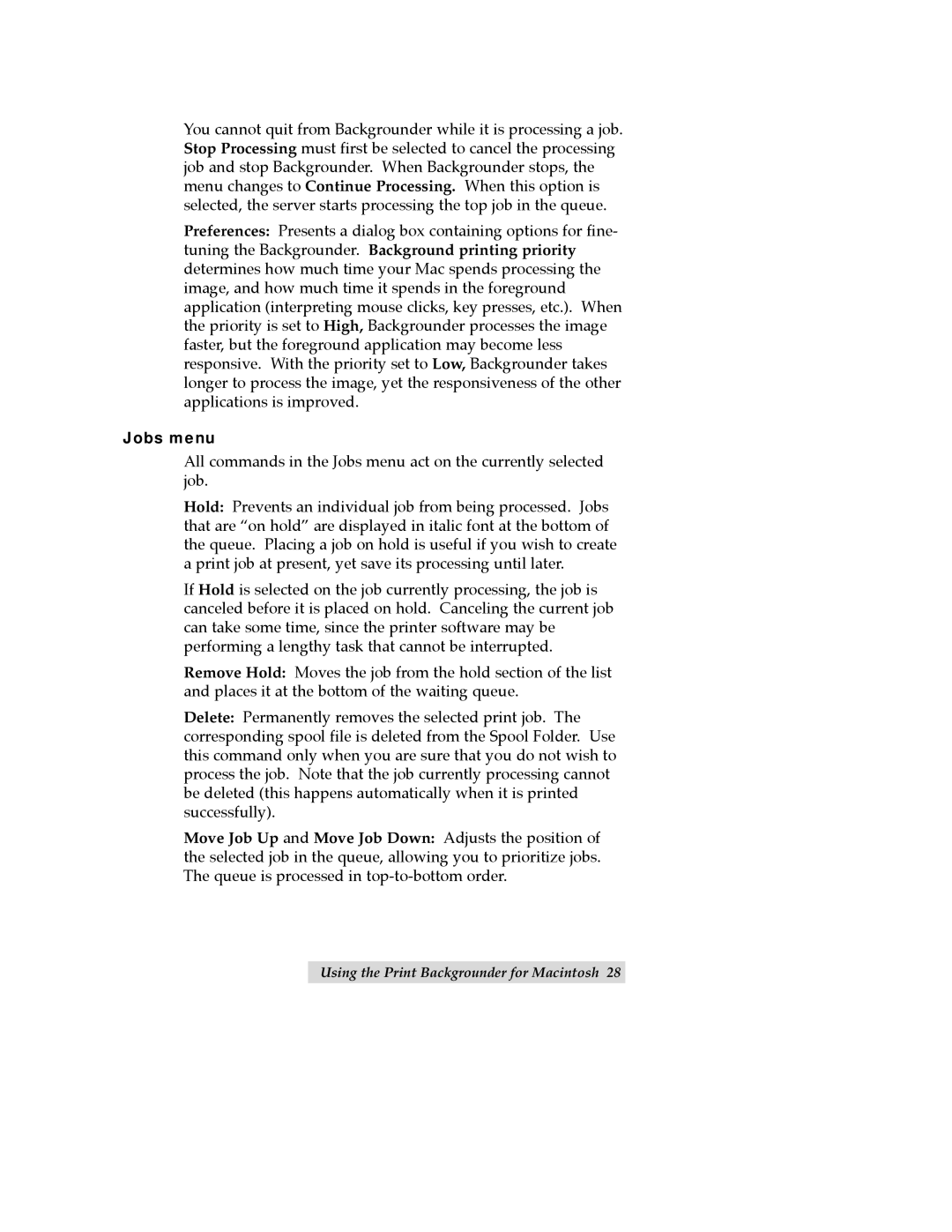You cannot quit from Backgrounder while it is processing a job. Stop Processing must first be selected to cancel the processing job and stop Backgrounder. When Backgrounder stops, the menu changes to Continue Processing. When this option is selected, the server starts processing the top job in the queue.
Preferences: Presents a dialog box containing options for fine- tuning the Backgrounder. Background printing priority determines how much time your Mac spends processing the image, and how much time it spends in the foreground application (interpreting mouse clicks, key presses, etc.). When the priority is set to High, Backgrounder processes the image faster, but the foreground application may become less responsive. With the priority set to Low, Backgrounder takes longer to process the image, yet the responsiveness of the other applications is improved.
Jobs menu
All commands in the Jobs menu act on the currently selected job.
Hold: Prevents an individual job from being processed. Jobs that are Òon holdÓ are displayed in italic font at the bottom of the queue. Placing a job on hold is useful if you wish to create a print job at present, yet save its processing until later.
If Hold is selected on the job currently processing, the job is canceled before it is placed on hold. Canceling the current job can take some time, since the printer software may be performing a lengthy task that cannot be interrupted.
Remove Hold: Moves the job from the hold section of the list and places it at the bottom of the waiting queue.
Delete: Permanently removes the selected print job. The corresponding spool file is deleted from the Spool Folder. Use this command only when you are sure that you do not wish to process the job. Note that the job currently processing cannot be deleted (this happens automatically when it is printed successfully).
Move Job Up and Move Job Down: Adjusts the position of the selected job in the queue, allowing you to prioritize jobs. The queue is processed in
Using the Print Backgrounder for Macintosh 28