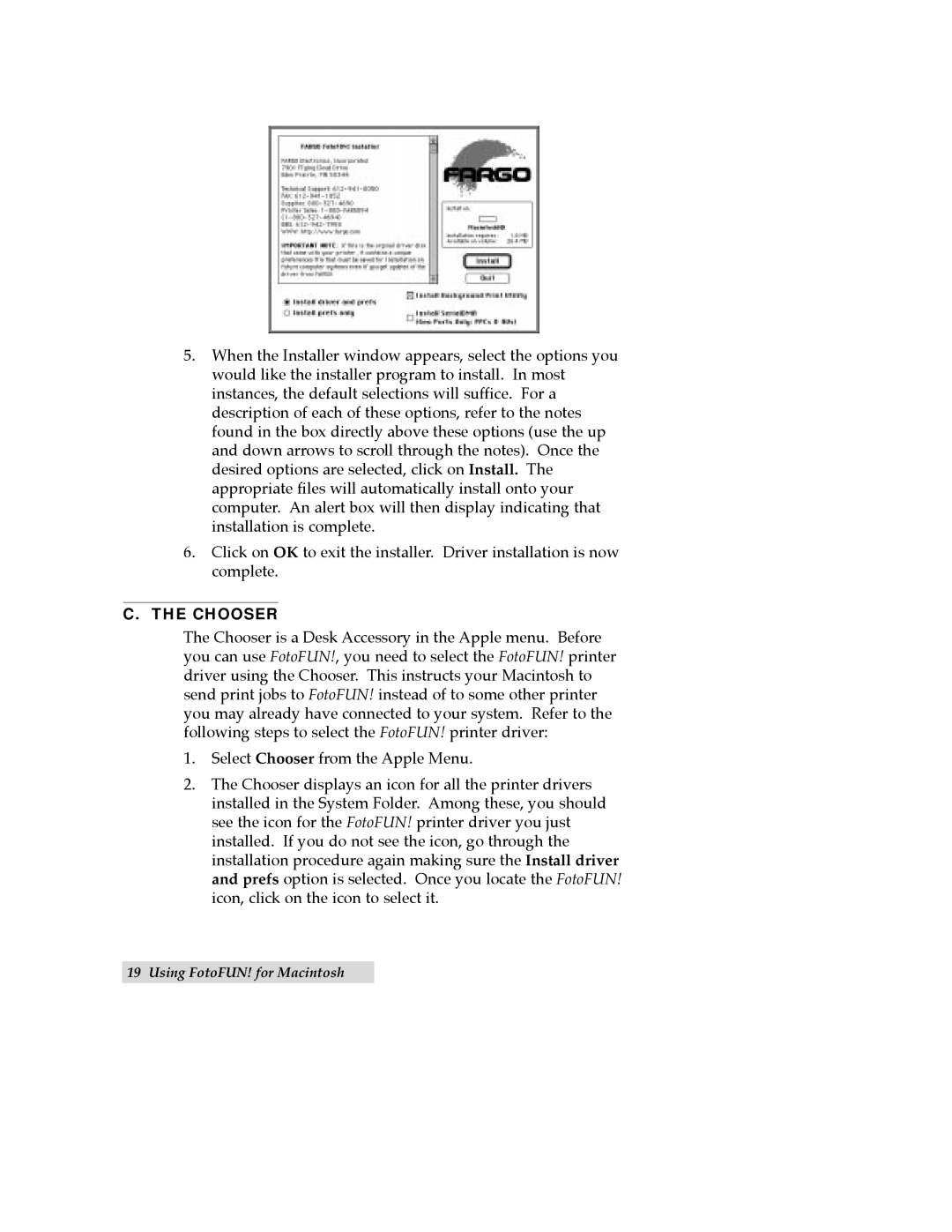5.When the Installer window appears, select the options you would like the installer program to install. In most instances, the default selections will suffice. For a description of each of these options, refer to the notes found in the box directly above these options (use the up and down arrows to scroll through the notes). Once the desired options are selected, click on Install. The appropriate files will automatically install onto your computer. An alert box will then display indicating that installation is complete.
6.Click on OK to exit the installer. Driver installation is now complete.
C.THE CHOOSER
The Chooser is a Desk Accessory in the Apple menu. Before you can use FotoFUN!, you need to select the FotoFUN! printer driver using the Chooser. This instructs your Macintosh to send print jobs to FotoFUN! instead of to some other printer you may already have connected to your system. Refer to the following steps to select the FotoFUN! printer driver:
1.Select Chooser from the Apple Menu.
2.The Chooser displays an icon for all the printer drivers installed in the System Folder. Among these, you should see the icon for the FotoFUN! printer driver you just installed. If you do not see the icon, go through the installation procedure again making sure the Install driver and prefs option is selected. Once you locate the FotoFUN! icon, click on the icon to select it.
19 Using FotoFUN! for Macintosh