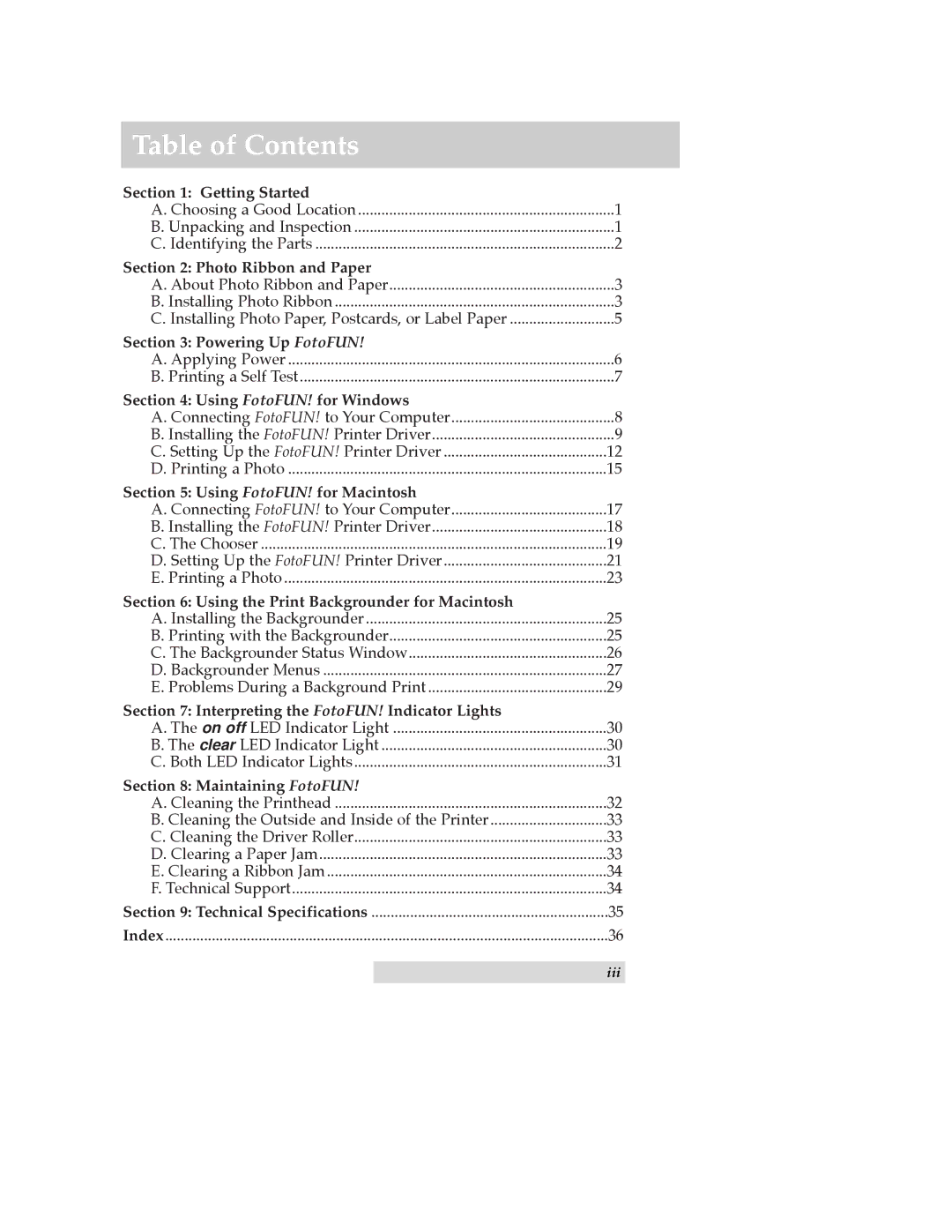Table of Contents
Section 1: Getting Started |
|
A. Choosing a Good Location | 1 |
B. Unpacking and Inspection | 1 |
C. Identifying the Parts | 2 |
Section 2: Photo Ribbon and Paper |
|
A. About Photo Ribbon and Paper | 3 |
B. Installing Photo Ribbon | 3 |
C. Installing Photo Paper, Postcards, or Label Paper | 5 |
Section 3: Powering Up FotoFUN! |
|
A. Applying Power | 6 |
B. Printing a Self Test | 7 |
Section 4: Using FotoFUN! for Windows |
|
A. Connecting FotoFUN! to Your Computer | 8 |
B. Installing the FotoFUN! Printer Driver | 9 |
C. Setting Up the FotoFUN! Printer Driver | 12 |
D. Printing a Photo | 15 |
Section 5: Using FotoFUN! for Macintosh |
|
A. Connecting FotoFUN! to Your Computer | 17 |
B. Installing the FotoFUN! Printer Driver | 18 |
C. The Chooser | 19 |
D. Setting Up the FotoFUN! Printer Driver | 21 |
E. Printing a Photo | 23 |
Section 6: Using the Print Backgrounder for Macintosh |
|
A. Installing the Backgrounder | 25 |
B. Printing with the Backgrounder | 25 |
C. The Backgrounder Status Window | 26 |
D. Backgrounder Menus | 27 |
E. Problems During a Background Print | 29 |
Section 7: Interpreting the FotoFUN! Indicator Lights |
|
A. The on off LED Indicator Light | 30 |
B. The clear LED Indicator Light | 30 |
C. Both LED Indicator Lights | 31 |
Section 8: Maintaining FotoFUN! |
|
A. Cleaning the Printhead | 32 |
B. Cleaning the Outside and Inside of the Printer | 33 |
C. Cleaning the Driver Roller | 33 |
D. Clearing a Paper Jam | 33 |
E. Clearing a Ribbon Jam | 34 |
F. Technical Support | 34 |
Section 9: Technical Specifications | 35 |
Index | 36 |
iii