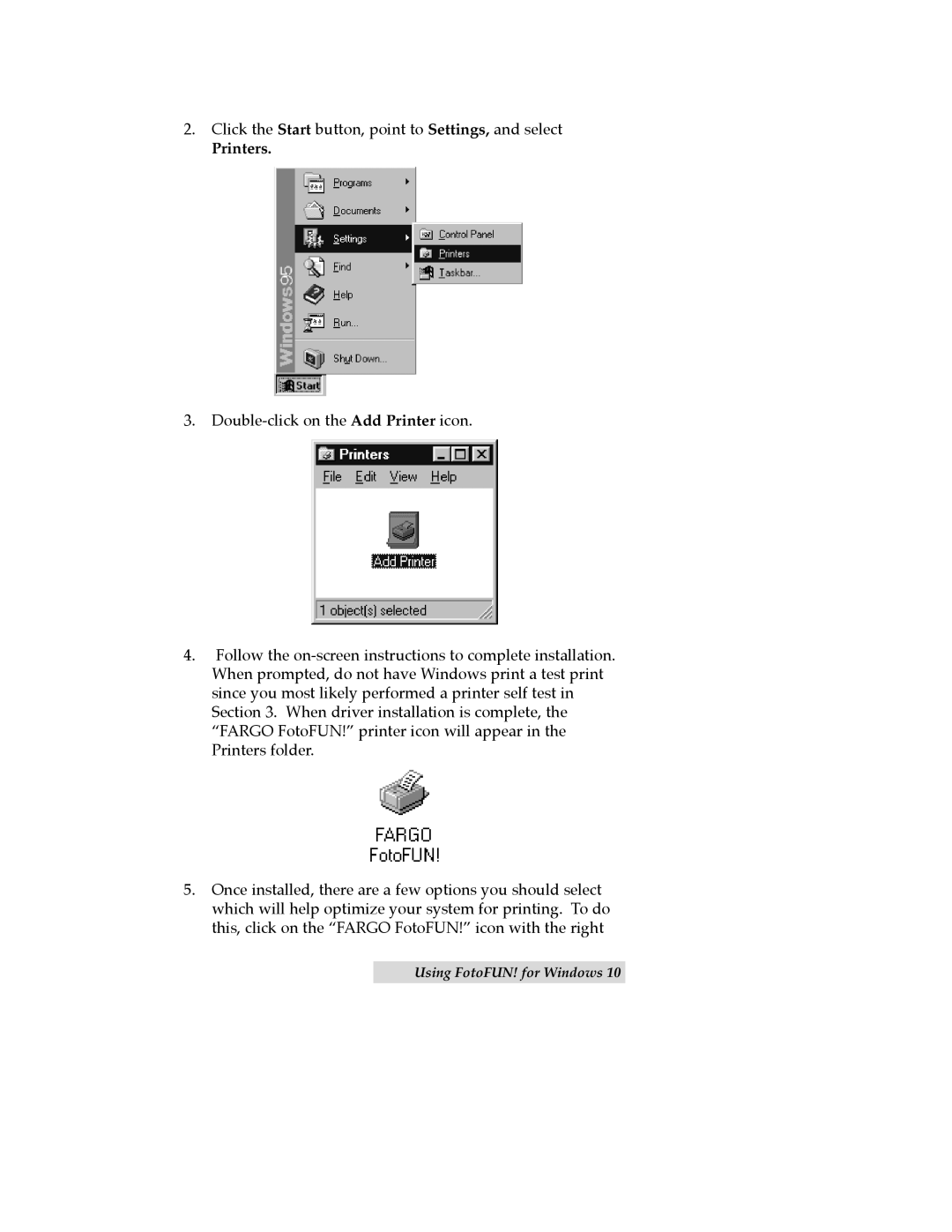2.Click the Start button, point to Settings, and select
Printers.
3.Double-click on the Add Printer icon.
4.Follow the on-screen instructions to complete installation. When prompted, do not have Windows print a test print since you most likely performed a printer self test in Section 3. When driver installation is complete, the ÒFARGO FotoFUN!Ó printer icon will appear in the Printers folder.
5.Once installed, there are a few options you should select which will help optimize your system for printing. To do this, click on the ÒFARGO FotoFUN!Ó icon with the right
Using FotoFUN! for Windows 10