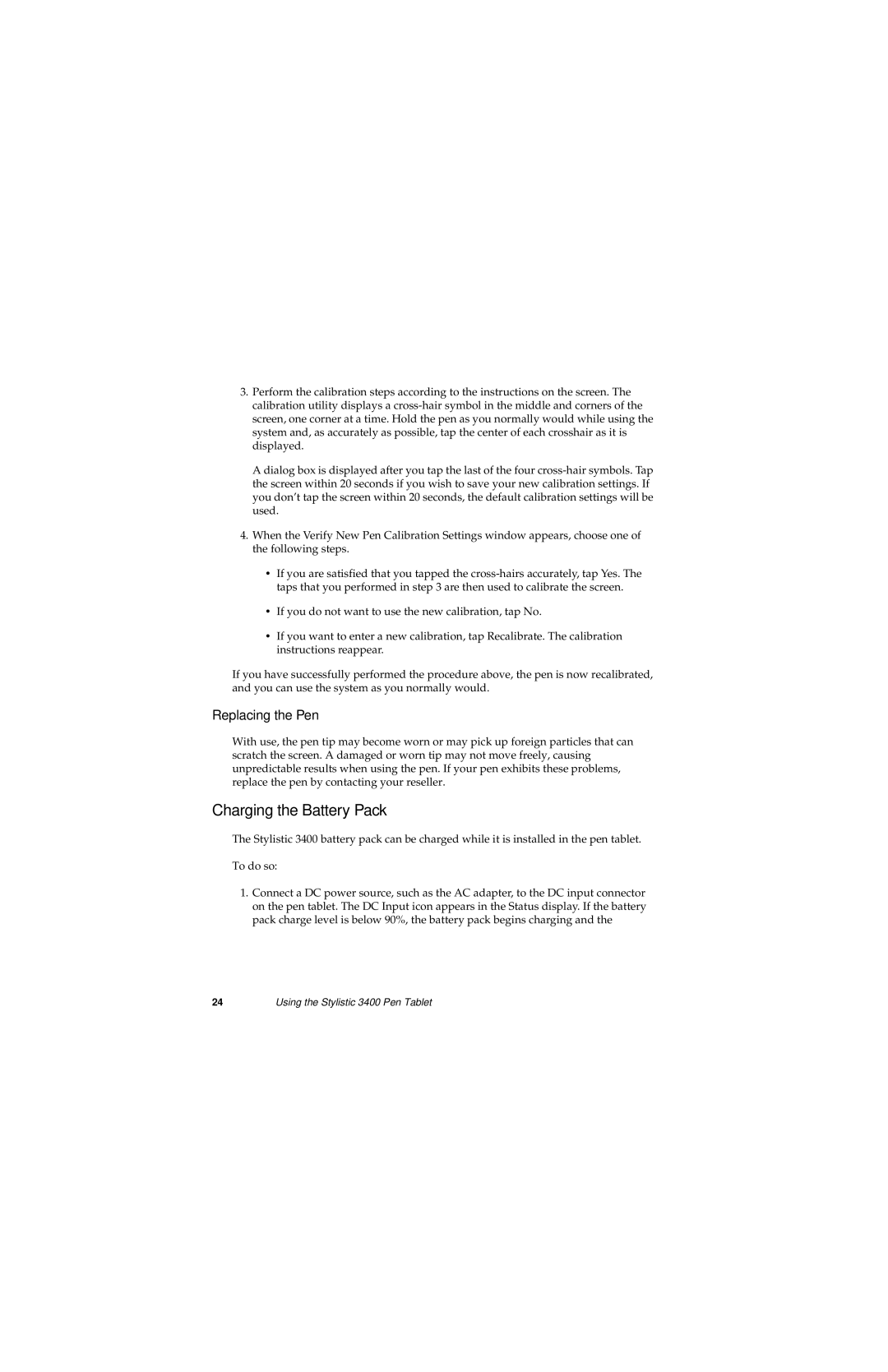3.Perform the calibration steps according to the instructions on the screen. The calibration utility displays a
A dialog box is displayed after you tap the last of the four
4.When the Verify New Pen Calibration Settings window appears, choose one of the following steps.
•If you are satisfied that you tapped the
•If you do not want to use the new calibration, tap No.
•If you want to enter a new calibration, tap Recalibrate. The calibration instructions reappear.
If you have successfully performed the procedure above, the pen is now recalibrated, and you can use the system as you normally would.
Replacing the Pen
With use, the pen tip may become worn or may pick up foreign particles that can scratch the screen. A damaged or worn tip may not move freely, causing unpredictable results when using the pen. If your pen exhibits these problems, replace the pen by contacting your reseller.
Charging the Battery Pack
The Stylistic 3400 battery pack can be charged while it is installed in the pen tablet.
To do so:
1.Connect a DC power source, such as the AC adapter, to the DC input connector on the pen tablet. The DC Input icon appears in the Status display. If the battery pack charge level is below 90%, the battery pack begins charging and the
24Using the Stylistic 3400 Pen Tablet