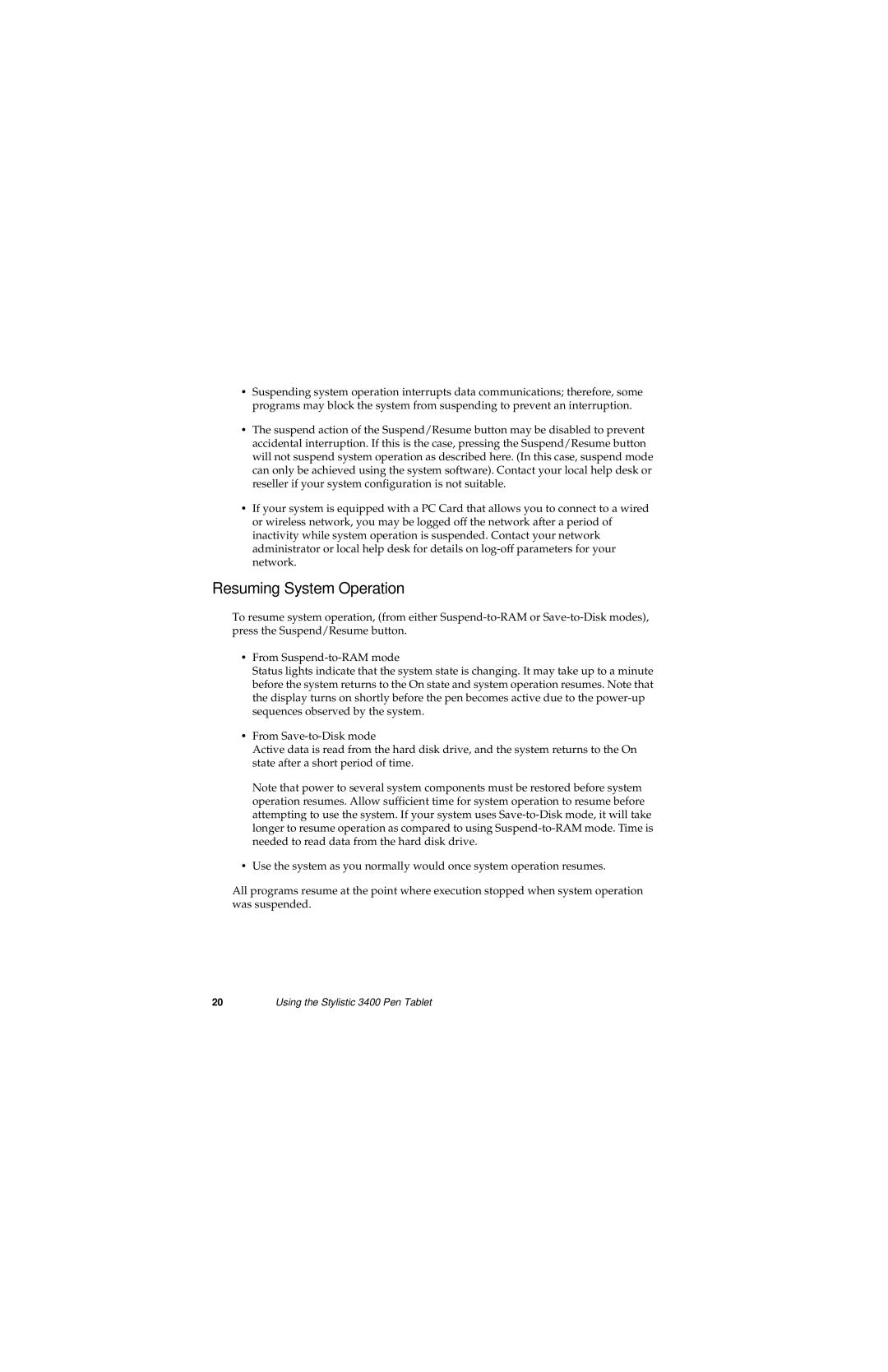•Suspending system operation interrupts data communications; therefore, some programs may block the system from suspending to prevent an interruption.
•The suspend action of the Suspend/Resume button may be disabled to prevent accidental interruption. If this is the case, pressing the Suspend/Resume button will not suspend system operation as described here. (In this case, suspend mode can only be achieved using the system software). Contact your local help desk or reseller if your system configuration is not suitable.
•If your system is equipped with a PC Card that allows you to connect to a wired or wireless network, you may be logged off the network after a period of inactivity while system operation is suspended. Contact your network administrator or local help desk for details on
Resuming System Operation
To resume system operation, (from either
•From
Status lights indicate that the system state is changing. It may take up to a minute before the system returns to the On state and system operation resumes. Note that the display turns on shortly before the pen becomes active due to the
•From
Active data is read from the hard disk drive, and the system returns to the On state after a short period of time.
Note that power to several system components must be restored before system operation resumes. Allow sufficient time for system operation to resume before attempting to use the system. If your system uses
•Use the system as you normally would once system operation resumes.
All programs resume at the point where execution stopped when system operation was suspended.
20Using the Stylistic 3400 Pen Tablet