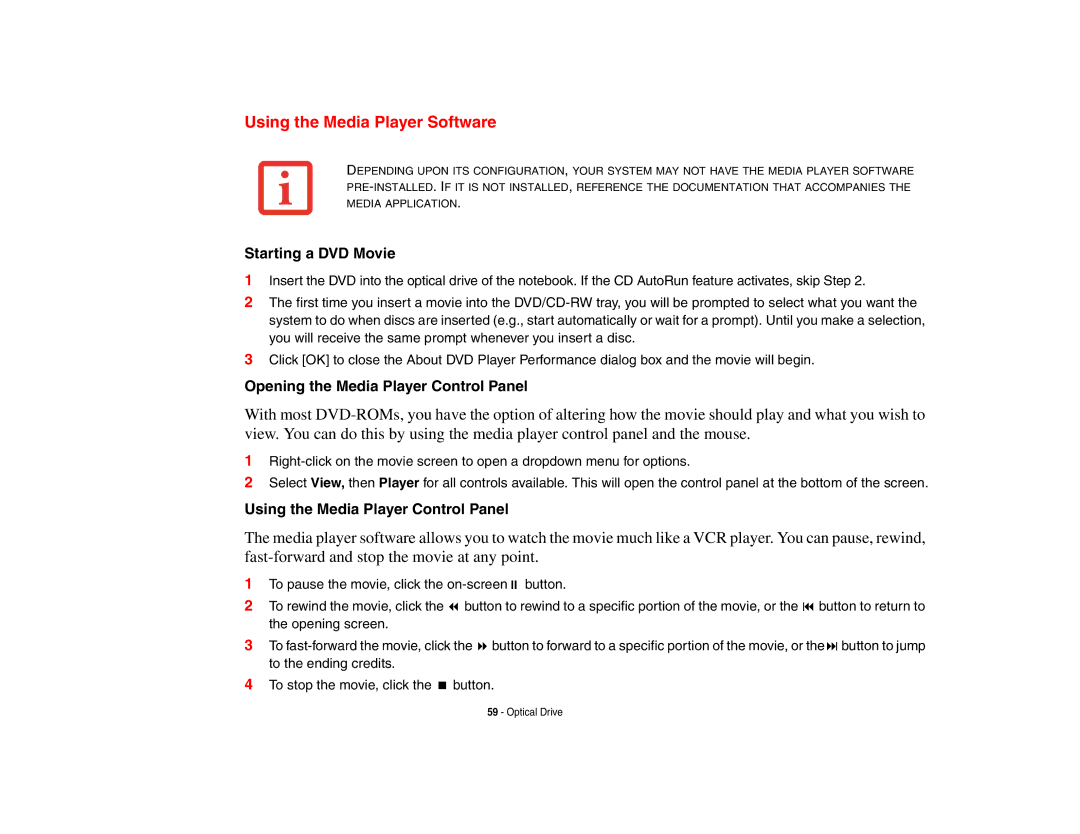Using the Media Player Software
DEPENDING UPON ITS CONFIGURATION, YOUR SYSTEM MAY NOT HAVE THE MEDIA PLAYER SOFTWARE
Starting a DVD Movie
1Insert the DVD into the optical drive of the notebook. If the CD AutoRun feature activates, skip Step 2.
2The first time you insert a movie into the
3Click [OK] to close the About DVD Player Performance dialog box and the movie will begin.
Opening the Media Player Control Panel
With most
1
2Select View, then Player for all controls available. This will open the control panel at the bottom of the screen.
Using the Media Player Control Panel
The media player software allows you to watch the movie much like a VCR player. You can pause, rewind,
1 | To pause the movie, click the | |
2 | To rewind the movie, click the | button to rewind to a specific portion of the movie, or the button to return to |
| the opening screen. |
|
3 | To | |
| to the ending credits. |
|
4 | To stop the movie, click the | button. |
59 - Optical Drive