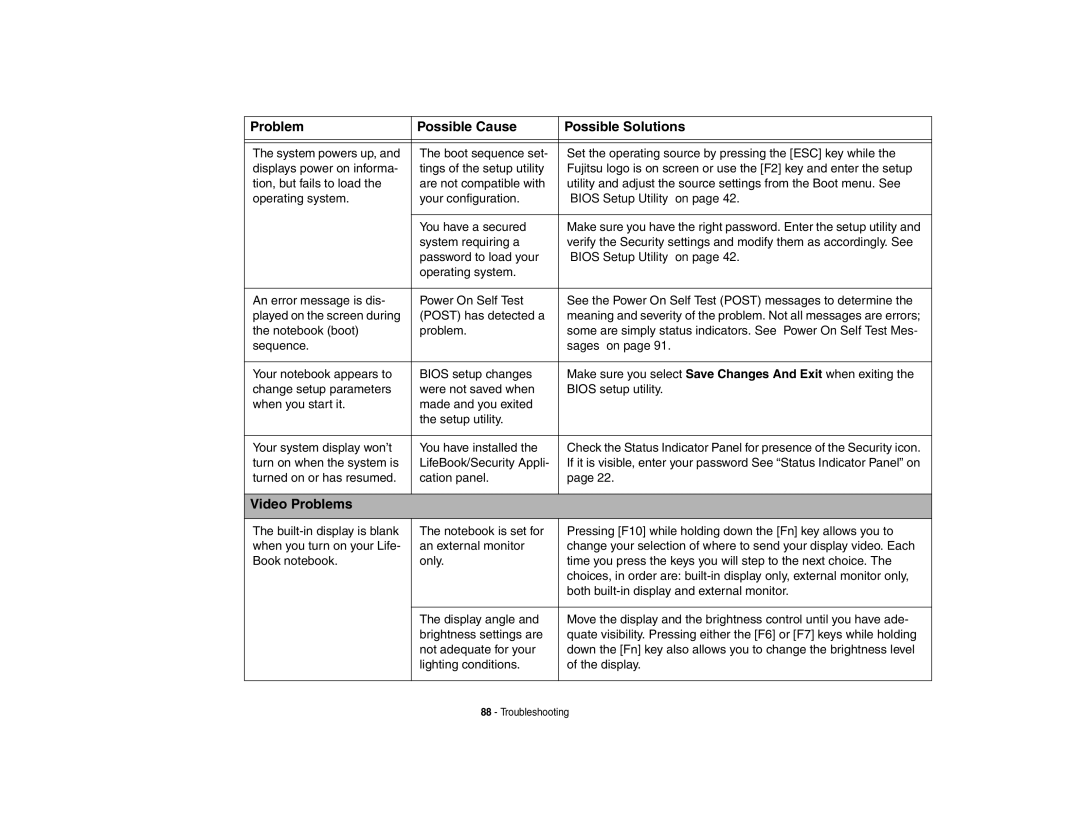Problem | Possible Cause | Possible Solutions |
|
|
|
|
|
|
The system powers up, and | The boot sequence set- | Set the operating source by pressing the [ESC] key while the |
displays power on informa- | tings of the setup utility | Fujitsu logo is on screen or use the [F2] key and enter the setup |
tion, but fails to load the | are not compatible with | utility and adjust the source settings from the Boot menu. See |
operating system. | your configuration. | “BIOS Setup Utility” on page 42. |
|
|
|
| You have a secured | Make sure you have the right password. Enter the setup utility and |
| system requiring a | verify the Security settings and modify them as accordingly. See |
| password to load your | “BIOS Setup Utility” on page 42. |
| operating system. |
|
|
|
|
An error message is dis- | Power On Self Test | See the Power On Self Test (POST) messages to determine the |
played on the screen during | (POST) has detected a | meaning and severity of the problem. Not all messages are errors; |
the notebook (boot) | problem. | some are simply status indicators. See “Power On Self Test Mes- |
sequence. |
| sages” on page 91. |
|
|
|
Your notebook appears to | BIOS setup changes | Make sure you select Save Changes And Exit when exiting the |
change setup parameters | were not saved when | BIOS setup utility. |
when you start it. | made and you exited |
|
| the setup utility. |
|
|
|
|
Your system display won’t | You have installed the | Check the Status Indicator Panel for presence of the Security icon. |
turn on when the system is | LifeBook/Security Appli- | If it is visible, enter your password See “Status Indicator Panel” on |
turned on or has resumed. | cation panel. | page 22. |
|
|
|
Video Problems
The
The notebook is set for | Pressing [F10] while holding down the [Fn] key allows you to |
an external monitor | change your selection of where to send your display video. Each |
only. | time you press the keys you will step to the next choice. The |
| choices, in order are: |
| both |
|
|
The display angle and | Move the display and the brightness control until you have ade- |
brightness settings are | quate visibility. Pressing either the [F6] or [F7] keys while holding |
not adequate for your | down the [Fn] key also allows you to change the brightness level |
lighting conditions. | of the display. |
|
|