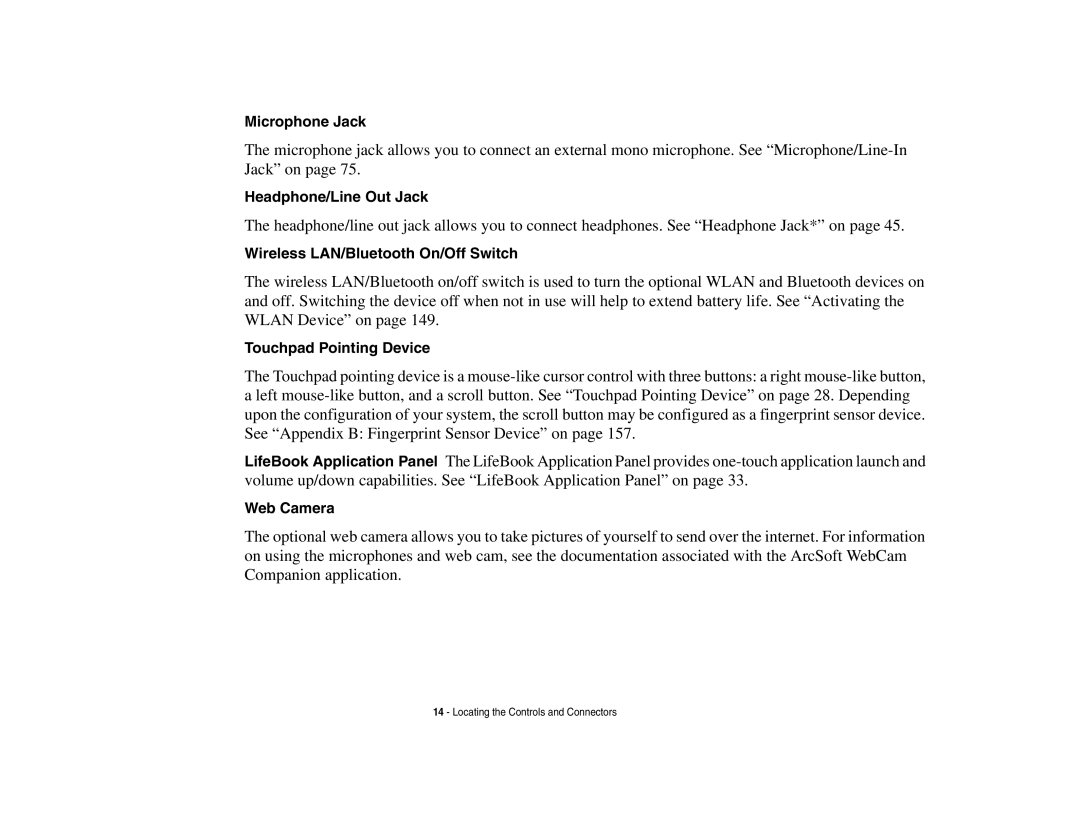Microphone Jack
The microphone jack allows you to connect an external mono microphone. See
Headphone/Line Out Jack
The headphone/line out jack allows you to connect headphones. See “Headphone Jack*” on page 45.
Wireless LAN/Bluetooth On/Off Switch
The wireless LAN/Bluetooth on/off switch is used to turn the optional WLAN and Bluetooth devices on and off. Switching the device off when not in use will help to extend battery life. See “Activating the WLAN Device” on page 149.
Touchpad Pointing Device
The Touchpad pointing device is a
LifeBook Application Panel The LifeBook Application Panel provides
Web Camera
The optional web camera allows you to take pictures of yourself to send over the internet. For information on using the microphones and web cam, see the documentation associated with the ArcSoft WebCam Companion application.
14 - Locating the Controls and Connectors