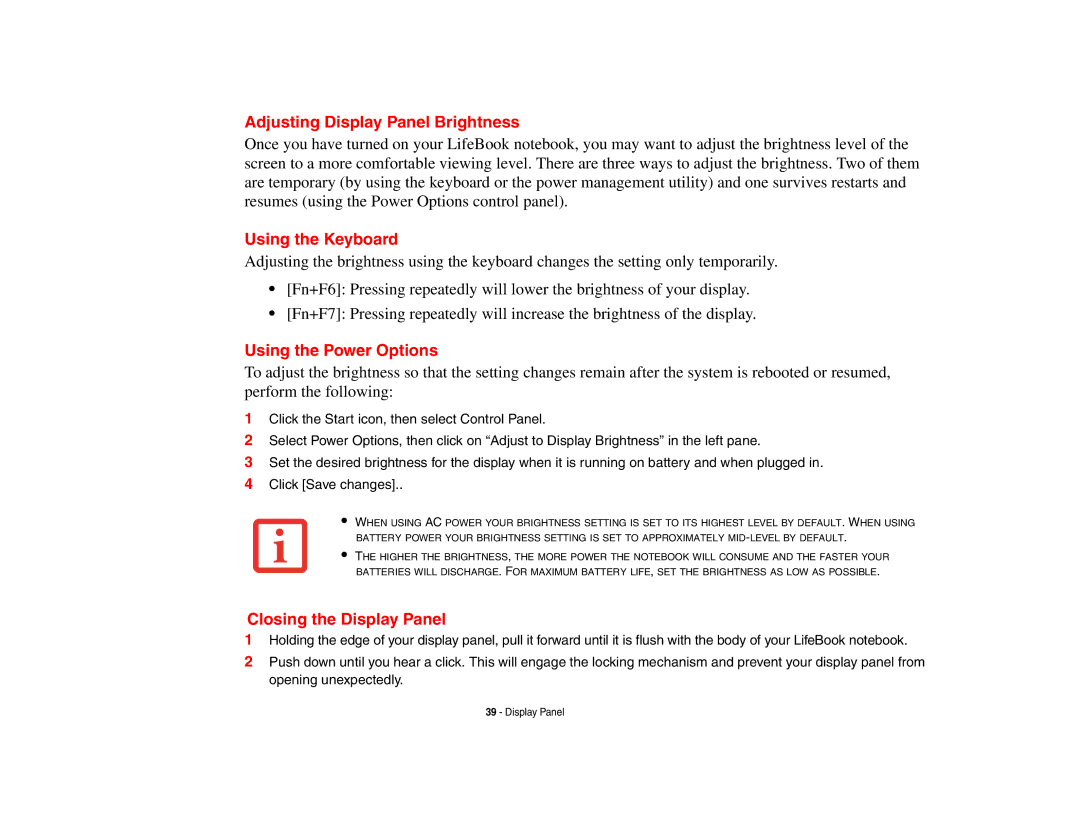Adjusting Display Panel Brightness
Once you have turned on your LifeBook notebook, you may want to adjust the brightness level of the screen to a more comfortable viewing level. There are three ways to adjust the brightness. Two of them are temporary (by using the keyboard or the power management utility) and one survives restarts and resumes (using the Power Options control panel).
Using the Keyboard
Adjusting the brightness using the keyboard changes the setting only temporarily.
•[Fn+F6]: Pressing repeatedly will lower the brightness of your display.
•[Fn+F7]: Pressing repeatedly will increase the brightness of the display.
Using the Power Options
To adjust the brightness so that the setting changes remain after the system is rebooted or resumed, perform the following:
1Click the Start icon, then select Control Panel.
2Select Power Options, then click on “Adjust to Display Brightness” in the left pane.
3Set the desired brightness for the display when it is running on battery and when plugged in.
4Click [Save changes]..
•WHEN USING AC POWER YOUR BRIGHTNESS SETTING IS SET TO ITS HIGHEST LEVEL BY DEFAULT. WHEN USING BATTERY POWER YOUR BRIGHTNESS SETTING IS SET TO APPROXIMATELY
•THE HIGHER THE BRIGHTNESS, THE MORE POWER THE NOTEBOOK WILL CONSUME AND THE FASTER YOUR BATTERIES WILL DISCHARGE. FOR MAXIMUM BATTERY LIFE, SET THE BRIGHTNESS AS LOW AS POSSIBLE.
Closing the Display Panel
1Holding the edge of your display panel, pull it forward until it is flush with the body of your LifeBook notebook.
2Push down until you hear a click. This will engage the locking mechanism and prevent your display panel from opening unexpectedly.
39 - Display Panel