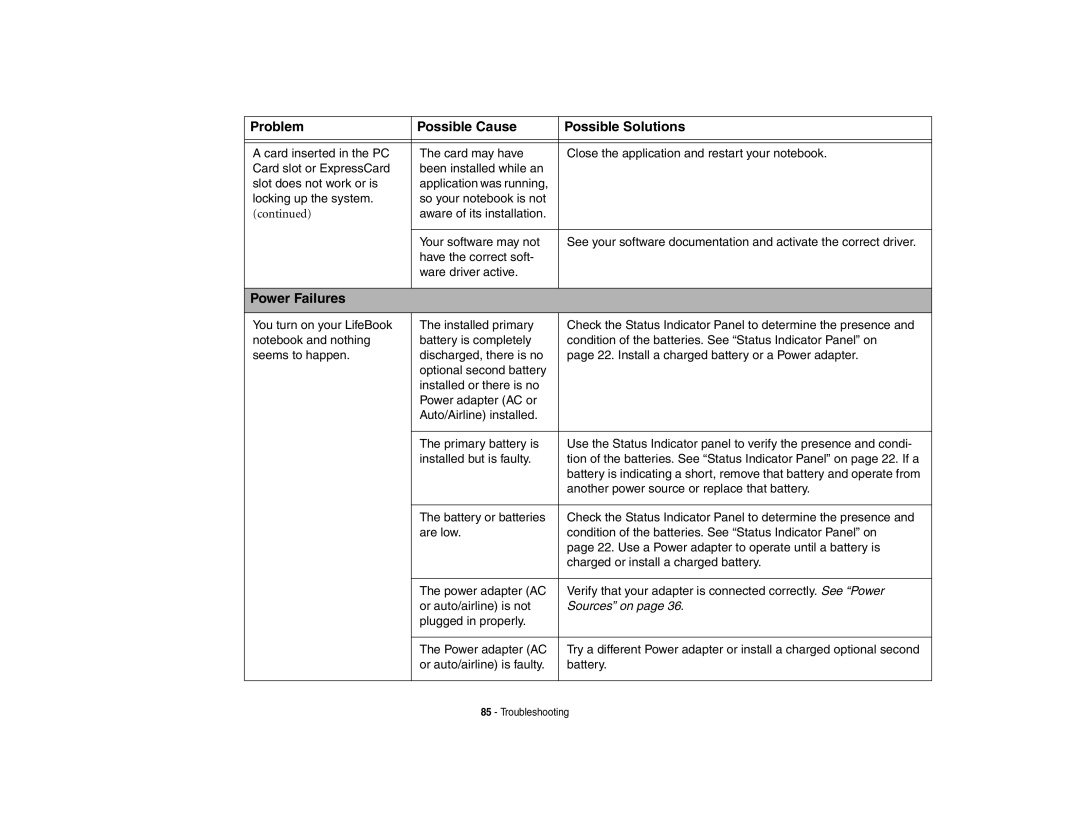Problem | Possible Cause | Possible Solutions |
|
|
|
|
|
|
A card inserted in the PC | The card may have | Close the application and restart your notebook. |
Card slot or ExpressCard | been installed while an |
|
slot does not work or is | application was running, |
|
locking up the system. | so your notebook is not |
|
(continued) | aware of its installation. |
|
|
|
|
| Your software may not | See your software documentation and activate the correct driver. |
| have the correct soft- |
|
| ware driver active. |
|
|
|
|
Power Failures |
|
|
|
|
|
You turn on your LifeBook | The installed primary | Check the Status Indicator Panel to determine the presence and |
notebook and nothing | battery is completely | condition of the batteries. See “Status Indicator Panel” on |
seems to happen. | discharged, there is no | page 22. Install a charged battery or a Power adapter. |
| optional second battery |
|
| installed or there is no |
|
| Power adapter (AC or |
|
| Auto/Airline) installed. |
|
|
|
|
| The primary battery is | Use the Status Indicator panel to verify the presence and condi- |
| installed but is faulty. | tion of the batteries. See “Status Indicator Panel” on page 22. If a |
|
| battery is indicating a short, remove that battery and operate from |
|
| another power source or replace that battery. |
|
|
|
| The battery or batteries | Check the Status Indicator Panel to determine the presence and |
| are low. | condition of the batteries. See “Status Indicator Panel” on |
|
| page 22. Use a Power adapter to operate until a battery is |
|
| charged or install a charged battery. |
|
|
|
| The power adapter (AC | Verify that your adapter is connected correctly. See “Power |
| or auto/airline) is not | Sources” on page 36. |
| plugged in properly. |
|
|
|
|
| The Power adapter (AC | Try a different Power adapter or install a charged optional second |
| or auto/airline) is faulty. | battery. |
|
|
|