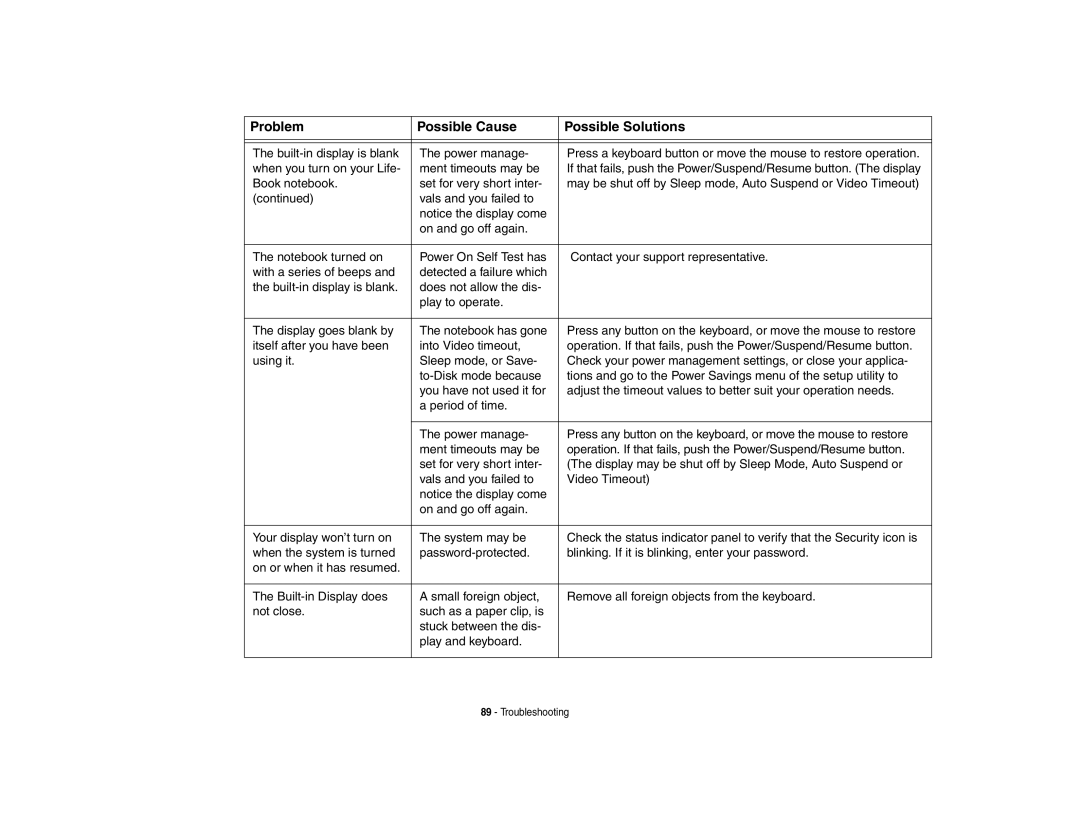Problem | Possible Cause | Possible Solutions |
|
|
|
|
|
|
The | The power manage- | Press a keyboard button or move the mouse to restore operation. |
when you turn on your Life- | ment timeouts may be | If that fails, push the Power/Suspend/Resume button. (The display |
Book notebook. | set for very short inter- | may be shut off by Sleep mode, Auto Suspend or Video Timeout) |
(continued) | vals and you failed to |
|
| notice the display come |
|
| on and go off again. |
|
|
|
|
The notebook turned on | Power On Self Test has | Contact your support representative. |
with a series of beeps and | detected a failure which |
|
the | does not allow the dis- |
|
| play to operate. |
|
|
|
|
The display goes blank by | The notebook has gone | Press any button on the keyboard, or move the mouse to restore |
itself after you have been | into Video timeout, | operation. If that fails, push the Power/Suspend/Resume button. |
using it. | Sleep mode, or Save- | Check your power management settings, or close your applica- |
| tions and go to the Power Savings menu of the setup utility to | |
| you have not used it for | adjust the timeout values to better suit your operation needs. |
| a period of time. |
|
|
|
|
| The power manage- | Press any button on the keyboard, or move the mouse to restore |
| ment timeouts may be | operation. If that fails, push the Power/Suspend/Resume button. |
| set for very short inter- | (The display may be shut off by Sleep Mode, Auto Suspend or |
| vals and you failed to | Video Timeout) |
| notice the display come |
|
| on and go off again. |
|
|
|
|
Your display won’t turn on | The system may be | Check the status indicator panel to verify that the Security icon is |
when the system is turned | blinking. If it is blinking, enter your password. | |
on or when it has resumed. |
|
|
|
|
|
The | A small foreign object, | Remove all foreign objects from the keyboard. |
not close. | such as a paper clip, is |
|
| stuck between the dis- |
|
| play and keyboard. |
|
|
|
|
Page 94
Image 94