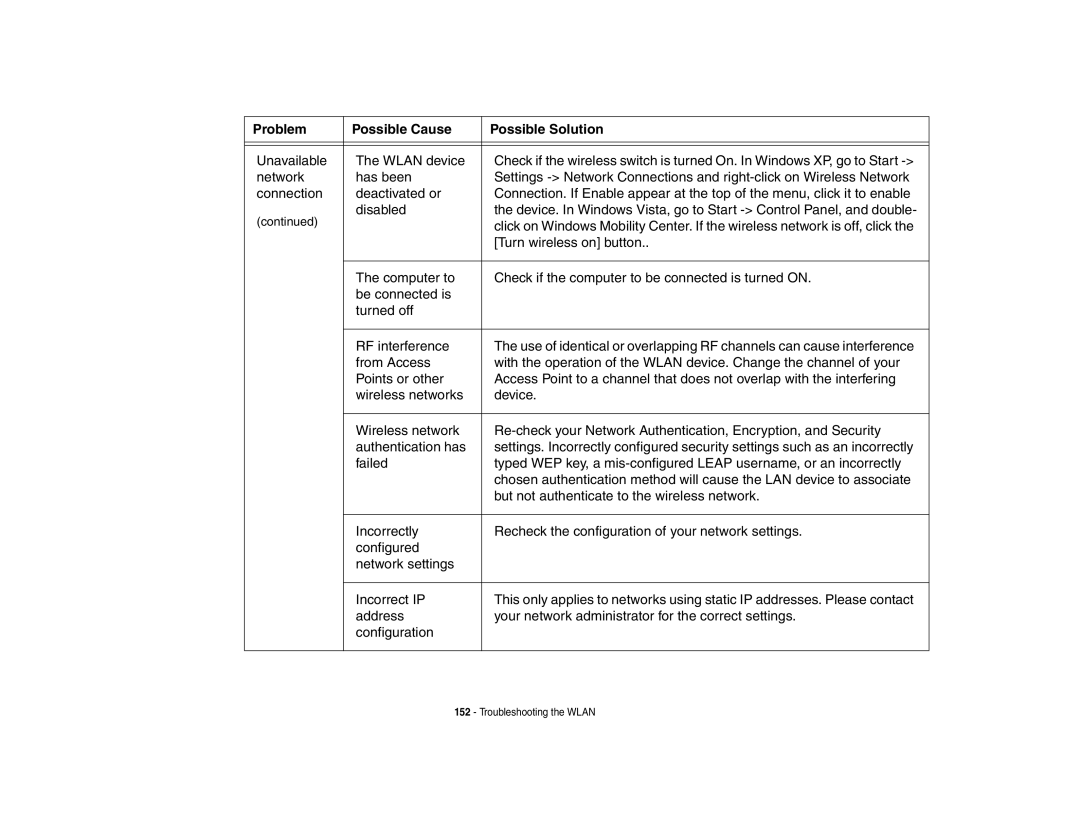Problem | Possible Cause | Possible Solution |
|
|
|
|
|
|
Unavailable | The WLAN device | Check if the wireless switch is turned On. In Windows XP, go to Start |
network | has been | Settings |
connection | deactivated or | Connection. If Enable appear at the top of the menu, click it to enable |
(continued) | disabled | the device. In Windows Vista, go to Start |
| click on Windows Mobility Center. If the wireless network is off, click the | |
|
| |
|
| [Turn wireless on] button.. |
|
|
|
| The computer to | Check if the computer to be connected is turned ON. |
| be connected is |
|
| turned off |
|
|
|
|
| RF interference | The use of identical or overlapping RF channels can cause interference |
| from Access | with the operation of the WLAN device. Change the channel of your |
| Points or other | Access Point to a channel that does not overlap with the interfering |
| wireless networks | device. |
|
|
|
| Wireless network | |
| authentication has | settings. Incorrectly configured security settings such as an incorrectly |
| failed | typed WEP key, a |
|
| chosen authentication method will cause the LAN device to associate |
|
| but not authenticate to the wireless network. |
|
|
|
| Incorrectly | Recheck the configuration of your network settings. |
| configured |
|
| network settings |
|
|
|
|
| Incorrect IP | This only applies to networks using static IP addresses. Please contact |
| address | your network administrator for the correct settings. |
| configuration |
|
|
|
|
152 - Troubleshooting the WLAN