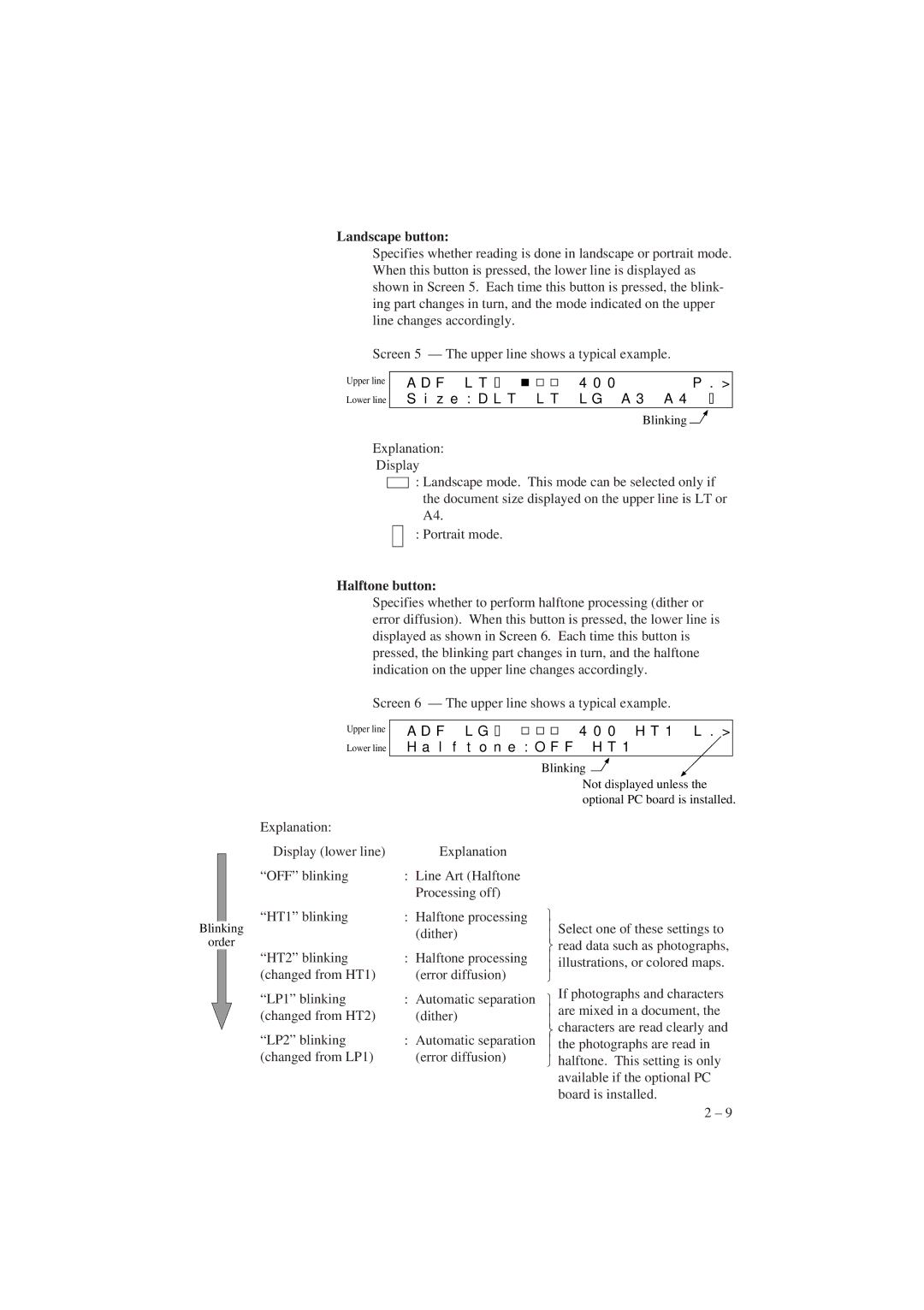Landscape button:
Specifies whether reading is done in landscape or portrait mode. When this button is pressed, the lower line is displayed as shown in Screen 5. Each time this button is pressed, the blink- ing part changes in turn, and the mode indicated on the upper line changes accordingly.
Screen 5 — The upper line shows a typical example.
Upper line
Lower line
A D F L T |
| 4 0 0 | P . > |
| |||
|
S i z e : D L T L T L G A 3 A 4
Blinking ![]()
Explanation: Display
: Landscape mode. This mode can be selected only if the document size displayed on the upper line is LT or A4.
: Portrait mode.
Halftone button:
Specifies whether to perform halftone processing (dither or error diffusion). When this button is pressed, the lower line is displayed as shown in Screen 6. Each time this button is pressed, the blinking part changes in turn, and the halftone indication on the upper line changes accordingly.
Screen 6 — The upper line shows a typical example.
Upper line | A D F | L G | 4 0 0 H T 1 L . > |
|
Lower line | H a l | f t o n e | : O F F H T 1 |
|
|
|
| Blinking | |
|
|
| Not displayed unless the | |
|
|
| optional PC board is installed. | |
Blinking
order
Explanation: |
|
Display (lower line) | Explanation |
“OFF” blinking | : Line Art (Halftone |
| Processing off) |
“HT1” blinking | : Halftone processing |
| (dither) |
“HT2” blinking | : Halftone processing |
(changed from HT1) | (error diffusion) |
“LP1” blinking | : Automatic separation |
(changed from HT2) | (dither) |
“LP2” blinking | : Automatic separation |
(changed from LP1) | (error diffusion) |
⎫
⎪⎪ Select one of these settings to ⎬ read data such as photographs, ⎪⎪ illustrations, or colored maps.
⎭
⎫If photographs and characters ⎪ are mixed in a document, the ⎪⎬ characters are read clearly and ⎪⎪ the photographs are read in
⎭ halftone. This setting is only available if the optional PC board is installed.
2 – 9