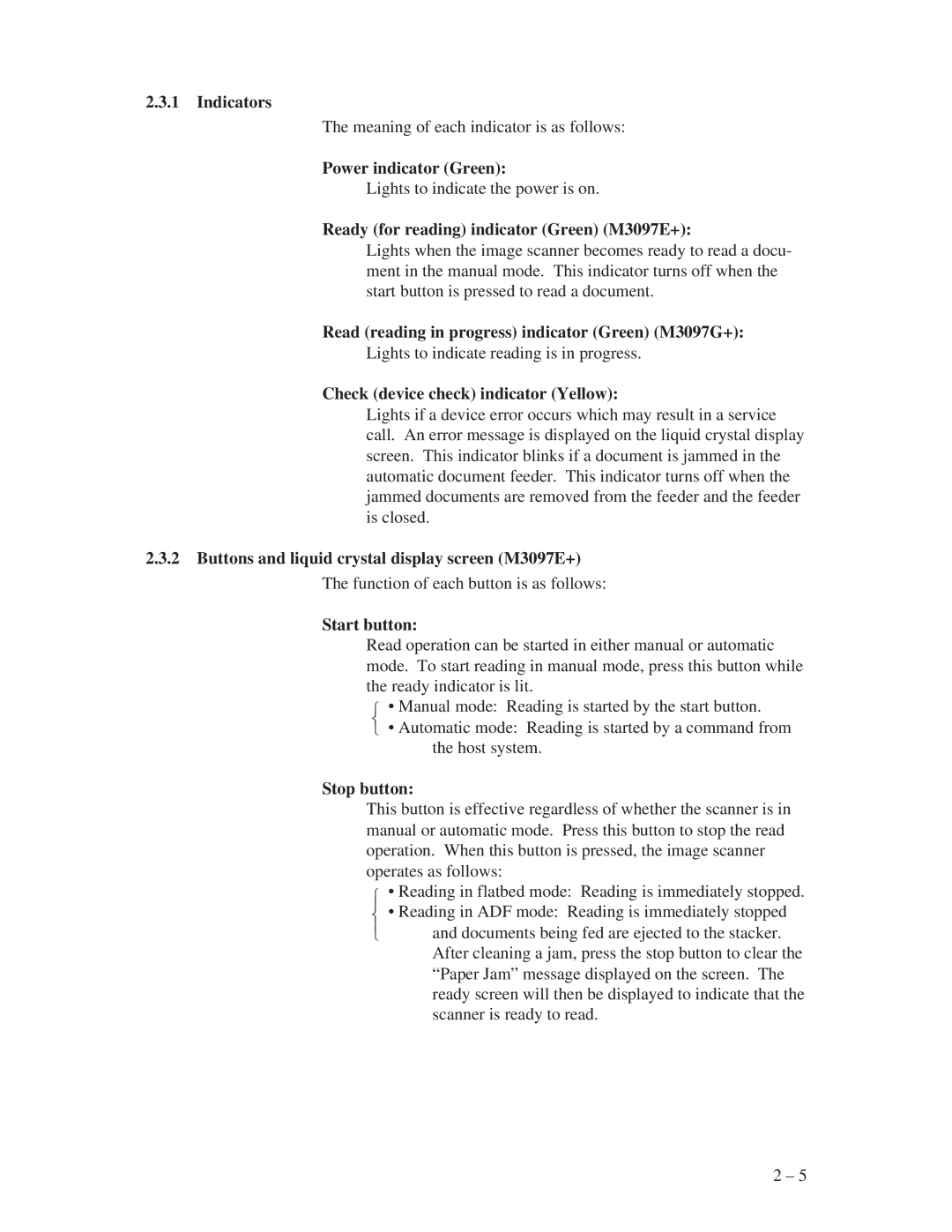2.3.1Indicators
The meaning of each indicator is as follows:
Power indicator (Green):
Lights to indicate the power is on.
Ready (for reading) indicator (Green) (M3097E+):
Lights when the image scanner becomes ready to read a docu- ment in the manual mode. This indicator turns off when the start button is pressed to read a document.
Read (reading in progress) indicator (Green) (M3097G+):
Lights to indicate reading is in progress.
Check (device check) indicator (Yellow):
Lights if a device error occurs which may result in a service call. An error message is displayed on the liquid crystal display screen. This indicator blinks if a document is jammed in the automatic document feeder. This indicator turns off when the jammed documents are removed from the feeder and the feeder is closed.
2.3.2Buttons and liquid crystal display screen (M3097E+) The function of each button is as follows:
Start button:
Read operation can be started in either manual or automatic mode. To start reading in manual mode, press this button while the ready indicator is lit.
⎧• Manual mode: Reading is started by the start button.
⎨
⎩ • Automatic mode: Reading is started by a command from
the host system.
Stop button:
This button is effective regardless of whether the scanner is in manual or automatic mode. Press this button to stop the read operation. When this button is pressed, the image scanner operates as follows:
⎧ • Reading in flatbed mode: Reading is immediately stopped.
⎪⎨ • Reading in ADF mode: Reading is immediately stopped
⎪
⎩ and documents being fed are ejected to the stacker. After cleaning a jam, press the stop button to clear the “Paper Jam” message displayed on the screen. The ready screen will then be displayed to indicate that the scanner is ready to read.
2 – 5