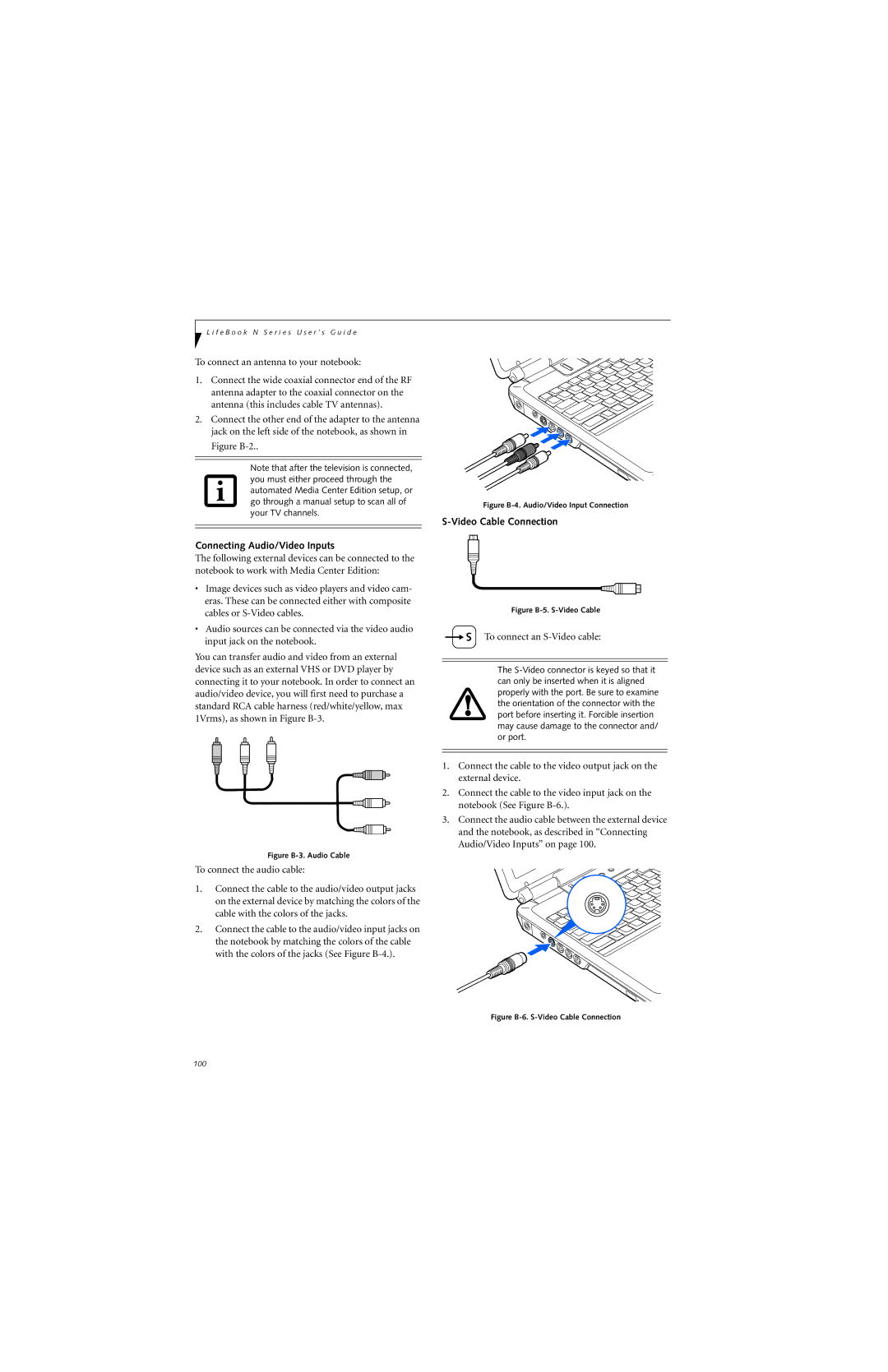L i f e B o o k N S e r i e s U s e r ’ s G u i d e
To connect an antenna to your notebook:
1.Connect the wide coaxial connector end of the RF antenna adapter to the coaxial connector on the antenna (this includes cable TV antennas).
2.Connect the other end of the adapter to the antenna jack on the left side of the notebook, as shown in Figure
Note that after the television is connected, you must either proceed through the automated Media Center Edition setup, or go through a manual setup to scan all of your TV channels.
Connecting Audio/Video Inputs
The following external devices can be connected to the notebook to work with Media Center Edition:
•Image devices such as video players and video cam- eras. These can be connected either with composite cables or
•Audio sources can be connected via the video audio input jack on the notebook.
You can transfer audio and video from an external device such as an external VHS or DVD player by connecting it to your notebook. In order to connect an audio/video device, you will first need to purchase a standard RCA cable harness (red/white/yellow, max 1Vrms), as shown in Figure
Figure B-3. Audio Cable
To connect the audio cable:
1.Connect the cable to the audio/video output jacks on the external device by matching the colors of the cable with the colors of the jacks.
2.Connect the cable to the audio/video input jacks on the notebook by matching the colors of the cable with the colors of the jacks (See Figure
Figure B-4. Audio/Video Input Connection
S-Video Cable Connection
Figure B-5. S-Video Cable
 S To connect an
S To connect an S-Video cable:
The
1.Connect the cable to the video output jack on the external device.
2.Connect the cable to the video input jack on the notebook (See Figure
3.Connect the audio cable between the external device and the notebook, as described in “Connecting Audio/Video Inputs” on page 100.
Figure B-6. S-Video Cable Connection
100