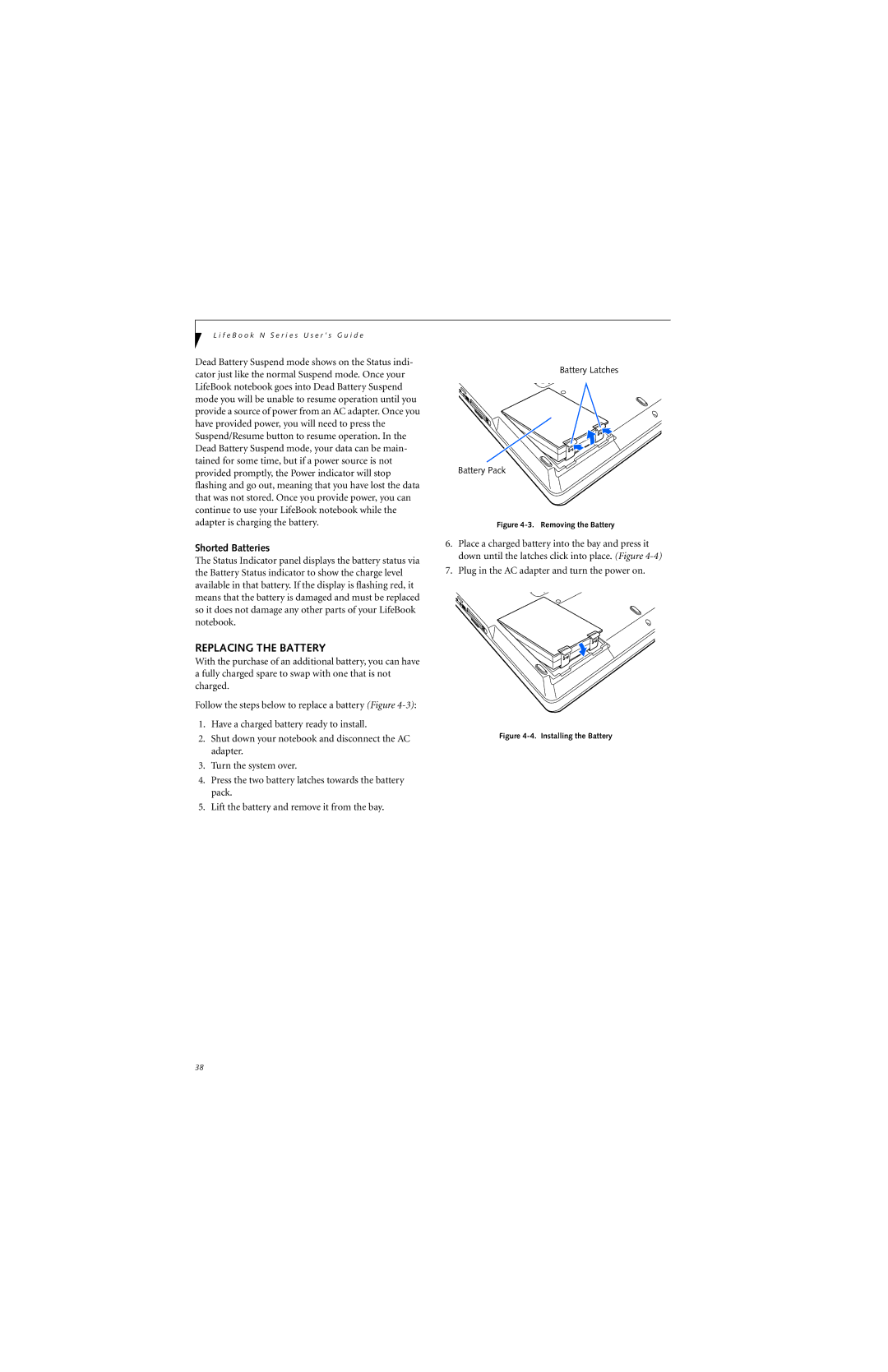L i f e B o o k N S e r i e s U s e r ’ s G u i d e
Dead Battery Suspend mode shows on the Status indi- cator just like the normal Suspend mode. Once your LifeBook notebook goes into Dead Battery Suspend mode you will be unable to resume operation until you provide a source of power from an AC adapter. Once you have provided power, you will need to press the Suspend/Resume button to resume operation. In the Dead Battery Suspend mode, your data can be main- tained for some time, but if a power source is not provided promptly, the Power indicator will stop flashing and go out, meaning that you have lost the data that was not stored. Once you provide power, you can continue to use your LifeBook notebook while the adapter is charging the battery.
Shorted Batteries
The Status Indicator panel displays the battery status via the Battery Status indicator to show the charge level available in that battery. If the display is flashing red, it means that the battery is damaged and must be replaced so it does not damage any other parts of your LifeBook notebook.
REPLACING THE BATTERY
With the purchase of an additional battery, you can have a fully charged spare to swap with one that is not charged.
Follow the steps below to replace a battery (Figure
1.Have a charged battery ready to install.
2.Shut down your notebook and disconnect the AC adapter.
3.Turn the system over.
4.Press the two battery latches towards the battery pack.
5.Lift the battery and remove it from the bay.
Battery Latches
Battery Pack
Figure 4-3. Removing the Battery
6.Place a charged battery into the bay and press it down until the latches click into place. (Figure
7.Plug in the AC adapter and turn the power on.
Figure 4-4. Installing the Battery
38