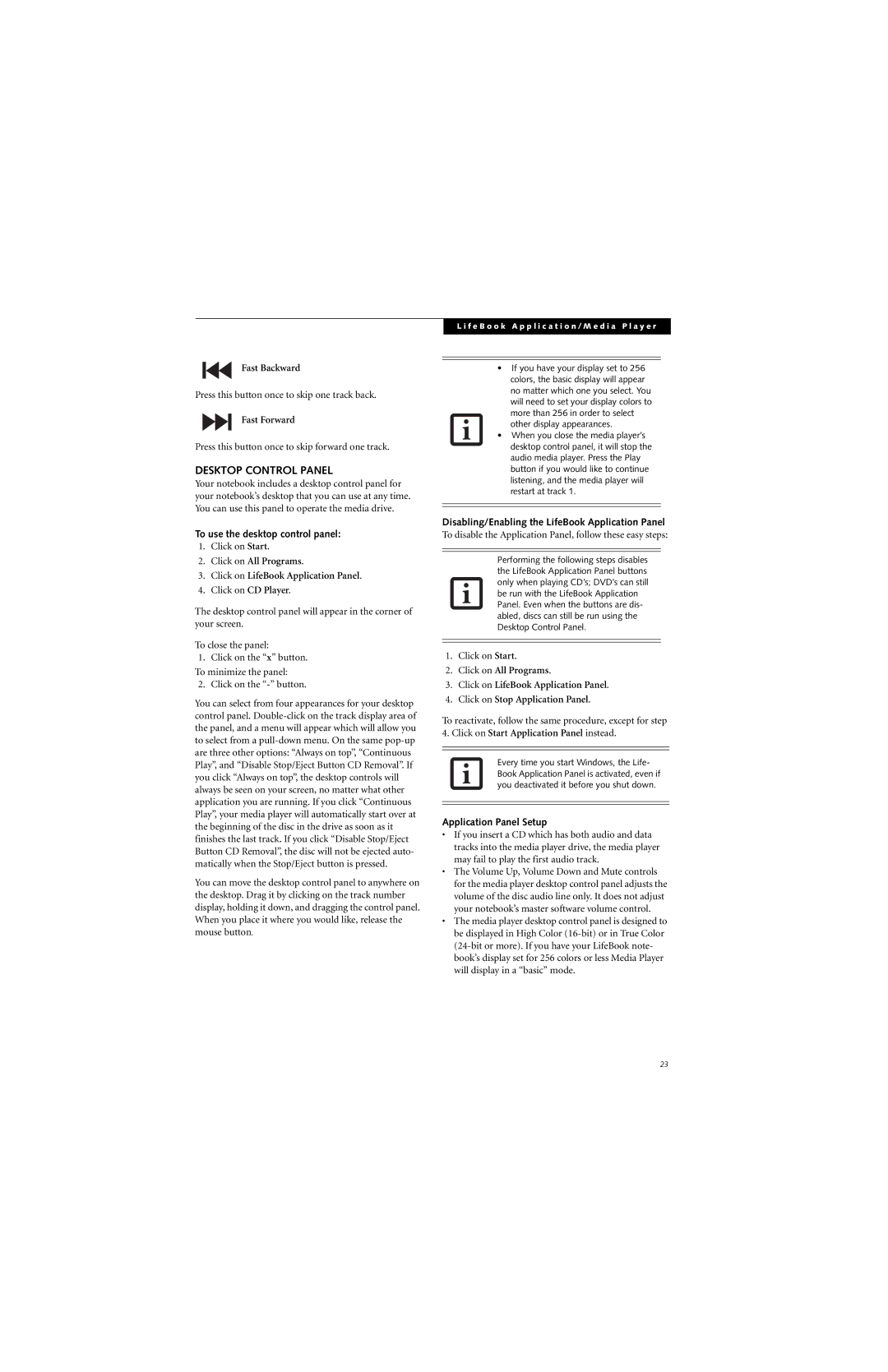Fast Backward
Press this button once to skip one track back.
Fast Forward
Press this button once to skip forward one track.
DESKTOP CONTROL PANEL
Your notebook includes a desktop control panel for your notebook’s desktop that you can use at any time. You can use this panel to operate the media drive.
To use the desktop control panel:
1.Click on Start.
2.Click on All Programs.
3.Click on LifeBook Application Panel.
4.Click on CD Player.
The desktop control panel will appear in the corner of your screen.
To close the panel:
1. Click on the “x” button.
To minimize the panel:
2. Click on the
You can select from four appearances for your desktop control panel.
You can move the desktop control panel to anywhere on the desktop. Drag it by clicking on the track number display, holding it down, and dragging the control panel. When you place it where you would like, release the mouse button.
L i f e B o o k A p p l i c a t i o n / M e d i a P l a y e r
•If you have your display set to 256 colors, the basic display will appear no matter which one you select. You will need to set your display colors to more than 256 in order to select other display appearances.
•When you close the media player’s desktop control panel, it will stop the audio media player. Press the Play button if you would like to continue listening, and the media player will restart at track 1.
Disabling/Enabling the LifeBook Application Panel
To disable the Application Panel, follow these easy steps:
Performing the following steps disables the LifeBook Application Panel buttons only when playing CD’s; DVD’s can still be run with the LifeBook Application Panel. Even when the buttons are dis- abled, discs can still be run using the Desktop Control Panel.
1.Click on Start.
2.Click on All Programs.
3.Click on LifeBook Application Panel.
4.Click on Stop Application Panel.
To reactivate, follow the same procedure, except for step
4.Click on Start Application Panel instead.
Every time you start Windows, the Life- Book Application Panel is activated, even if you deactivated it before you shut down.
Application Panel Setup
•If you insert a CD which has both audio and data tracks into the media player drive, the media player may fail to play the first audio track.
•The Volume Up, Volume Down and Mute controls for the media player desktop control panel adjusts the volume of the disc audio line only. It does not adjust your notebook’s master software volume control.
•The media player desktop control panel is designed to be displayed in High Color
23