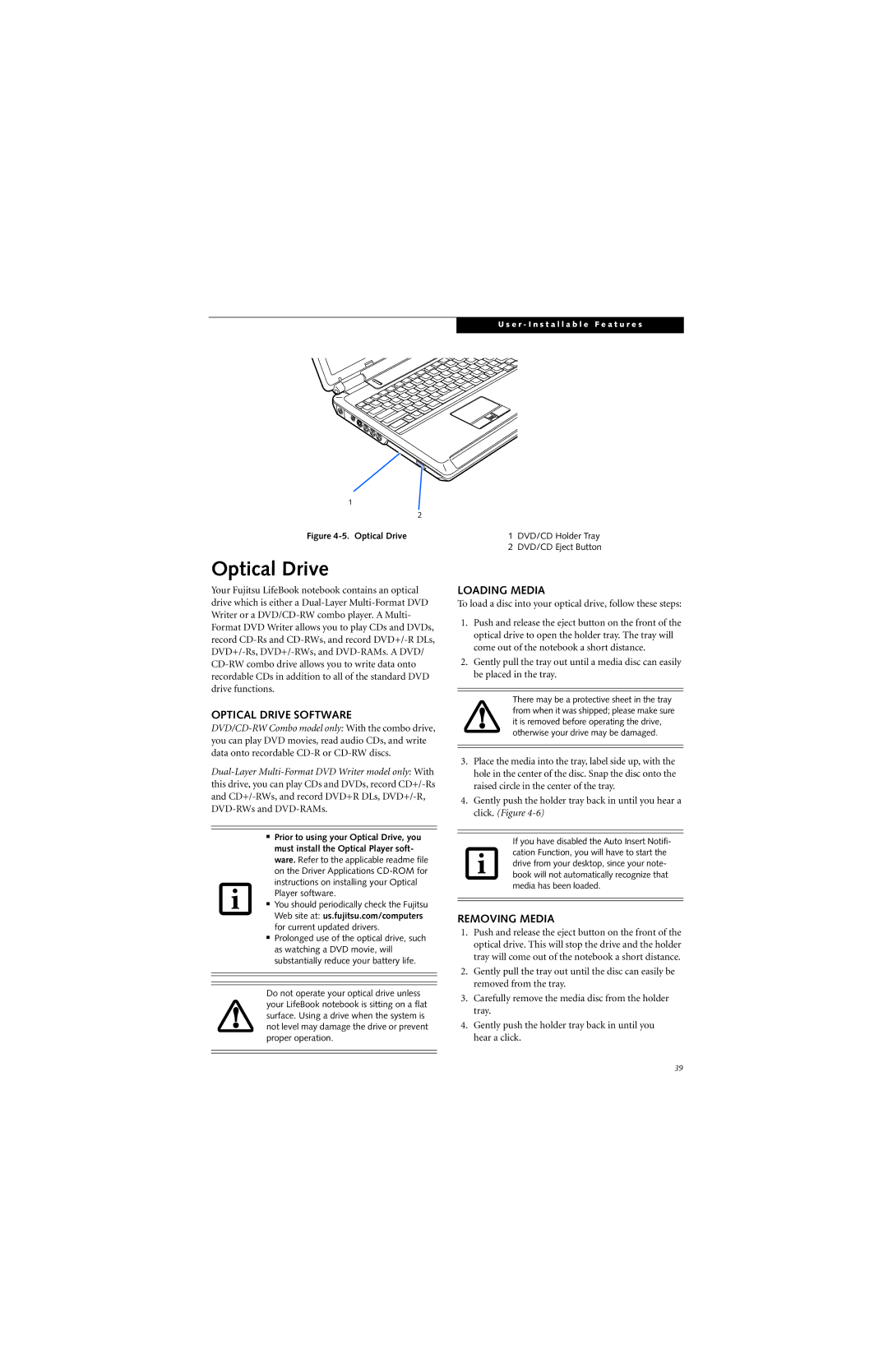1
2
Figure 4-5. Optical Drive
Optical Drive
Your Fujitsu LifeBook notebook contains an optical drive which is either a
OPTICAL DRIVE SOFTWARE
■Prior to using your Optical Drive, you must install the Optical Player soft- ware. Refer to the applicable readme file on the Driver Applications
■You should periodically check the Fujitsu Web site at: us.fujitsu.com/computers for current updated drivers.
■Prolonged use of the optical drive, such as watching a DVD movie, will substantially reduce your battery life.
Do not operate your optical drive unless your LifeBook notebook is sitting on a flat surface. Using a drive when the system is not level may damage the drive or prevent proper operation.
U s e r - I n s t a l l a b l e F e a t u r e s
1DVD/CD Holder Tray
2DVD/CD Eject Button
LOADING MEDIA
To load a disc into your optical drive, follow these steps:
1.Push and release the eject button on the front of the optical drive to open the holder tray. The tray will come out of the notebook a short distance.
2.Gently pull the tray out until a media disc can easily be placed in the tray.
There may be a protective sheet in the tray from when it was shipped; please make sure it is removed before operating the drive, otherwise your drive may be damaged.
3.Place the media into the tray, label side up, with the hole in the center of the disc. Snap the disc onto the raised circle in the center of the tray.
4.Gently push the holder tray back in until you hear a click. (Figure
If you have disabled the Auto Insert Notifi- cation Function, you will have to start the drive from your desktop, since your note- book will not automatically recognize that media has been loaded.
REMOVING MEDIA
1.Push and release the eject button on the front of the optical drive. This will stop the drive and the holder tray will come out of the notebook a short distance.
2.Gently pull the tray out until the disc can easily be removed from the tray.
3.Carefully remove the media disc from the holder tray.
4.Gently push the holder tray back in until you hear a click.
39