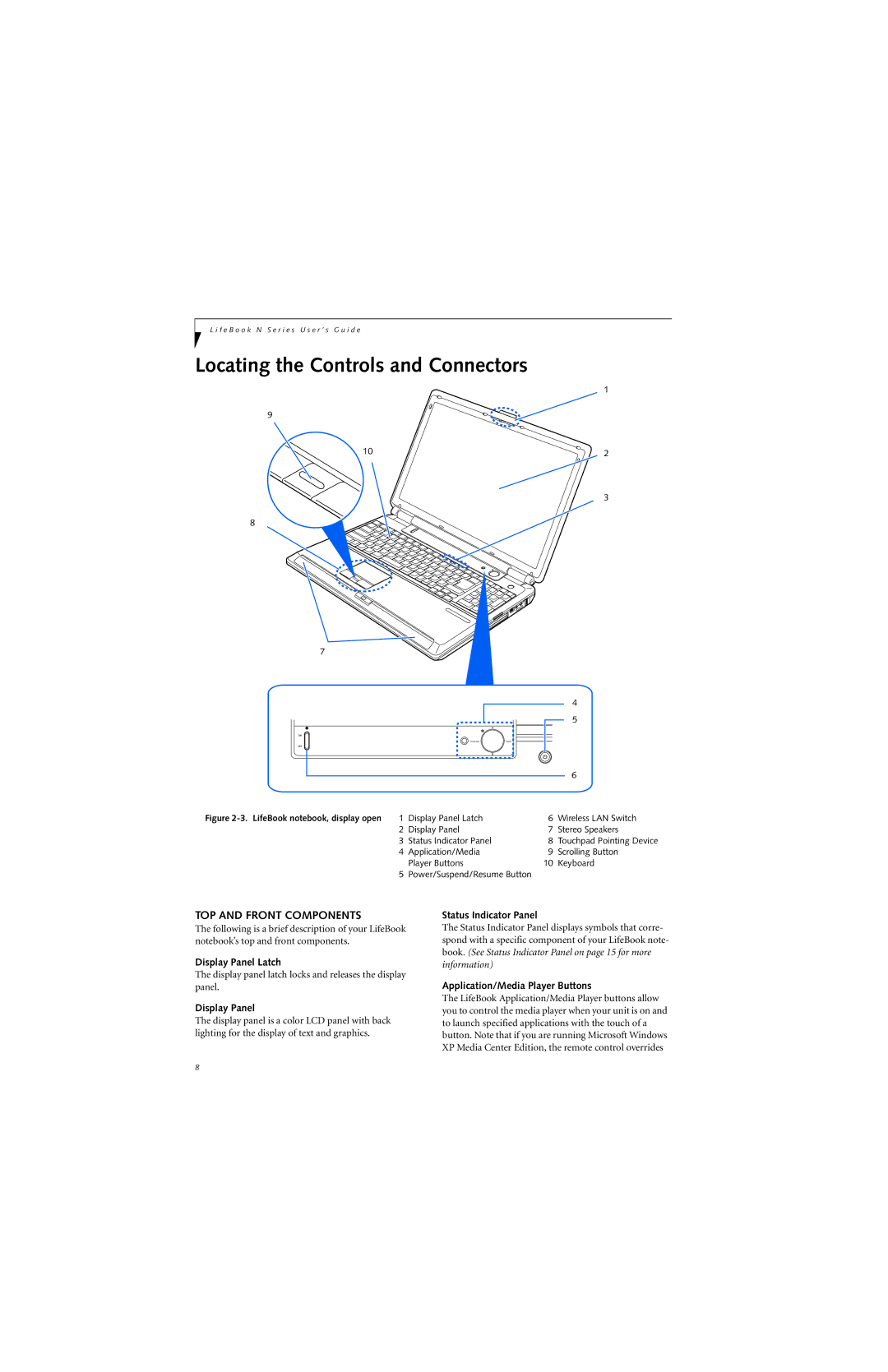L i f e B o o k N S e r i e s U s e r ’ s G u i d e
Locating the Controls and Connectors
1
9
10 | 2 |
3
8
7
|
|
|
| 4 |
|
|
|
| 5 |
|
| Internet |
| |
|
|
|
| 6 |
Figure | 1 Display Panel Latch | 6 | Wireless LAN Switch | |
| 2 | Display Panel | 7 | Stereo Speakers |
| 3 | Status Indicator Panel | 8 | Touchpad Pointing Device |
| 4 | Application/Media | 9 | Scrolling Button |
|
| Player Buttons | 10 | Keyboard |
| 5 | Power/Suspend/Resume Button |
| |
TOP AND FRONT COMPONENTS
The following is a brief description of your LifeBook notebook’s top and front components.
Display Panel Latch
The display panel latch locks and releases the display panel.
Display Panel
The display panel is a color LCD panel with back lighting for the display of text and graphics.
Status Indicator Panel
The Status Indicator Panel displays symbols that corre- spond with a specific component of your LifeBook note- book. (See Status Indicator Panel on page 15 for more information)
Application/Media Player Buttons
The LifeBook Application/Media Player buttons allow you to control the media player when your unit is on and to launch specified applications with the touch of a button. Note that if you are running Microsoft Windows XP Media Center Edition, the remote control overrides
8