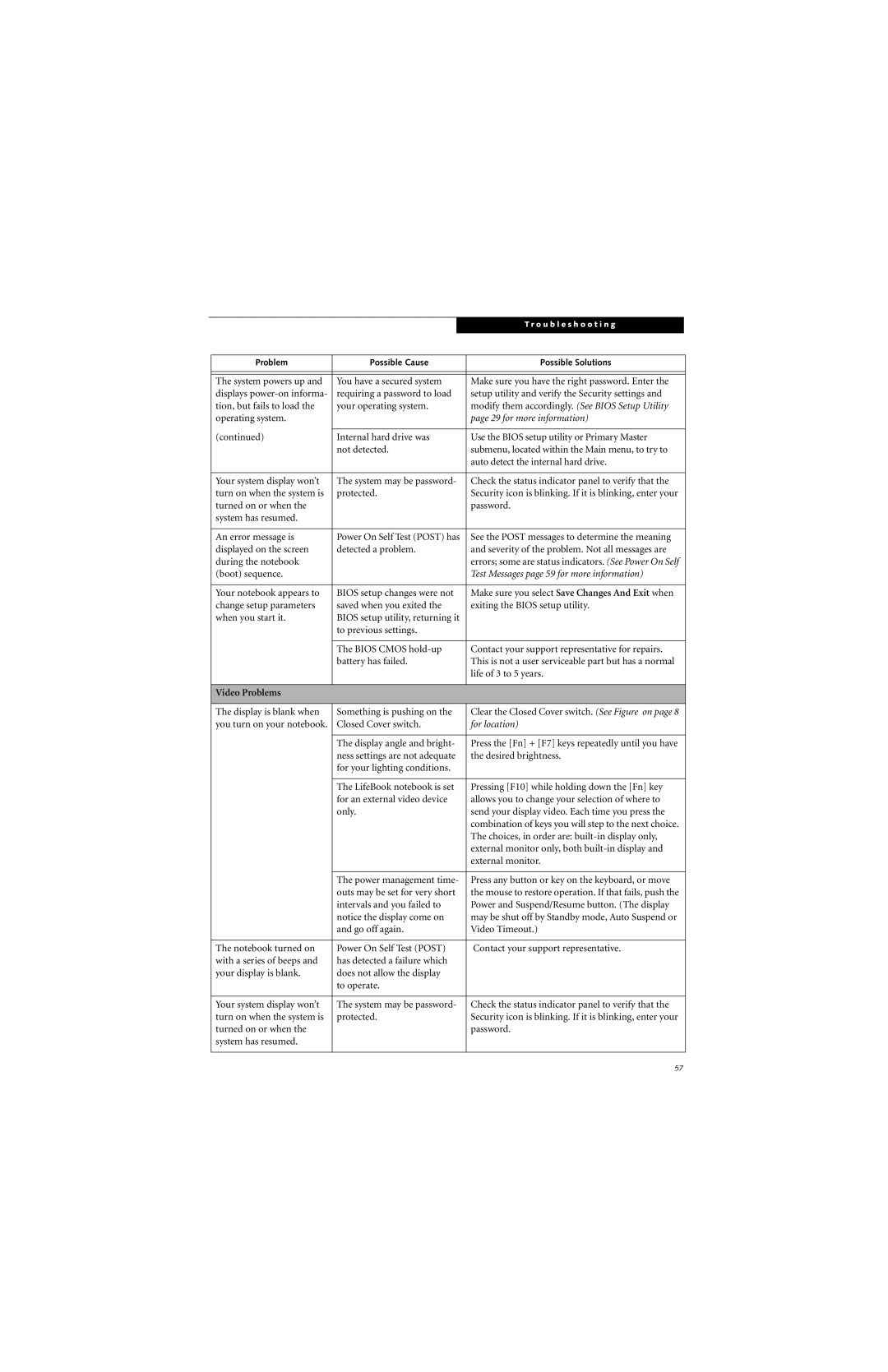|
|
|
| T r o u b l e s h o o t i n g |
|
|
|
|
|
|
|
|
|
|
|
| |
| Problem | Possible Cause | Possible Solutions |
| |
|
|
|
|
| |
|
|
|
|
| |
| The system powers up and | You have a secured system | Make sure you have the right password. Enter the |
| |
| displays | requiring a password to load | setup utility and verify the Security settings and |
| |
| tion, but fails to load the | your operating system. | modify them accordingly. (See BIOS Setup Utility |
| |
| operating system. |
|
| page 29 for more information) |
|
|
|
|
|
| |
| (continued) | Internal hard drive was | Use the BIOS setup utility or Primary Master |
| |
|
| not detected. | submenu, located within the Main menu, to try to |
| |
|
|
|
| auto detect the internal hard drive. |
|
|
|
|
|
| |
| Your system display won’t | The system may be password- | Check the status indicator panel to verify that the |
| |
| turn on when the system is | protected. | Security icon is blinking. If it is blinking, enter your |
| |
| turned on or when the |
|
| password. |
|
| system has resumed. |
|
|
|
|
|
|
|
|
| |
| An error message is | Power On Self Test (POST) has | See the POST messages to determine the meaning |
| |
| displayed on the screen | detected a problem. | and severity of the problem. Not all messages are |
| |
| during the notebook |
|
| errors; some are status indicators. (See Power On Self |
|
| (boot) sequence. |
|
| Test Messages page 59 for more information) |
|
|
|
|
|
| |
| Your notebook appears to | BIOS setup changes were not | Make sure you select Save Changes And Exit when |
| |
| change setup parameters | saved when you exited the | exiting the BIOS setup utility. |
| |
| when you start it. | BIOS setup utility, returning it |
|
| |
|
| to previous settings. |
|
| |
|
|
|
|
| |
|
| The BIOS CMOS | Contact your support representative for repairs. |
| |
|
| battery has failed. | This is not a user serviceable part but has a normal |
| |
|
|
|
| life of 3 to 5 years. |
|
|
|
|
|
|
|
| Video Problems |
|
|
|
|
|
|
|
|
| |
| The display is blank when | Something is pushing on the | Clear the Closed Cover switch. (See Figure on page 8 |
| |
| you turn on your notebook. | Closed Cover switch. | for location) |
| |
|
|
|
|
| |
|
| The display angle and bright- | Press the [Fn] + [F7] keys repeatedly until you have |
| |
|
| ness settings are not adequate | the desired brightness. |
| |
|
| for your lighting conditions. |
|
| |
|
|
|
|
| |
|
| The LifeBook notebook is set | Pressing [F10] while holding down the [Fn] key |
| |
|
| for an external video device | allows you to change your selection of where to |
| |
|
| only. | send your display video. Each time you press the |
| |
|
|
|
| combination of keys you will step to the next choice. |
|
|
|
|
| The choices, in order are: |
|
|
|
|
| external monitor only, both |
|
|
|
|
| external monitor. |
|
|
|
|
|
| |
|
| The power management time- | Press any button or key on the keyboard, or move |
| |
|
| outs may be set for very short | the mouse to restore operation. If that fails, push the |
| |
|
| intervals and you failed to | Power and Suspend/Resume button. (The display |
| |
|
| notice the display come on | may be shut off by Standby mode, Auto Suspend or |
| |
|
| and go off again. | Video Timeout.) |
| |
|
|
|
|
| |
| The notebook turned on | Power On Self Test (POST) | Contact your support representative. |
| |
| with a series of beeps and | has detected a failure which |
|
| |
| your display is blank. | does not allow the display |
|
| |
|
| to operate. |
|
| |
|
|
|
|
| |
| Your system display won’t | The system may be password- | Check the status indicator panel to verify that the |
| |
| turn on when the system is | protected. | Security icon is blinking. If it is blinking, enter your |
| |
| turned on or when the |
|
| password. |
|
| system has resumed. |
|
|
|
|
|
|
|
|
|
|
57