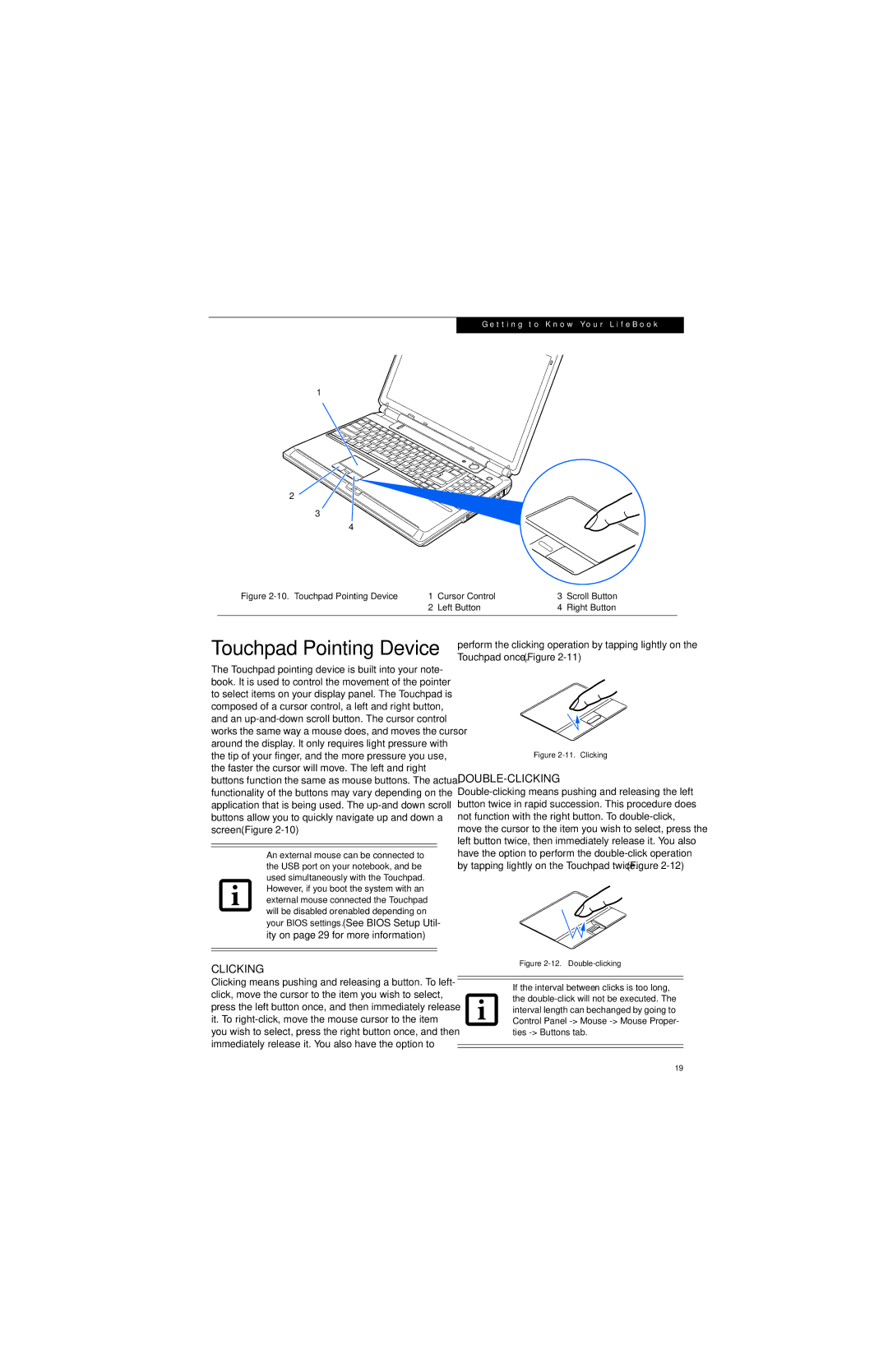G e t t i n g t o K n o w Y o u r L i f e B o o k
1
2
3
4
Figure | 1 | Cursor Control | 3 | Scroll Button |
| 2 | Left Button | 4 | Right Button |
|
|
|
|
|
Touchpad Pointing Device
The Touchpad pointing device is built into your note- book. It is used to control the movement of the pointer to select items on your display panel. The Touchpad is composed of a cursor control, a left and right button, and an
An external mouse can be connected to the USB port on your notebook, and be used simultaneously with the Touchpad. However, if you boot the system with an external mouse connected the Touchpad will be disabled or enabled depending on your BIOS settings. (See BIOS Setup Util- ity on page 29 for more information)
CLICKING
Clicking means pushing and releasing a button. To left- click, move the cursor to the item you wish to select, press the left button once, and then immediately release it. To
perform the clicking operation by tapping lightly on the Touchpad once. (Figure
Figure 2-11. Clicking
DOUBLE-CLICKING
Figure 2-12. Double-clicking
If the interval between clicks is too long, the
19