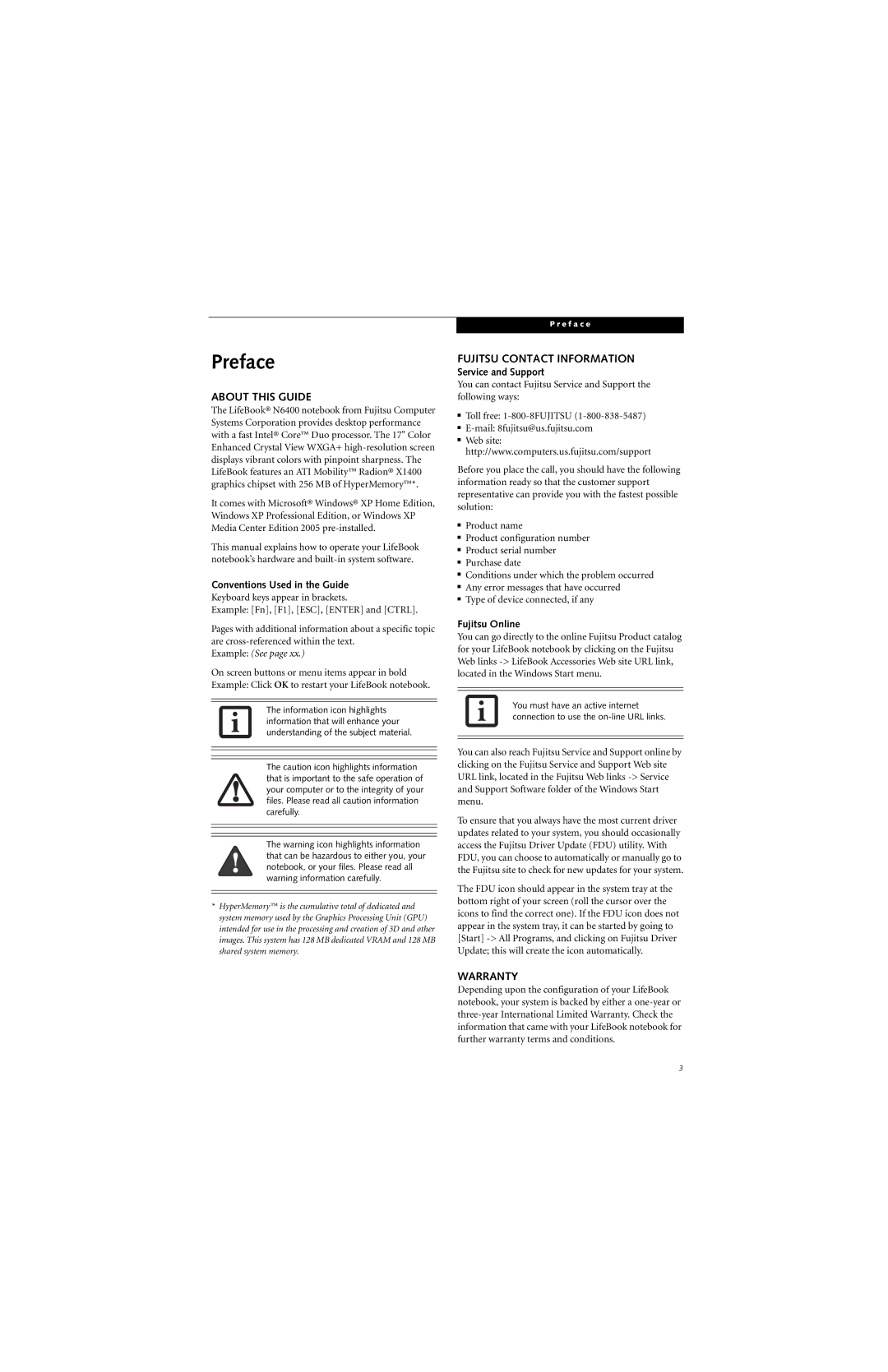Preface
ABOUT THIS GUIDE
The LifeBook® N6400 notebook from Fujitsu Computer Systems Corporation provides desktop performance with a fast Intel® Core™ Duo processor. The 17" Color Enhanced Crystal View WXGA+
It comes with Microsoft® Windows® XP Home Edition, Windows XP Professional Edition, or Windows XP Media Center Edition 2005
This manual explains how to operate your LifeBook notebook’s hardware and
Conventions Used in the Guide
Keyboard keys appear in brackets.
Example: [Fn], [F1], [ESC], [ENTER] and [CTRL].
Pages with additional information about a specific topic are
Example: (See page xx.)
On screen buttons or menu items appear in bold Example: Click OK to restart your LifeBook notebook.
The information icon highlights information that will enhance your understanding of the subject material.
The caution icon highlights information that is important to the safe operation of your computer or to the integrity of your files. Please read all caution information carefully.
The warning icon highlights information that can be hazardous to either you, your notebook, or your files. Please read all warning information carefully.
*HyperMemory™ is the cumulative total of dedicated and system memory used by the Graphics Processing Unit (GPU) intended for use in the processing and creation of 3D and other images. This system has 128 MB dedicated VRAM and 128 MB shared system memory.
P r e f a c e
FUJITSU CONTACT INFORMATION
Service and Support
You can contact Fujitsu Service and Support the following ways:
■Toll free:
■
■Web site: http://www.computers.us.fujitsu.com/support
Before you place the call, you should have the following information ready so that the customer support representative can provide you with the fastest possible solution:
■Product name
■Product configuration number
■Product serial number
■Purchase date
■Conditions under which the problem occurred
■Any error messages that have occurred
■Type of device connected, if any
Fujitsu Online
You can go directly to the online Fujitsu Product catalog for your LifeBook notebook by clicking on the Fujitsu Web links
You must have an active internet connection to use the
You can also reach Fujitsu Service and Support online by clicking on the Fujitsu Service and Support Web site URL link, located in the Fujitsu Web links
To ensure that you always have the most current driver updates related to your system, you should occasionally access the Fujitsu Driver Update (FDU) utility. With FDU, you can choose to automatically or manually go to the Fujitsu site to check for new updates for your system.
The FDU icon should appear in the system tray at the bottom right of your screen (roll the cursor over the icons to find the correct one). If the FDU icon does not appear in the system tray, it can be started by going to [Start]
WARRANTY
Depending upon the configuration of your LifeBook notebook, your system is backed by either a
3