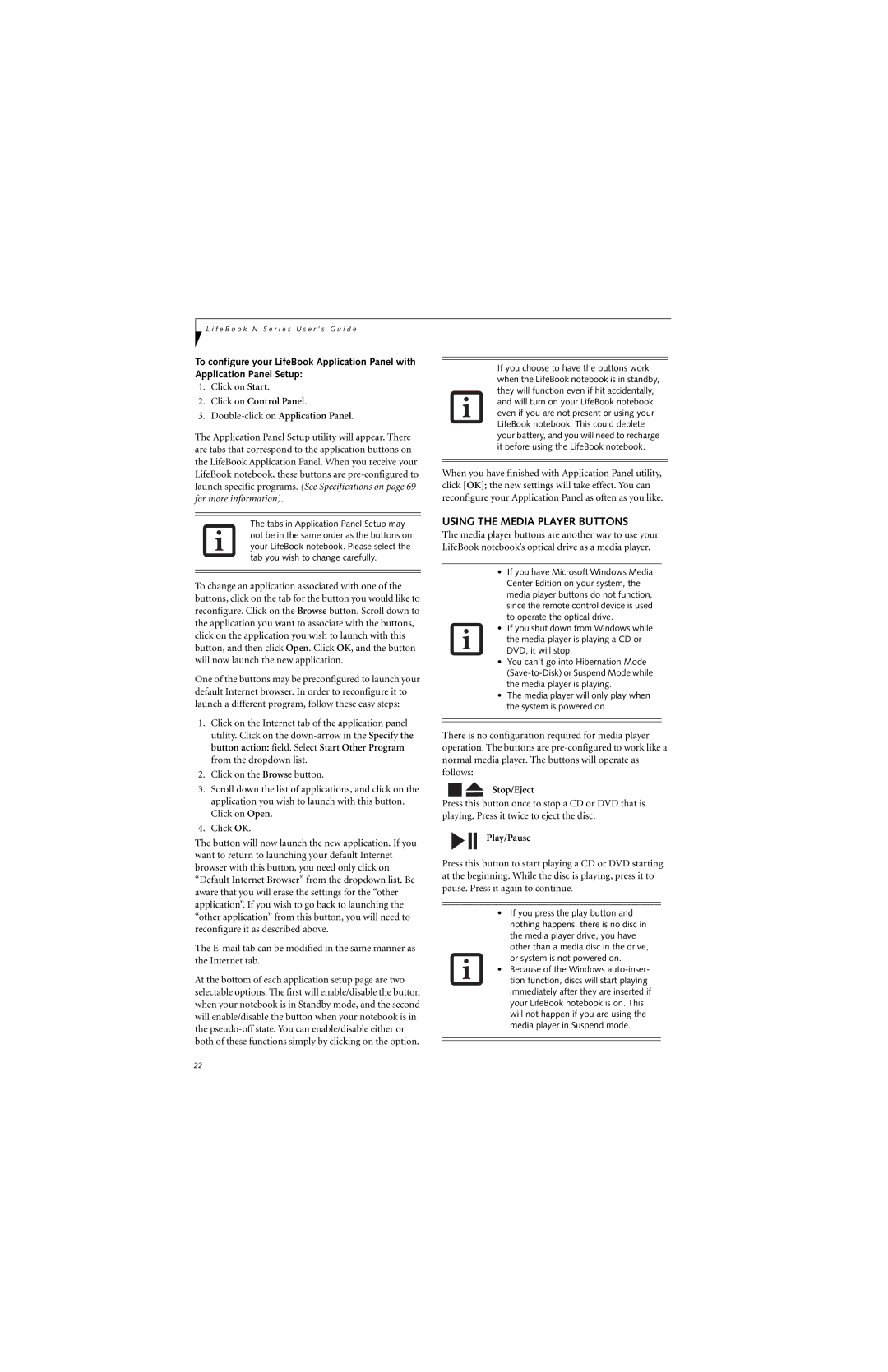L i f e B o o k N S e r i e s U s e r ’ s G u i d e
To configure your LifeBook Application Panel with Application Panel Setup:
1.Click on Start.
2.Click on Control Panel.
3.
The Application Panel Setup utility will appear. There are tabs that correspond to the application buttons on the LifeBook Application Panel. When you receive your LifeBook notebook, these buttons are
The tabs in Application Panel Setup may not be in the same order as the buttons on your LifeBook notebook. Please select the tab you wish to change carefully.
To change an application associated with one of the buttons, click on the tab for the button you would like to reconfigure. Click on the Browse button. Scroll down to the application you want to associate with the buttons, click on the application you wish to launch with this button, and then click Open. Click OK, and the button will now launch the new application.
One of the buttons may be preconfigured to launch your default Internet browser. In order to reconfigure it to launch a different program, follow these easy steps:
1.Click on the Internet tab of the application panel utility. Click on the
2.Click on the Browse button.
3.Scroll down the list of applications, and click on the application you wish to launch with this button. Click on Open.
4.Click OK.
The button will now launch the new application. If you want to return to launching your default Internet browser with this button, you need only click on “Default Internet Browser” from the dropdown list. Be aware that you will erase the settings for the “other application”. If you wish to go back to launching the “other application” from this button, you will need to reconfigure it as described above.
The
At the bottom of each application setup page are two selectable options. The first will enable/disable the button when your notebook is in Standby mode, and the second will enable/disable the button when your notebook is in the
If you choose to have the buttons work when the LifeBook notebook is in standby, they will function even if hit accidentally, and will turn on your LifeBook notebook even if you are not present or using your LifeBook notebook. This could deplete your battery, and you will need to recharge it before using the LifeBook notebook.
When you have finished with Application Panel utility, click [OK]; the new settings will take effect. You can reconfigure your Application Panel as often as you like.
USING THE MEDIA PLAYER BUTTONS
The media player buttons are another way to use your LifeBook notebook’s optical drive as a media player.
•If you have Microsoft Windows Media Center Edition on your system, the media player buttons do not function, since the remote control device is used to operate the optical drive.
•If you shut down from Windows while the media player is playing a CD or DVD, it will stop.
•You can’t go into Hibernation Mode
•The media player will only play when the system is powered on.
There is no configuration required for media player operation. The buttons are
Stop/Eject
Press this button once to stop a CD or DVD that is playing. Press it twice to eject the disc.
Play/Pause
Press this button to start playing a CD or DVD starting at the beginning. While the disc is playing, press it to pause. Press it again to continue.
•If you press the play button and nothing happens, there is no disc in the media player drive, you have other than a media disc in the drive, or system is not powered on.
•Because of the Windows
22