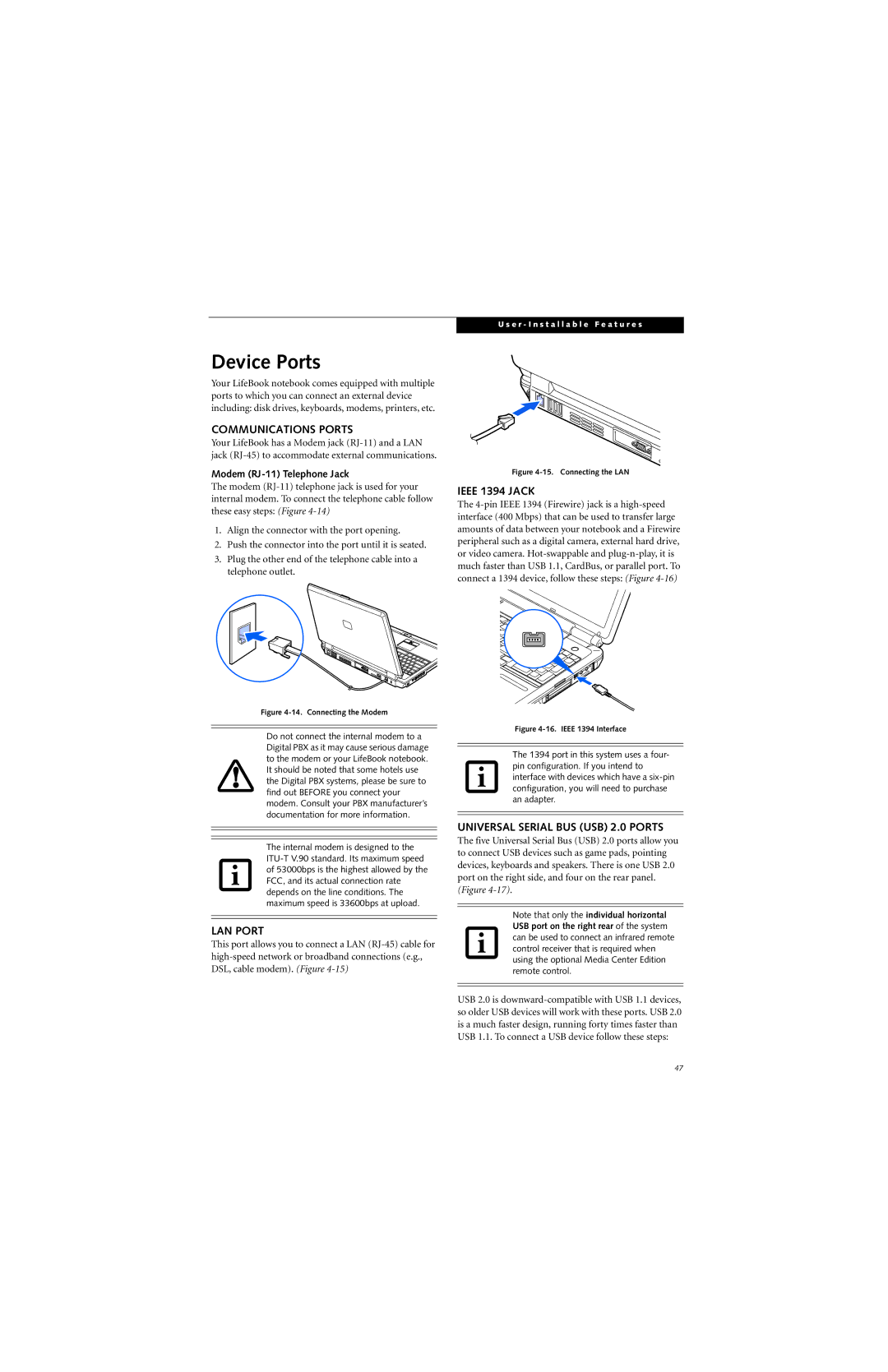Device Ports
Your LifeBook notebook comes equipped with multiple ports to which you can connect an external device including: disk drives, keyboards, modems, printers, etc.
COMMUNICATIONS PORTS
Your LifeBook has a Modem jack
Modem (RJ-11) Telephone Jack
The modem
1.Align the connector with the port opening.
2.Push the connector into the port until it is seated.
3.Plug the other end of the telephone cable into a telephone outlet.
Figure 4-14. Connecting the Modem
Do not connect the internal modem to a Digital PBX as it may cause serious damage to the modem or your LifeBook notebook. It should be noted that some hotels use the Digital PBX systems, please be sure to find out BEFORE you connect your modem. Consult your PBX manufacturer’s documentation for more information.
The internal modem is designed to the
LAN PORT
This port allows you to connect a LAN
U s e r - I n s t a l l a b l e F e a t u r e s
Figure 4-15. Connecting the LAN
IEEE 1394 JACK
The
Figure 4-16. IEEE 1394 Interface
The 1394 port in this system uses a four- pin configuration. If you intend to interface with devices which have a
UNIVERSAL SERIAL BUS (USB) 2.0 PORTS
The five Universal Serial Bus (USB) 2.0 ports allow you to connect USB devices such as game pads, pointing devices, keyboards and speakers. There is one USB 2.0 port on the right side, and four on the rear panel. (Figure
Note that only the individual horizontal
USB port on the right rear of the system can be used to connect an infrared remote control receiver that is required when using the optional Media Center Edition remote control.
USB 2.0 is
47