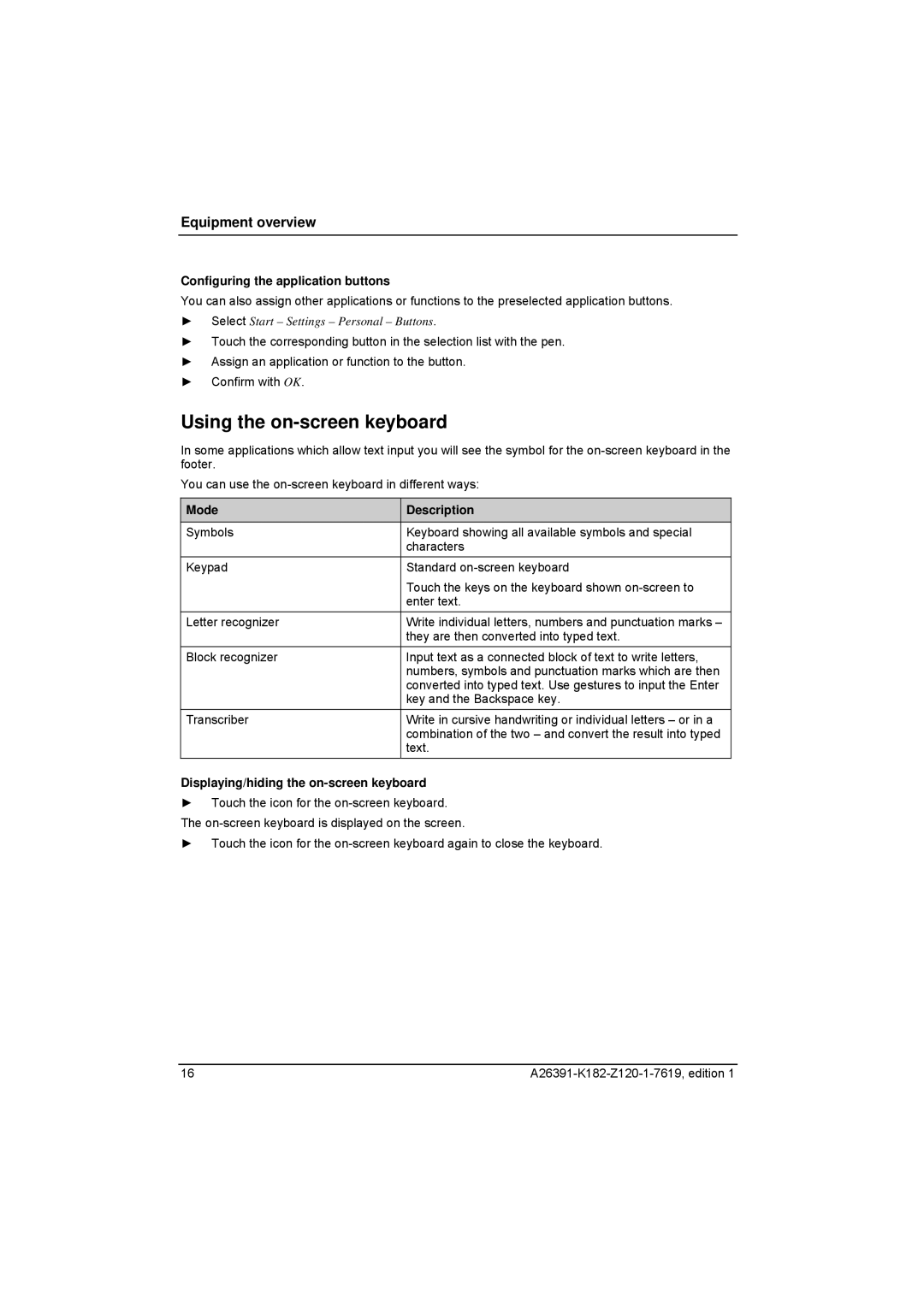Equipment overview
Configuring the application buttons
You can also assign other applications or functions to the preselected application buttons.
►Select Start – Settings – Personal – Buttons.
►Touch the corresponding button in the selection list with the pen.
►Assign an application or function to the button.
►Confirm with OK.
Using the on-screen keyboard
In some applications which allow text input you will see the symbol for the
You can use the
Mode | Description |
Symbols | Keyboard showing all available symbols and special |
| characters |
Keypad | Standard |
| Touch the keys on the keyboard shown |
| enter text. |
Letter recognizer | Write individual letters, numbers and punctuation marks – |
| they are then converted into typed text. |
Block recognizer | Input text as a connected block of text to write letters, |
| numbers, symbols and punctuation marks which are then |
| converted into typed text. Use gestures to input the Enter |
| key and the Backspace key. |
Transcriber | Write in cursive handwriting or individual letters – or in a |
| combination of the two – and convert the result into typed |
| text. |
Displaying/hiding the on-screen keyboard
►Touch the icon for the
►Touch the icon for the
16 |