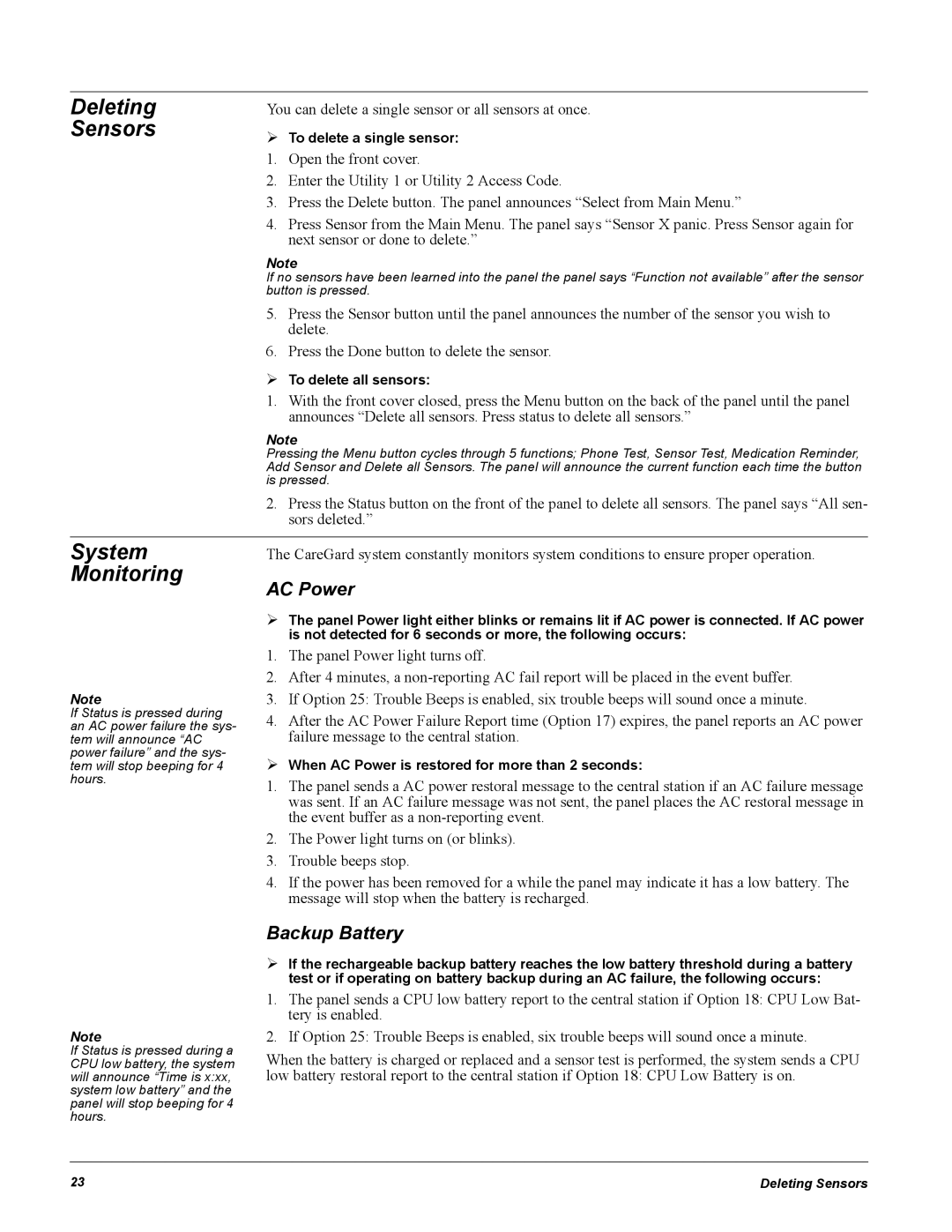Deleting Sensors
You can delete a single sensor or all sensors at once.
¾To delete a single sensor:
1. Open the front cover.
2. Enter the Utility 1 or Utility 2 Access Code.
3. Press the Delete button. The panel announces “Select from Main Menu.”
4.Press Sensor from the Main Menu. The panel says “Sensor X panic. Press Sensor again for next sensor or done to delete.”
Note
If no sensors have been learned into the panel the panel says “Function not available” after the sensor button is pressed.
5.Press the Sensor button until the panel announces the number of the sensor you wish to delete.
6.Press the Done button to delete the sensor.
¾To delete all sensors:
1.With the front cover closed, press the Menu button on the back of the panel until the panel announces “Delete all sensors. Press status to delete all sensors.”
Note
Pressing the Menu button cycles through 5 functions; Phone Test, Sensor Test, Medication Reminder, Add Sensor and Delete all Sensors. The panel will announce the current function each time the button is pressed.
2.Press the Status button on the front of the panel to delete all sensors. The panel says “All sen- sors deleted.”
System | The CareGard system constantly monitors system conditions to ensure proper operation. |
Monitoring | AC Power |
|
Note
If Status is pressed during an AC power failure the sys- tem will announce “AC power failure” and the sys- tem will stop beeping for 4 hours.
¾The panel Power light either blinks or remains lit if AC power is connected. If AC power is not detected for 6 seconds or more, the following occurs:
1.The panel Power light turns off.
2.After 4 minutes, a
3.If Option 25: Trouble Beeps is enabled, six trouble beeps will sound once a minute.
4.After the AC Power Failure Report time (Option 17) expires, the panel reports an AC power failure message to the central station.
¾When AC Power is restored for more than 2 seconds:
1.The panel sends a AC power restoral message to the central station if an AC failure message was sent. If an AC failure message was not sent, the panel places the AC restoral message in the event buffer as a
2.The Power light turns on (or blinks).
3.Trouble beeps stop.
4.If the power has been removed for a while the panel may indicate it has a low battery. The message will stop when the battery is recharged.
Backup Battery
¾If the rechargeable backup battery reaches the low battery threshold during a battery test or if operating on battery backup during an AC failure, the following occurs:
Note
If Status is pressed during a CPU low battery, the system will announce “Time is x:xx, system low battery” and the panel will stop beeping for 4 hours.
1.The panel sends a CPU low battery report to the central station if Option 18: CPU Low Bat- tery is enabled.
2.If Option 25: Trouble Beeps is enabled, six trouble beeps will sound once a minute.
When the battery is charged or replaced and a sensor test is performed, the system sends a CPU low battery restoral report to the central station if Option 18: CPU Low Battery is on.
23 | Deleting Sensors |