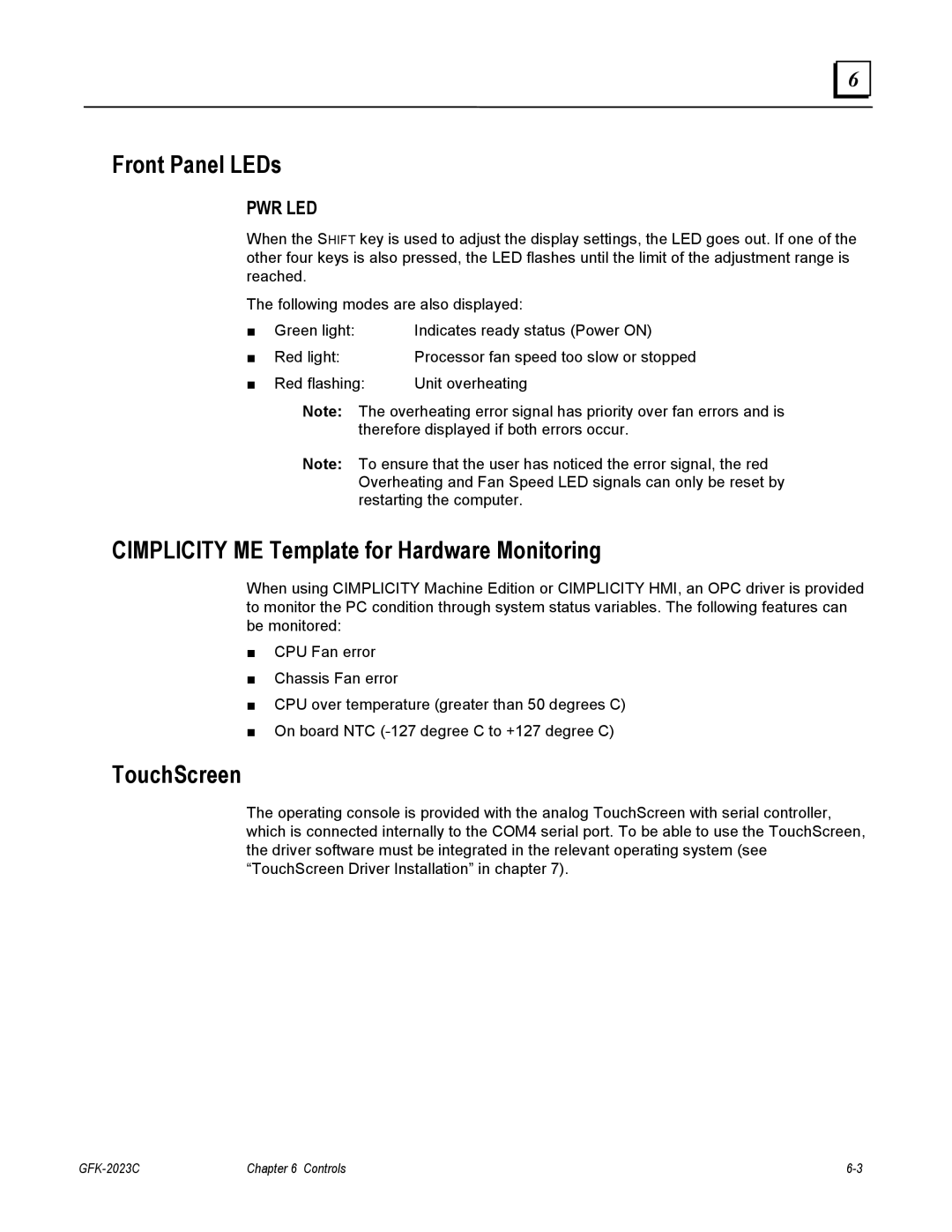6 |
Front Panel LEDs
PWR LED
When the SHIFT key is used to adjust the display settings, the LED goes out. If one of the other four keys is also pressed, the LED flashes until the limit of the adjustment range is reached.
The following modes are also displayed:
■ | Green light: | Indicates ready status (Power ON) |
■ | Red light: | Processor fan speed too slow or stopped |
■ | Red flashing: | Unit overheating |
Note: The overheating error signal has priority over fan errors and is therefore displayed if both errors occur.
Note: To ensure that the user has noticed the error signal, the red Overheating and Fan Speed LED signals can only be reset by restarting the computer.
CIMPLICITY ME Template for Hardware Monitoring
When using CIMPLICITY Machine Edition or CIMPLICITY HMI, an OPC driver is provided to monitor the PC condition through system status variables. The following features can be monitored:
■CPU Fan error
■Chassis Fan error
■CPU over temperature (greater than 50 degrees C)
■On board NTC
TouchScreen
The operating console is provided with the analog TouchScreen with serial controller, which is connected internally to the COM4 serial port. To be able to use the TouchScreen, the driver software must be integrated in the relevant operating system (see “TouchScreen Driver Installation” in chapter 7).
Chapter 6 Controls |