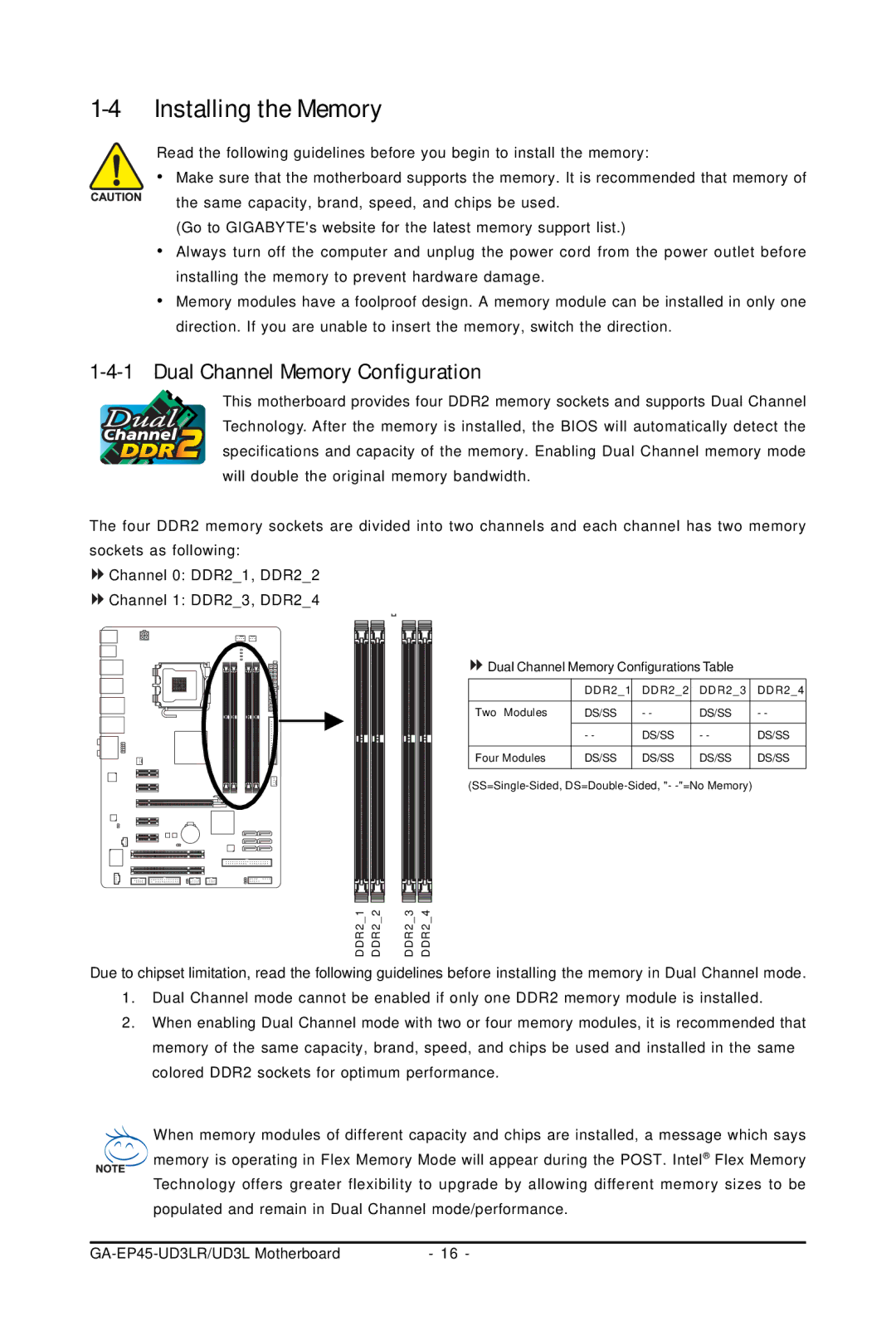1-4 Installing the Memory
Read the following guidelines before you begin to install the memory:
•Make sure that the motherboard supports the memory. It is recommended that memory of
the same capacity, brand, speed, and chips be used.
(Go to GIGABYTE's website for the latest memory support list.)
•Always turn off the computer and unplug the power cord from the power outlet before installing the memory to prevent hardware damage.
•Memory modules have a foolproof design. A memory module can be installed in only one direction. If you are unable to insert the memory, switch the direction.
1-4-1 Dual Channel Memory Configuration
This motherboard provides four DDR2 memory sockets and supports Dual Channel Technology. After the memory is installed, the BIOS will automatically detect the specifications and capacity of the memory. Enabling Dual Channel memory mode will double the original memory bandwidth.
The four DDR2 memory sockets are divided into two channels and each channel has two memory sockets as following:
![]() Channel 0: DDR2_1, DDR2_2
Channel 0: DDR2_1, DDR2_2 ![]() Channel 1: DDR2_3, DDR2_4
Channel 1: DDR2_3, DDR2_4
 Dual Channel Memory Configurations Table
Dual Channel Memory Configurations Table
| DDR2_1 | DDR2_2 | DDR2_3 | DDR2_4 |
Two Modules | DS/SS | - - | DS/SS | - - |
|
|
|
|
|
| - - | DS/SS | - - | DS/SS |
Four Modules | DS/SS | DS/SS | DS/SS | DS/SS |
|
|
|
|
|
DDR2 1 DDR2 2 | DDR2 3 DDR2 4 |
Due to chipset limitation, read the following guidelines before installing the memory in Dual Channel mode. 1. Dual Channel mode cannot be enabled if only one DDR2 memory module is installed.
2. When enabling Dual Channel mode with two or four memory modules, it is recommended that memory of the same capacity, brand, speed, and chips be used and installed in the same colored DDR2 sockets for optimum performance.
When memory modules of different capacity and chips are installed, a message which says memory is operating in Flex Memory Mode will appear during the POST. Intel® Flex Memory Technology offers greater flexibility to upgrade by allowing different memory sizes to be populated and remain in Dual Channel mode/performance.
- 16 - |