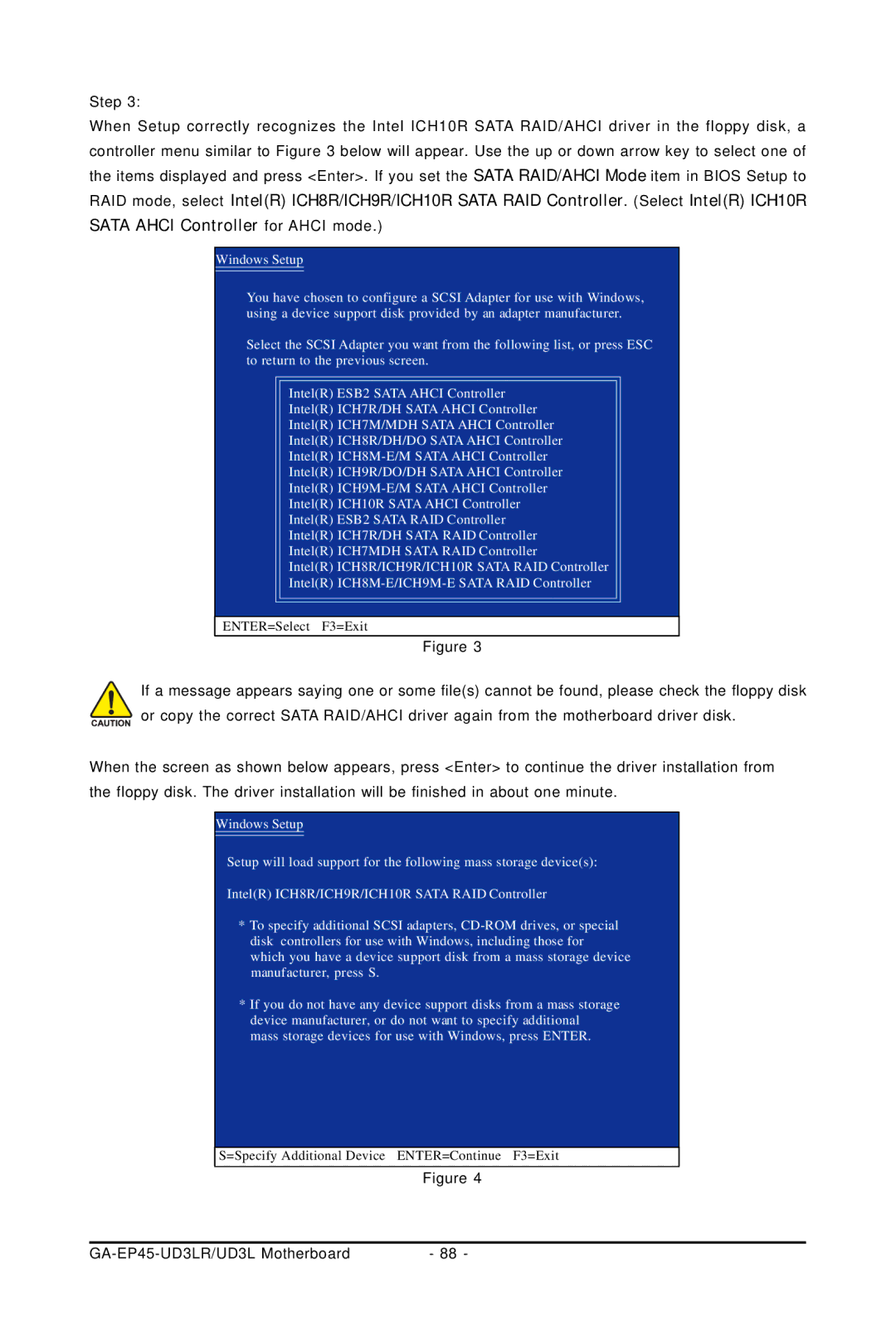Step 3:
When Setup correctly recognizes the Intel ICH10R SATA RAID/AHCI driver in the floppy disk, a controller menu similar to Figure 3 below will appear. Use the up or down arrow key to select one of the items displayed and press <Enter>. If you set the SATA RAID/AHCI Mode item in BIOS Setup to RAID mode, select Intel(R) ICH8R/ICH9R/ICH10R SATA RAID Controller. (Select Intel(R) ICH10R SATA AHCI Controller for AHCI mode.)
Windows Setup
You have chosen to configure a SCSI Adapter for use with Windows, using a device support disk provided by an adapter manufacturer.
Select the SCSI Adapter you want from the following list, or press ESC to return to the previous screen.
Intel(R) ESB2 SATA AHCI Controller
Intel(R) ICH7R/DH SATA AHCI Controller
Intel(R) ICH7M/MDH SATA AHCI Controller
Intel(R) ICH8R/DH/DO SATA AHCI Controller
Intel(R)
Intel(R) ICH9R/DO/DH SATA AHCI Controller
Intel(R)
Intel(R) ICH10R SATA AHCI Controller
Intel(R) ESB2 SATA RAID Controller
Intel(R) ICH7R/DH SATA RAID Controller
Intel(R) ICH7MDH SATA RAID Controller
Intel(R) ICH8R/ICH9R/ICH10R SATA RAID Controller
Intel(R)
ENTER=Select F3=Exit
Figure 3
If a message appears saying one or some file(s) cannot be found, please check the floppy disk or copy the correct SATA RAID/AHCI driver again from the motherboard driver disk.
When the screen as shown below appears, press <Enter> to continue the driver installation from the floppy disk. The driver installation will be finished in about one minute.
Windows Setup
Setup will load support for the following mass storage device(s):
Intel(R) ICH8R/ICH9R/ICH10R SATA RAID Controller
*To specify additional SCSI adapters,
*If you do not have any device support disks from a mass storage device manufacturer, or do not want to specify additional mass storage devices for use with Windows, press ENTER.
S=Specify Additional Device ENTER=Continue F3=Exit
Figure 4
- 88 - |