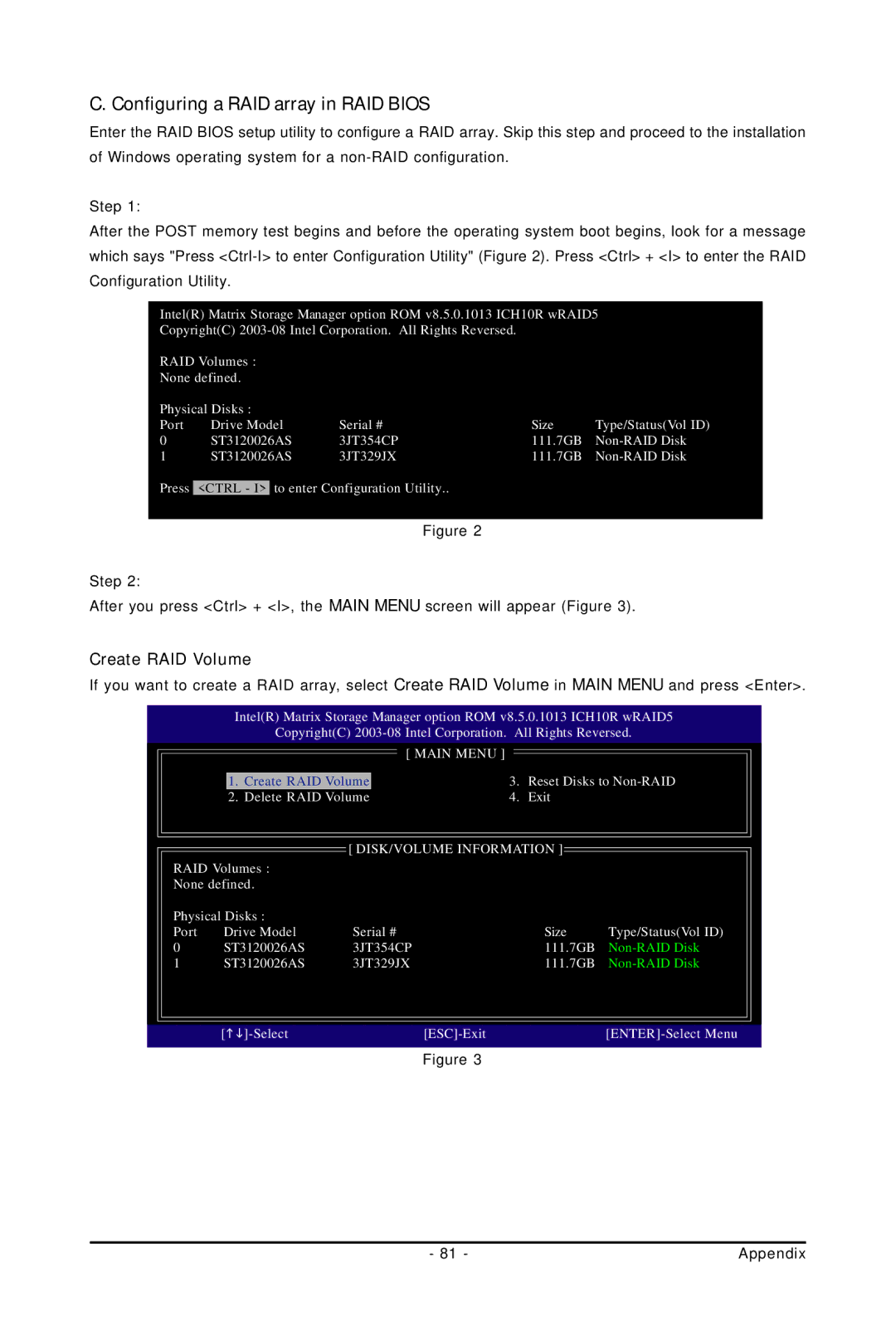C. Configuring a RAID array in RAID BIOS
Enter the RAID BIOS setup utility to configure a RAID array. Skip this step and proceed to the installation of Windows operating system for a
Step 1:
After the POST memory test begins and before the operating system boot begins, look for a message which says "Press
Intel(R) Matrix Storage Manager option ROM v8.5.0.1013 ICH10R wRAID5
Copyright(C)
RAID Volumes :
None defined.
Physical Disks : |
|
|
| |
Port | Drive Model | Serial # | Size | Type/Status(Vol ID) |
0 | ST3120026AS | 3JT354CP | 111.7GB | |
1 | ST3120026AS | 3JT329JX | 111.7GB | |
Press <CTRL - I> to enter Configuration Utility..
Figure 2
Step 2:
After you press <Ctrl> + <I>, the MAIN MENU screen will appear (Figure 3).
Create RAID Volume
If you want to create a RAID array, select Create RAID Volume in MAIN MENU and press <Enter>.
Intel(R) Matrix Storage Manager option ROM v8.5.0.1013 ICH10R wRAID5
Copyright(C)
|
| [ MAIN MENU ] |
|
|
| 1. Create RAID Volume | 3. Reset Disks to | ||
| 2. Delete RAID Volume | 4. Exit |
| |
|
| [ DISK/VOLUME INFORMATION ] |
| |
RAID Volumes : |
|
|
| |
None defined. |
|
|
| |
Physical Disks : |
|
|
| |
Port | Drive Model | Serial # | Size | Type/Status(Vol ID) |
0 | ST3120026AS | 3JT354CP | 111.7GB | |
1 | ST3120026AS | 3JT329JX | 111.7GB | |
|
|
|
|
|
|
| |||
Figure 3
- 81 - | Appendix |