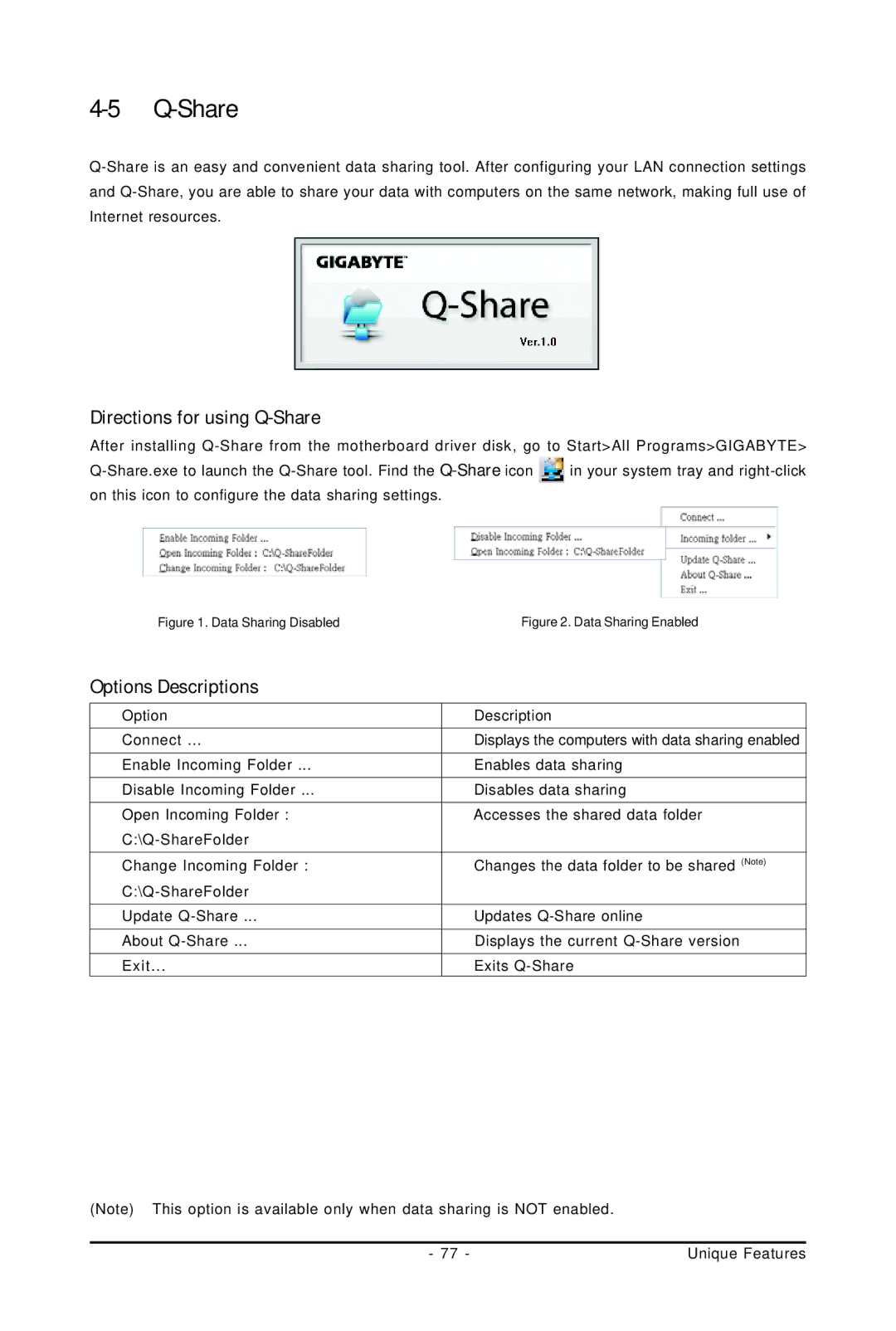4-5 Q-Share
Directions for using Q-Share
After installing
![]() in your system tray and
in your system tray and
Figure 1. Data Sharing DisabledFigure 2. Data Sharing Enabled
Options Descriptions
Option | Description |
Connect ... | Displays the computers with data sharing enabled |
Enable Incoming Folder ... | Enables data sharing |
Disable Incoming Folder ... | Disables data sharing |
Open Incoming Folder : | Accesses the shared data folder |
| |
Change Incoming Folder : | Changes the data folder to be shared (Note) |
| |
Update | Updates |
About | Displays the current |
Exit... | Exits |
(Note) This option is available only when data sharing is NOT enabled.
- 77 - | Unique Features |