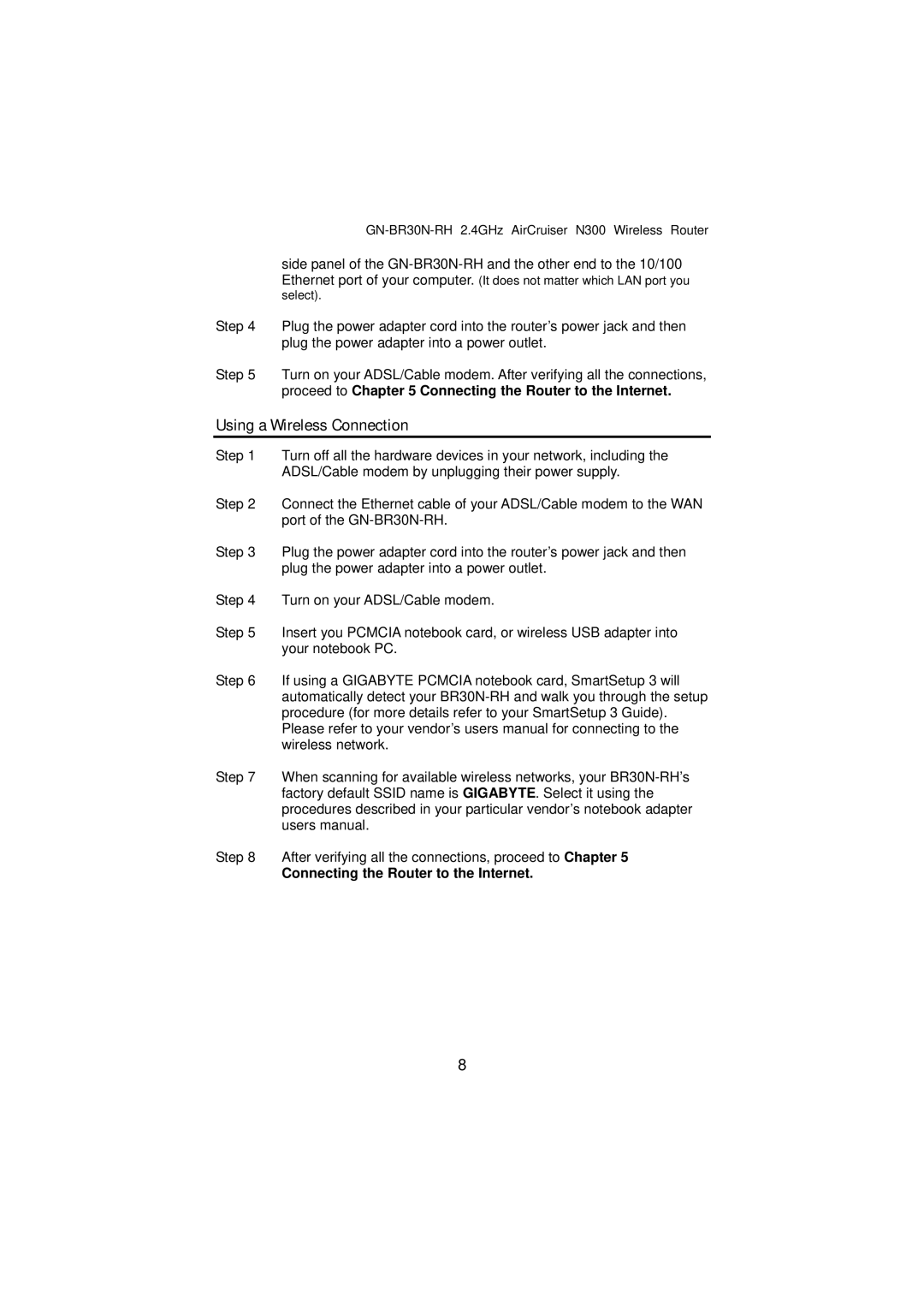side panel of the
select).
Step 4 Plug the power adapter cord into the router’s power jack and then plug the power adapter into a power outlet.
Step 5 Turn on your ADSL/Cable modem. After verifying all the connections, proceed to Chapter 5 Connecting the Router to the Internet.
Using a Wireless Connection
Step 1 Turn off all the hardware devices in your network, including the ADSL/Cable modem by unplugging their power supply.
Step 2 Connect the Ethernet cable of your ADSL/Cable modem to the WAN port of the
Step 3 Plug the power adapter cord into the router’s power jack and then plug the power adapter into a power outlet.
Step 4 Turn on your ADSL/Cable modem.
Step 5 Insert you PCMCIA notebook card, or wireless USB adapter into your notebook PC.
Step 6 If using a GIGABYTE PCMCIA notebook card, SmartSetup 3 will automatically detect your
Step 7 When scanning for available wireless networks, your
Step 8 After verifying all the connections, proceed to Chapter 5
Connecting the Router to the Internet.
8