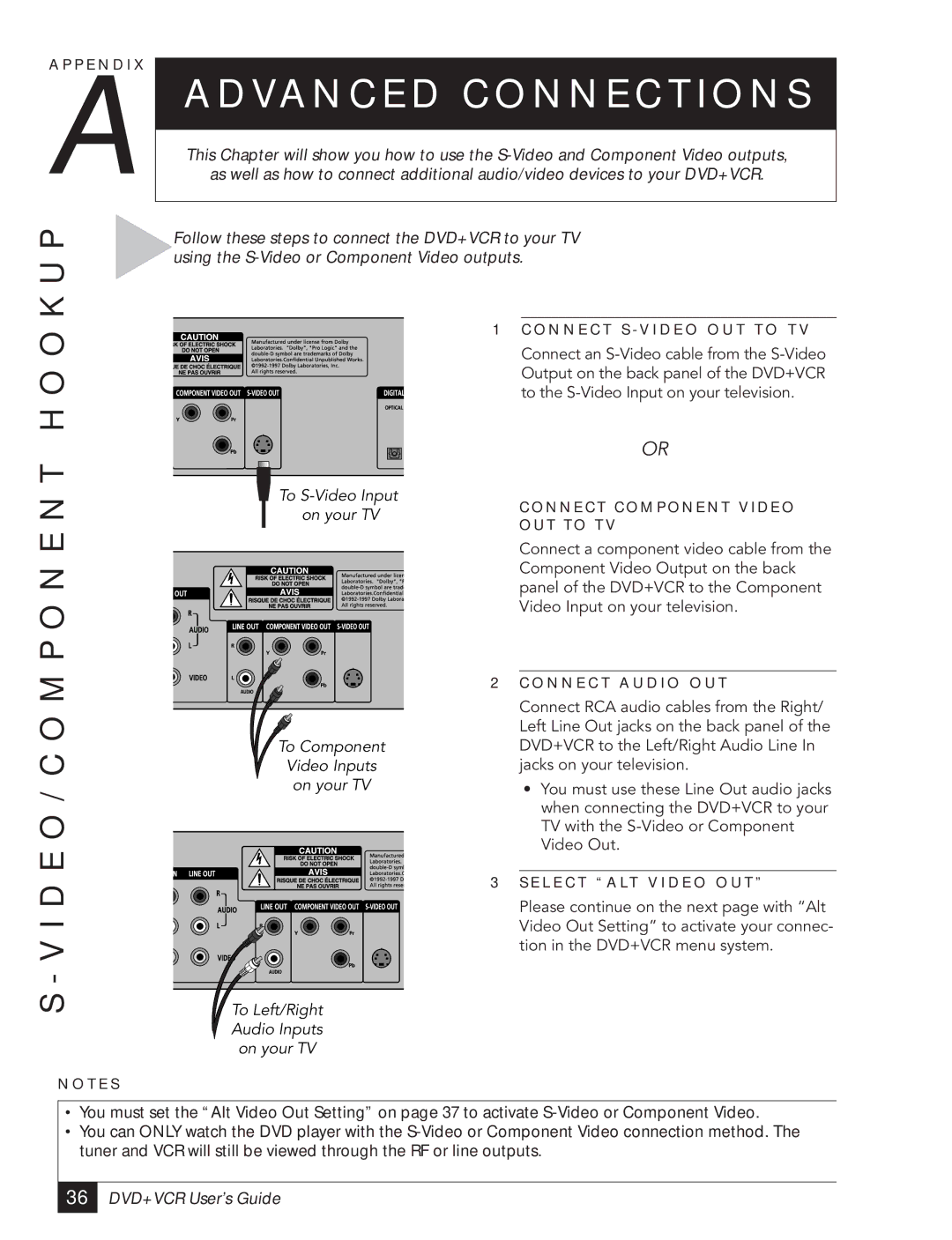A P P E N D I X
A
K U P
A D VA N C E D C O N N E C T I O N S
This Chapter will show you how to use the
as well as how to connect additional audio/video devices to your DVD+VCR.
Follow these steps to connect the DVD+VCR to your TV using the
S - V I D E O / C O M P O N E N T H O O
N O T E S
To
To Component
Video Inputs
on your TV
To Left/Right
Audio Inputs
on your TV
1C O N N E C T S - V I D E O O U T T O T V
Connect an
OR
C O N N E C T C O M P O N E N T V I D E O O U T T O T V
Connect a component video cable from the Component Video Output on the back panel of the DVD+VCR to the Component Video Input on your television.
2C O N N E C T A U D I O O U T
Connect RCA audio cables from the Right/ Left Line Out jacks on the back panel of the DVD+VCR to the Left/Right Audio Line In jacks on your television.
¥You must use these Line Out audio jacks when connecting the DVD+VCR to your TV with the
3S E L E C T “ A LT V I D E O O U T ”
Please continue on the next page with ÒAlt Video Out SettingÓ to activate your connec- tion in the DVD+VCR menu system.
•You must set the “Alt Video Out Setting” on page 37 to activate
•You can ONLY watch the DVD player with the
36 |