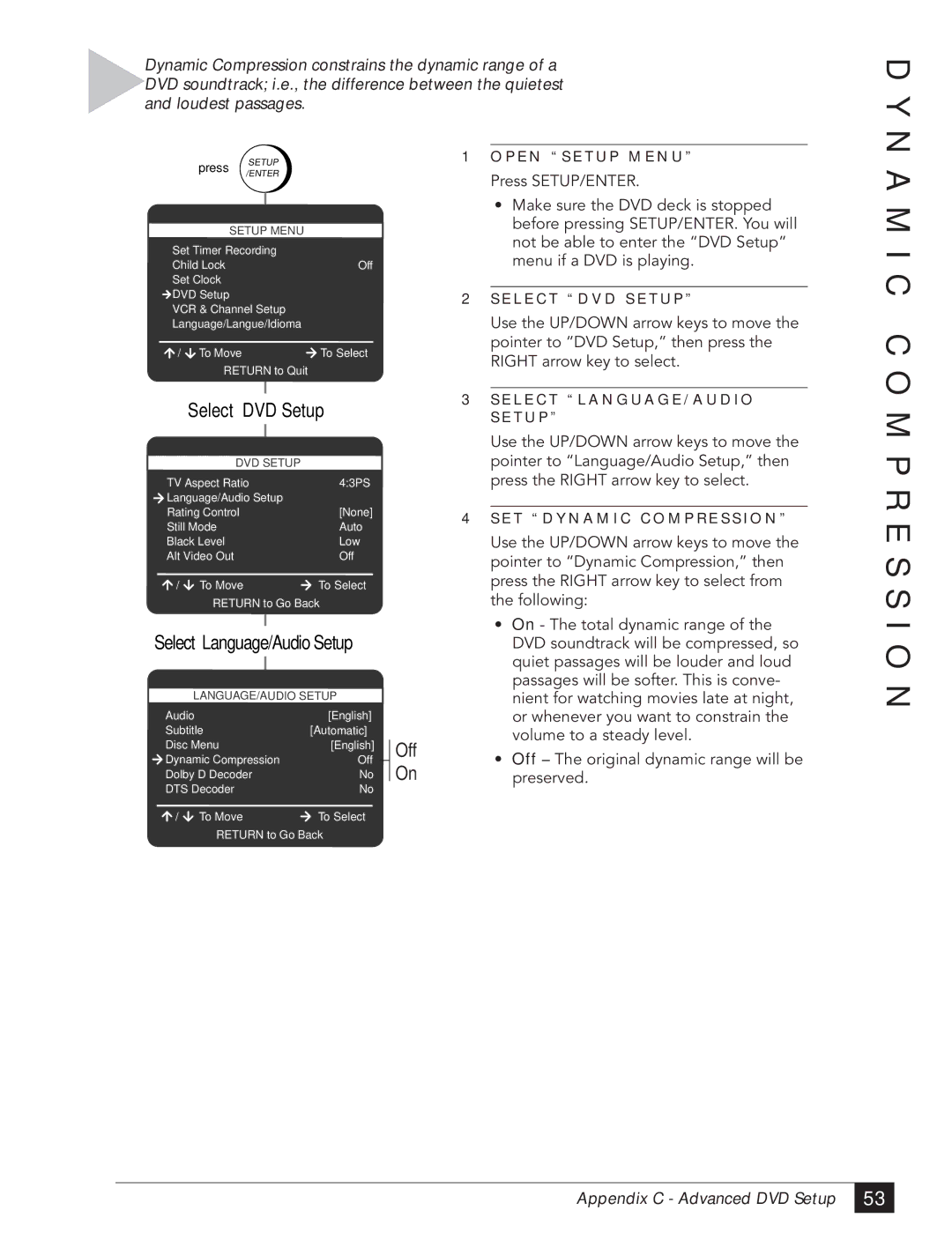Dynamic Compression constrains the dynamic range of a DVD soundtrack; i.e., the difference between the quietest and loudest passages.
D Y N
| press |
| SETUP |
|
|
| |
| /ENTER |
|
|
| |||
|
|
|
|
| |||
| SETUP | MENU |
|
|
| ||
Set Timer Recording |
|
|
| ||||
Child Lock |
|
|
| Off |
|
| |
Set Clock |
|
|
|
|
|
| |
DVD Setup |
|
|
|
|
|
| |
VCR & Channel Setup |
|
|
| ||||
Language/Langue/Idioma |
|
|
| ||||
/ | To Move |
|
| To Select |
|
| |
| RETURN to Quit |
|
|
| |||
| Select “DVD Setup” |
|
| ||||
| DVD SETUP |
|
|
| |||
TV Aspect Ratio | 4:3PS |
|
| ||||
Language/Audio Setup |
|
|
| ||||
Rating Control |
|
|
| [None] |
|
| |
Still Mode |
|
|
| Auto |
|
| |
Black Level |
|
|
| Low |
|
| |
Alt Video Out |
|
|
| Off |
|
| |
/ | To Move |
|
|
| To Select |
|
|
| RETURN to Go Back |
|
| ||||
Select “Language/Audio Setup” |
|
| |||||
| LANGUAGE/AUDIO SETUP |
|
| ||||
Audio |
|
|
| [English] |
|
| |
Subtitle |
|
|
| [Automatic] |
|
| |
Disc Menu |
|
|
| [English] |
| Off | |
|
|
|
| ||||
Dynamic Compression | Off |
| |||||
| On | ||||||
Dolby D Decoder | No |
| |||||
DTS Decoder |
|
|
| No |
|
| |
/ | To Move |
|
|
| To Select |
|
|
| RETURN to Go Back |
|
| ||||
1O P E N “ S E T U P M E N U ”
Press SETUP/ENTER.
¥Make sure the DVD deck is stopped before pressing SETUP/ENTER. You will not be able to enter the ÒDVD SetupÓ menu if a DVD is playing.
2S E L E C T “ D V D S E T U P ”
Use the UP/DOWN arrow keys to move the pointer to ÒDVD Setup,Ó then press the RIGHT arrow key to select.
3S E L E C T “ L A N G U A G E / A U D I O S E T U P ”
Use the UP/DOWN arrow keys to move the pointer to ÒLanguage/Audio Setup,Ó then press the RIGHT arrow key to select.
4S E T “ D Y N A M I C C O M P R E S S I O N ”
Use the UP/DOWN arrow keys to move the pointer to ÒDynamic Compression,Ó then press the RIGHT arrow key to select from the following:
¥On - The total dynamic range of the DVD soundtrack will be compressed, so quiet passages will be louder and loud passages will be softer. This is conve- nient for watching movies late at night, or whenever you want to constrain the volume to a steady level.
¥Off Ð The original dynamic range will be preserved.
A M I C C O M P R E S S I O N
Appendix C - Advanced DVD Setup
53 |