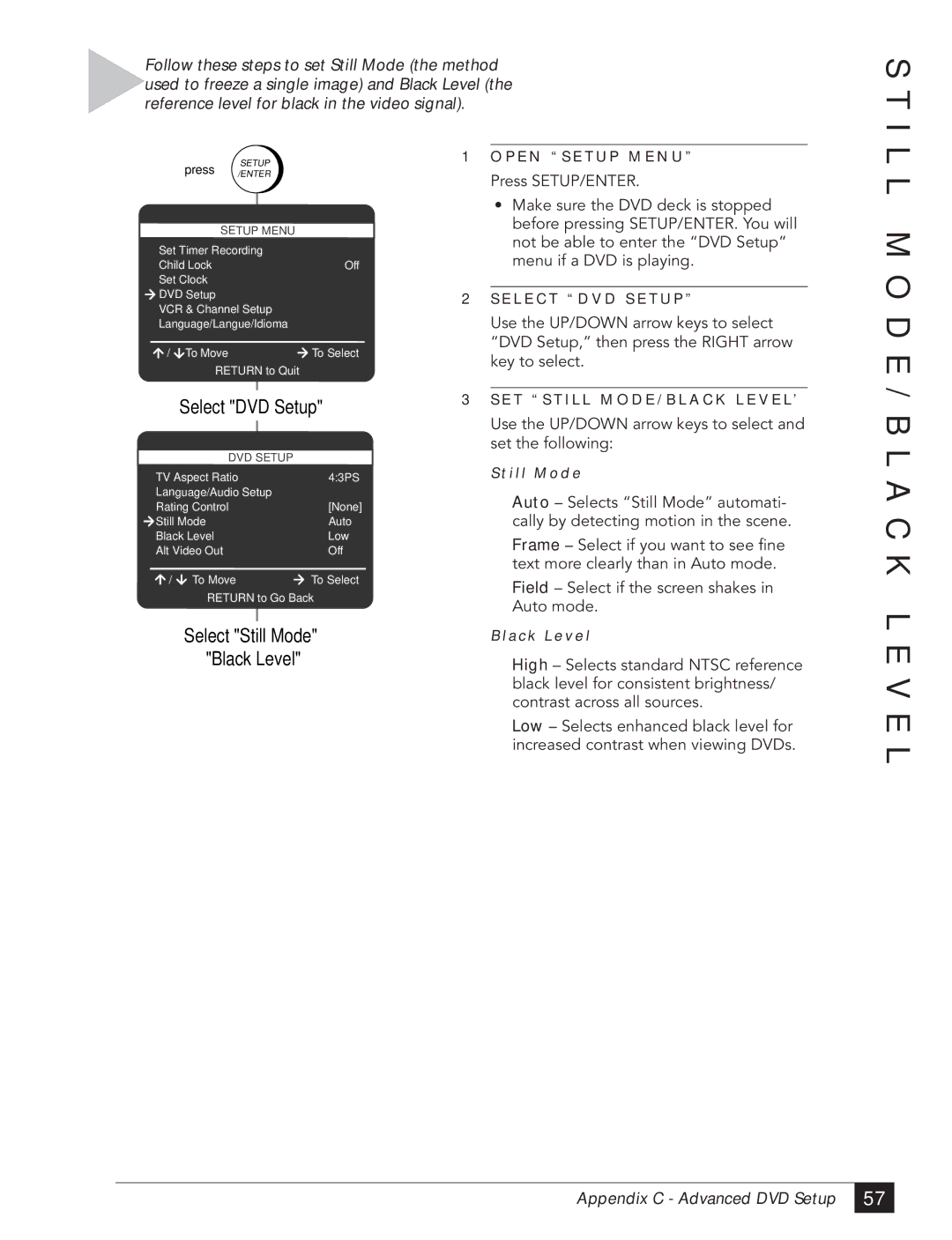Follow these steps to set Still Mode (the method used to freeze a single image) and Black Level (the reference level for black in the video signal).
S T I
| press | SETUP |
| |
| /ENTER |
| ||
| SETUP | MENU |
| |
Set Timer Recording |
|
| ||
Child Lock |
|
| Off | |
Set Clock |
|
|
| |
DVD Setup |
|
|
| |
VCR & Channel Setup |
| |||
Language/Langue/Idioma |
| |||
/ | To Move |
|
| To Select |
| RETURN to Quit |
| ||
| Select "DVD Setup" | |||
| DVD SETUP |
| ||
TV Aspect Ratio | 4:3PS | |||
Language/Audio Setup |
| |||
Rating Control |
|
| [None] | |
Still Mode |
|
| Auto | |
Black Level |
|
| Low | |
Alt Video Out |
|
| Off | |
/ | To Move | To Select | ||
| RETURN to Go Back | |||
Select "Still Mode"
"Black Level"
1O P E N “ S E T U P M E N U ”
Press SETUP/ENTER.
¥Make sure the DVD deck is stopped before pressing SETUP/ENTER. You will not be able to enter the ÒDVD SetupÓ menu if a DVD is playing.
2S E L E C T “ D V D S E T U P ”
Use the UP/DOWN arrow keys to select ÒDVD Setup,Ó then press the RIGHT arrow key to select.
3S E T “ S T I L L M O D E / B L A C K L E V E L ’
Use the UP/DOWN arrow keys to select and set the following:
S t i l l M o d e
Auto Ð Selects ÒStill ModeÓ automati- cally by detecting motion in the scene.
Frame Ð Select if you want to see fine text more clearly than in Auto mode.
Field Ð Select if the screen shakes in Auto mode.
B l a c k L e v e l
High Ð Selects standard NTSC reference black level for consistent brightness/ contrast across all sources.
Low Ð Selects enhanced black level for increased contrast when viewing DVDs.
L L M O D E / B L A C K L E V E L
Appendix C - Advanced DVD Setup
57 |