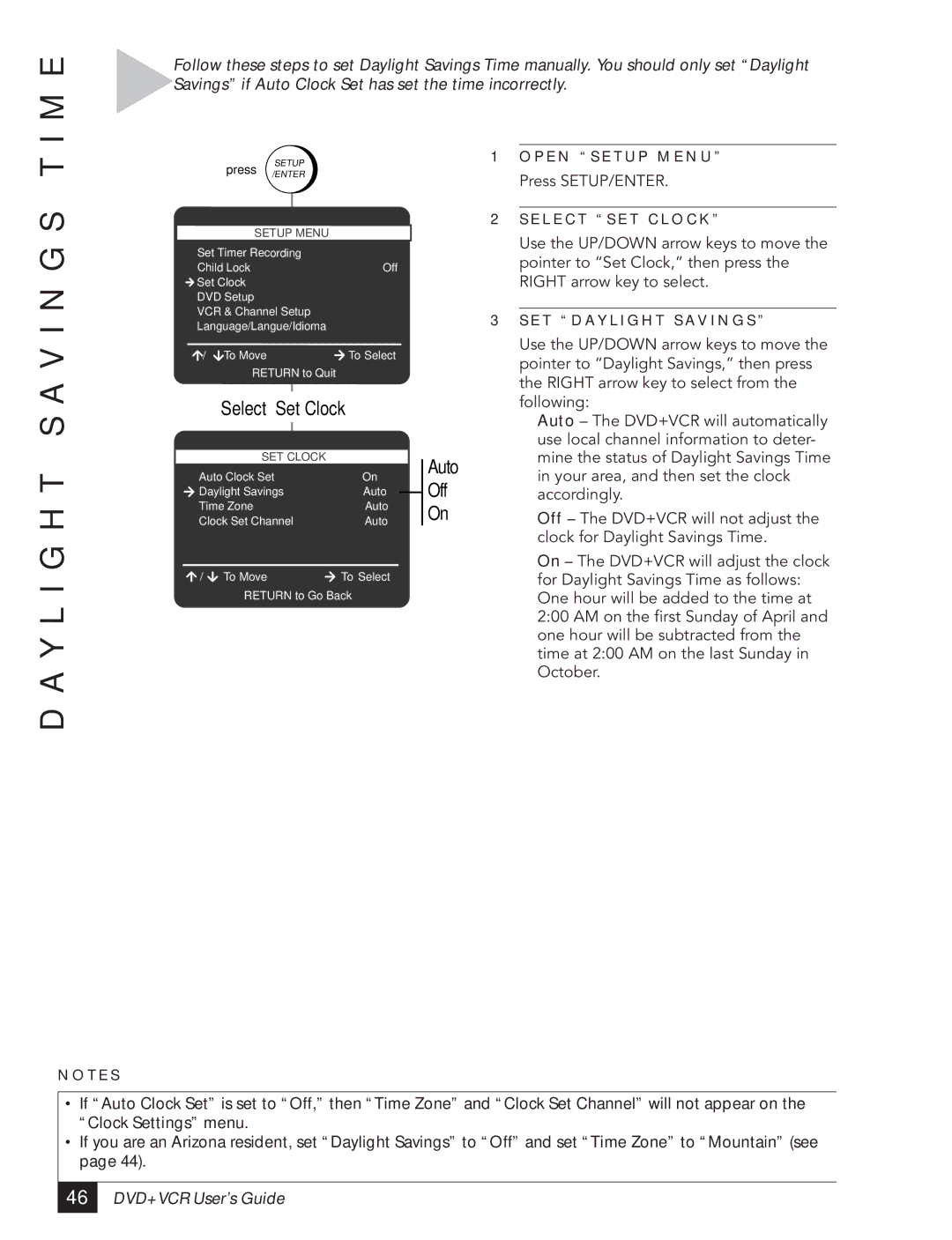I M E
Follow these steps to set Daylight Savings Time manually. You should only set “Daylight Savings” if Auto Clock Set has set the time incorrectly.
D A Y L I G H T S A V I N G S T
| press |
| SETUP |
|
|
| |
| /ENTER |
|
|
| |||
|
|
|
|
| |||
| SETUP | MENU |
|
|
| ||
Set Timer Recording |
|
|
|
| |||
Child Lock |
|
|
| Off |
| ||
Set Clock |
|
|
|
|
|
| |
DVD Setup |
|
|
|
|
|
| |
VCR & Channel Setup |
|
|
| ||||
Language/Langue/Idioma |
|
|
| ||||
/ | To Move |
|
| To Select |
| ||
| RETURN to Quit |
|
|
| |||
| Select “Set Clock” |
| |||||
|
|
|
|
|
| ||
|
| SET CLOCK |
|
|
| ||
Auto Clock Set | On |
| |||||
Daylight Savings | Auto |
|
| ||||
|
| ||||||
Time Zone |
|
|
| Auto |
| ||
Clock Set Channel | Auto |
| |||||
/ | To Move |
|
| To Select |
| ||
RETURN to Go Back
Auto
Off
On
1O P E N “ S E T U P M E N U ”
Press SETUP/ENTER.
2S E L E C T “ S E T C L O C K ”
Use the UP/DOWN arrow keys to move the pointer to ÒSet Clock,Ó then press the RIGHT arrow key to select.
3S E T “ D AY L I G H T S A V I N G S ”
Use the UP/DOWN arrow keys to move the pointer to ÒDaylight Savings,Ó then press the RIGHT arrow key to select from the following:
Auto Ð The DVD+VCR will automatically use local channel information to deter- mine the status of Daylight Savings Time in your area, and then set the clock accordingly.
Off Ð The DVD+VCR will not adjust the clock for Daylight Savings Time.
On Ð The DVD+VCR will adjust the clock for Daylight Savings Time as follows: One hour will be added to the time at 2:00 AM on the first Sunday of April and one hour will be subtracted from the time at 2:00 AM on the last Sunday in October.
N O T E S
•If “Auto Clock Set” is set to “Off,” then “Time Zone” and “Clock Set Channel” will not appear on the “Clock Settings” menu.
•If you are an Arizona resident, set “Daylight Savings” to “Off” and set “Time Zone” to “Mountain” (see page 44).
46 |