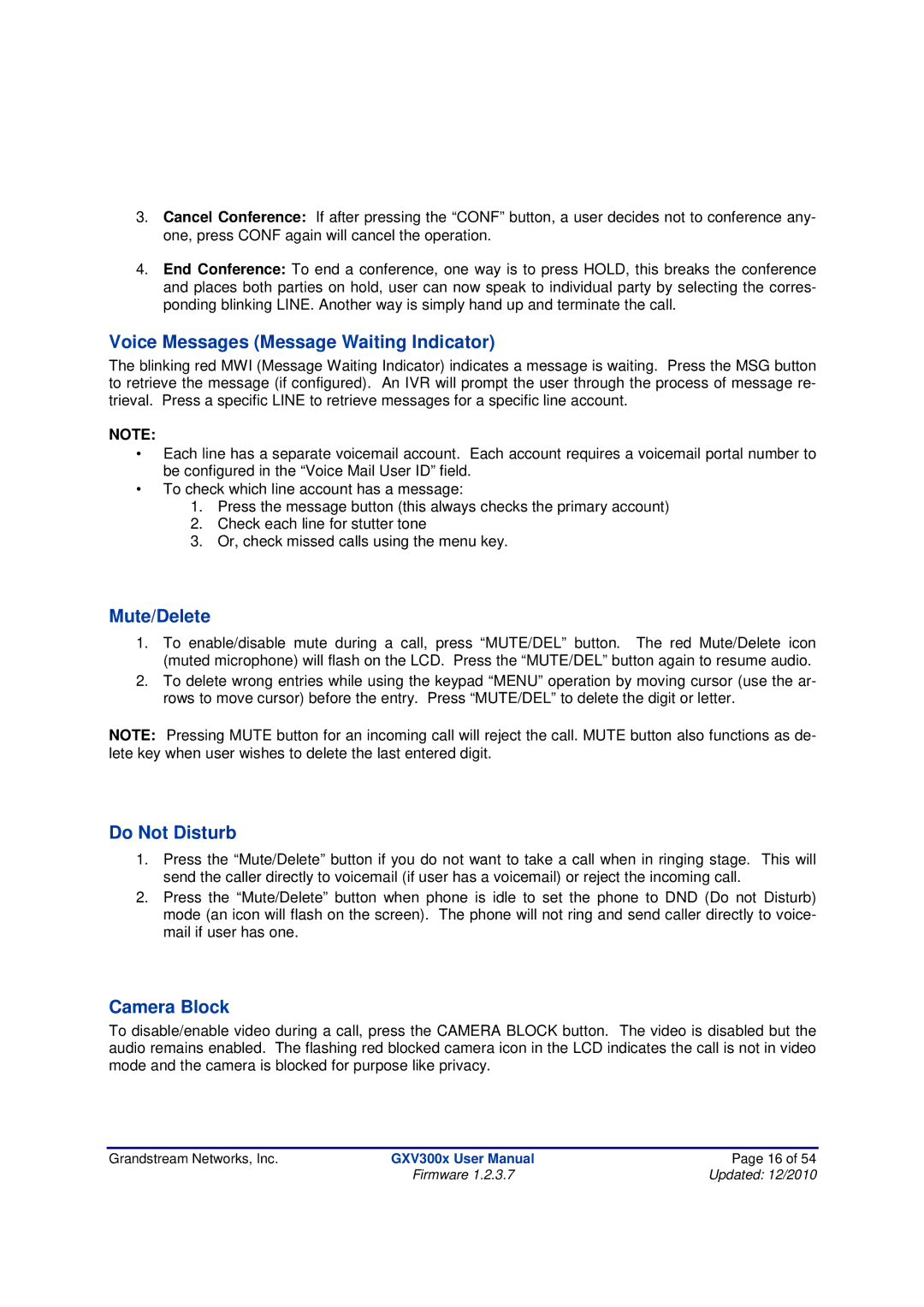3.Cancel Conference: If after pressing the “CONF” button, a user decides not to conference any- one, press CONF again will cancel the operation.
4.End Conference: To end a conference, one way is to press HOLD, this breaks the conference and places both parties on hold, user can now speak to individual party by selecting the corres- ponding blinking LINE. Another way is simply hand up and terminate the call.
Voice Messages (Message Waiting Indicator)
The blinking red MWI (Message Waiting Indicator) indicates a message is waiting. Press the MSG button to retrieve the message (if configured). An IVR will prompt the user through the process of message re- trieval. Press a specific LINE to retrieve messages for a specific line account.
NOTE:
∙Each line has a separate voicemail account. Each account requires a voicemail portal number to be configured in the “Voice Mail User ID” field.
∙To check which line account has a message:
1.Press the message button (this always checks the primary account)
2.Check each line for stutter tone
3.Or, check missed calls using the menu key.
Mute/Delete
1.To enable/disable mute during a call, press “MUTE/DEL” button. The red Mute/Delete icon (muted microphone) will flash on the LCD. Press the “MUTE/DEL” button again to resume audio.
2.To delete wrong entries while using the keypad “MENU” operation by moving cursor (use the ar- rows to move cursor) before the entry. Press “MUTE/DEL” to delete the digit or letter.
NOTE: Pressing MUTE button for an incoming call will reject the call. MUTE button also functions as de- lete key when user wishes to delete the last entered digit.
Do Not Disturb
1.Press the “Mute/Delete” button if you do not want to take a call when in ringing stage. This will send the caller directly to voicemail (if user has a voicemail) or reject the incoming call.
2.Press the “Mute/Delete” button when phone is idle to set the phone to DND (Do not Disturb) mode (an icon will flash on the screen). The phone will not ring and send caller directly to voice- mail if user has one.
Camera Block
To disable/enable video during a call, press the CAMERA BLOCK button. The video is disabled but the audio remains enabled. The flashing red blocked camera icon in the LCD indicates the call is not in video mode and the camera is blocked for purpose like privacy.
Grandstream Networks, Inc. | GXV300x User Manual | Page 16 of 54 |
| Firmware 1.2.3.7 | Updated: 12/2010 |